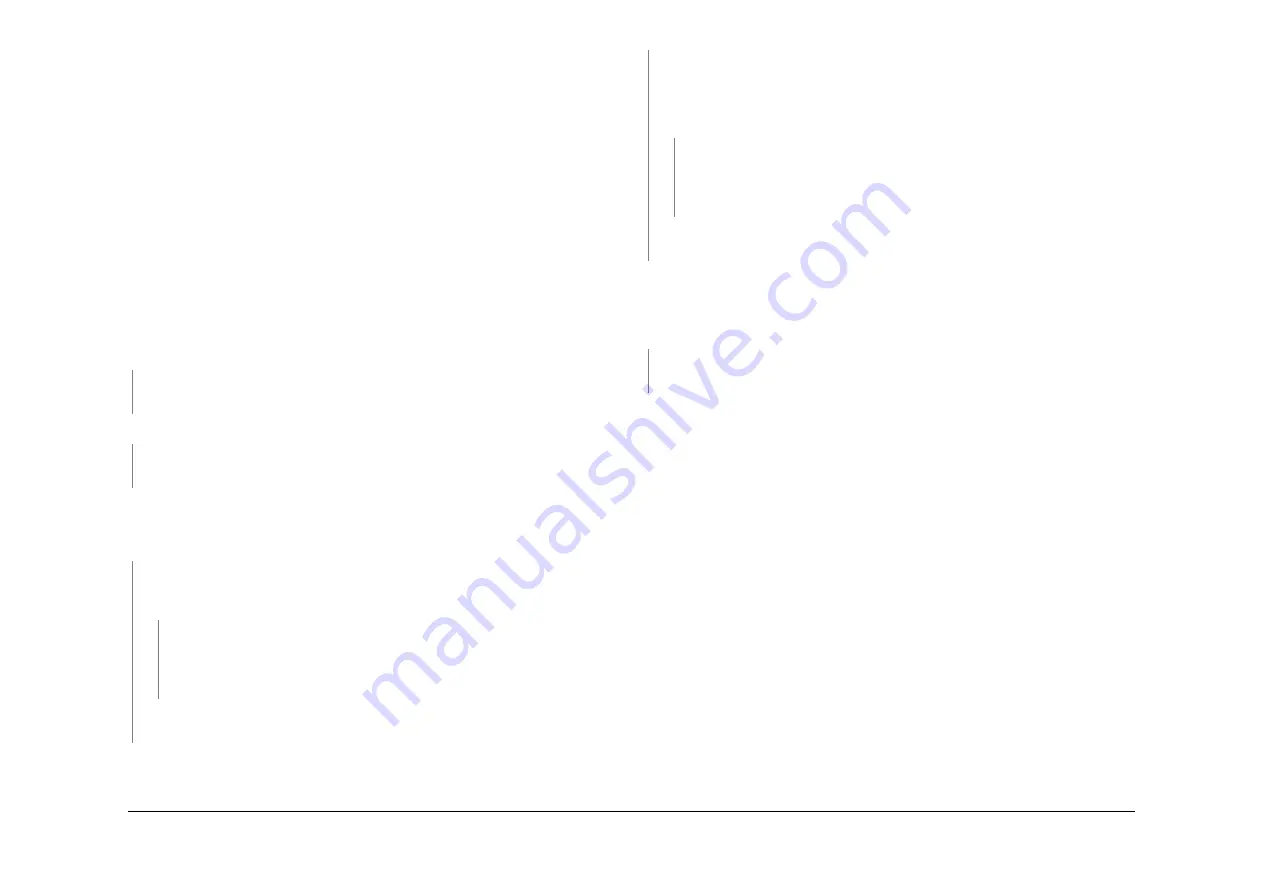
May 2013
2-576
Xerox® WorkCentre® 5790 Family
20D
Status Indicator RAPs
20D Unable To Receive A Fax RAP
Use this RAP to isolate components which contribute to the fax not received from the machine.
Initial Actions
WARNING
Ensure that the electricity to the machine is switched off while performing tasks that do
not need electricity. Refer to
GP 14
. Disconnect the power cord. Electricity can cause
death or injury. Moving parts can cause injury.
WARNING
Do not touch the test pads on the embedded fax PWB while the fax cable is connected
to the machine. Dangerous voltages may be present that could cause death or injury.
Go to the
20A
Fax Entry RAP and complete all of the initial actions.
Procedure
NOTE: Refer to the
Fax NVM Document
for the fax NVM values.
Verify with the customer that PSTN / PABX (public switched telephone network / private auto-
matic branch exchange) line is operational. Use a known good telephone handset or use the
line test tool,
PL 26.10 Item 3
to check the telephone line. The dial tone is present.
Y
N
Ask the customer to request a line check by the telephone company.
Ensure Fax service is enabled and supported on that line by a PBX administrator.
Call the handset from another telephone. The phone rings.
Y
N
Ask the customer to request a line check by the telephone company.
Ensure Fax service is enabled and supported on that line by a PBX administrator.
Enable audio line monitor (Enter Tools / Fax Setups / Fax Transmission defaults / audio line
monitor) and set to ON and High volume.
Dial the Fax number and listen for a dial tone or dialing and answer tones. A Fax tone is
present.
Y
N
(W/O
TAG X-001
) Reset the value at the following location:
20-281 Line1CurrentDetect = 0
20-282 Line2CurrentDetect = 0 A Fax tone is present.
Y
N
Go to
20G
Embedded Fax Checkout
Install new components as necessary:
•
Embedded fax PWB,
PL 20.10 Item 4
.
•
Telephone cable,
PL 20.10 Item 8
.
The fax is working correctly. Send a three page test fax to a known good fax machine.
Enter
dC109
and print a Protocol Report and check for errors.
Reconnect the fax and call the fax number from a independent telephone line and listen for a
Fax tone. The machine answers and a fax tone is heard.
Y
N
Print Activity Report. Check for receive calls on the Activity Report. Machine probably
does not bleep to indicate incoming call.
Check that the NVM values at location 20-222 and at location 20-654 to 20-658 are set to
the correct defaults to match the appropriate country setting. The machine answers and
a Fax tone is heard.
Y
N
Go to the
20G
Embedded Fax Checkout
Install new components as necessary:
•
Embedded fax PWB,
PL 20.10 Item 4
.
•
(W/O
TAG X-001
) Compact flash memory,
PL 20.10 Item 3
.
The Fax is working correctly. Send a three page test Fax to a known good Fax machine.
Print a Protocol Report and check for errors.
Receive a three page test Fax from the original Fax machine. Enter
dC109
and print a Protocol
Report and check for errors. The Protocol Report shows communication failure after CSI /
DIS (Called Subscriber Identified / Digital Identification Signal) or DCS / TCF (Digital
Command Signal / Training Check) or (W/O
TAG X-001
) after V34-PH2 / V34-PH3 or EQM
(Eye Quality Monitor) value greater than 5000.
Y
N
The problem may be intermittent, inform the operator of the remote machine, they should
report the problem to the telephone company.
Perform the following:
•
Confirm line is standard PSTN / PBX analogue line
•
Line quality too poor for Super G3 or G3 to function correctly. Possible mains interference
on line. Possible DSL line, not properly filtered.
•
Ask customer to request Fax capable service from telephone company.
•
If mains noise, install a (W/O
TAG X-001
) embedded fax PWB,
PL 20.10 Item 4
and an
extended fax PWB,
PL 20.10 Item 2
. Use line 1.
•
Disable the advanced fax features. Login to Customer Administration Tools,
GP 24
.
Select Fax Setups / Receive Defaults / Advanced Capabilities / Disable.
•
Disable V34 (Super G3). Reset the value at the following locations:
–
20-289 T30MaxSpeedL1Rx = 11 (14400)
–
20-290 T30MaxSpeedL2Rx = 11 (14400)
If the problem still exists try a lower line receive (Rx) speed: 12 = 12000, 13 = 9600, 14 =
7200, 15 = 4800, 16 = 2400
•
Send a three page test Fax from a known good fax machine. Enter
dC109
and print a Pro-
tocol Report and check for errors.
Summary of Contents for WorkCentre 5790 Series
Page 1: ...Xerox WorkCentre 5790 Family Service Manual 708P90298 May 2013 ...
Page 4: ...May 2013 ii Xerox WorkCentre 5790 Family Introduction ...
Page 20: ...May 2013 xviii Xerox WorkCentre 5790 Family Translation of Warnings Introduction ...
Page 22: ...May 2013 1 2 Xerox WorkCentre 5790 Family Service Call Procedures ...
Page 32: ...May 2013 1 12 Xerox WorkCentre 5790 Family SCP 7 Service Call Procedures ...
Page 53: ...May 2013 2 21 Xerox WorkCentre 5790 Family 01B Status Indicator RAPs Figure 1 3 3V Return ...
Page 54: ...May 2013 2 22 Xerox WorkCentre 5790 Family 01B Status Indicator RAPs Figure 2 3 3V Return ...
Page 56: ...May 2013 2 24 Xerox WorkCentre 5790 Family 01B Status Indicator RAPs Figure 3 5V Return ...
Page 57: ...May 2013 2 25 Xerox WorkCentre 5790 Family 01B Status Indicator RAPs Figure 4 5V Return ...
Page 59: ...May 2013 2 27 Xerox WorkCentre 5790 Family 01B Status Indicator RAPs Figure 5 12V Return ...
Page 61: ...May 2013 2 29 Xerox WorkCentre 5790 Family 01B Status Indicator RAPs Figure 6 24V Return ...
Page 62: ...May 2013 2 30 Xerox WorkCentre 5790 Family 01B Status Indicator RAPs Figure 7 24V Return ...
Page 63: ...May 2013 2 31 Xerox WorkCentre 5790 Family 01B Status Indicator RAPs Figure 8 24V Return ...
Page 95: ...May 2013 2 63 Xerox WorkCentre 5790 Family 01K Status Indicator RAPs Figure 2 Circuit diagram ...
Page 96: ...May 2013 2 64 Xerox WorkCentre 5790 Family 01K Status Indicator RAPs ...
Page 178: ...May 2013 2 146 Xerox WorkCentre 5790 Family 06 350 Status Indicator RAPs ...
Page 592: ...May 2013 2 560 Xerox WorkCentre 5790 Family 16B 16C Status Indicator RAPs ...
Page 596: ...May 2013 2 564 Xerox WorkCentre 5790 Family 19 409 Status Indicator RAPs ...
Page 698: ...May 2013 3 2 Xerox WorkCentre 5790 Family Image Quality ...
Page 736: ...May 2013 3 40 Xerox WorkCentre 5790 Family IQS 8 Image Quality ...
Page 742: ...May 2013 4 6 Xerox WorkCentre 5790 Family Repairs Adjustments ...
Page 772: ...May 2013 4 34 Xerox WorkCentre 5790 Family REP 3 4 Repairs Adjustments ...
Page 938: ...May 2013 4 200 Xerox WorkCentre 5790 Family REP 9 10 Repairs Adjustments ...
Page 994: ...May 2013 4 256 Xerox WorkCentre 5790 Family REP 11 17 110 Repairs Adjustments ...
Page 1014: ...May 2013 4 276 Xerox WorkCentre 5790 Family REP 11 15 120 Repairs Adjustments ...
Page 1166: ...May 2013 4 428 Xerox WorkCentre 5790 Family REP 14 20 Repairs Adjustments ...
Page 1168: ...May 2013 4 430 Xerox WorkCentre 5790 Family ADJ 3 1 ADJ 3 2 Repairs Adjustments ...
Page 1174: ...May 2013 4 436 Xerox WorkCentre 5790 Family ADJ 4 1 Repairs Adjustments ...
Page 1242: ...May 2013 4 504 Xerox WorkCentre 5790 Family ADJ 14 1 ADJ 14 2 Repairs Adjustments ...
Page 1386: ...May 2013 6 2 Xerox WorkCentre 5790 Family General Procedures Information ...
Page 1524: ...May 2013 6 140 Xerox WorkCentre 5790 Family Fax Tags General Procedures Information ...
Page 1526: ...May 2013 7 2 Xerox WorkCentre 5790 Family Wiring Data ...
Page 1554: ...May 2013 7 30 Xerox WorkCentre 5790 Family PJ Locations Wiring Data ...
Page 1604: ...May 2013 8 2 Xerox WorkCentre 5790 Family Accessories ...
Page 1606: ...May 2013 8 4 Xerox WorkCentre 5790 Family ACC 1 Accessories ...
Page 1610: ...XEROX EUROPE ...






























