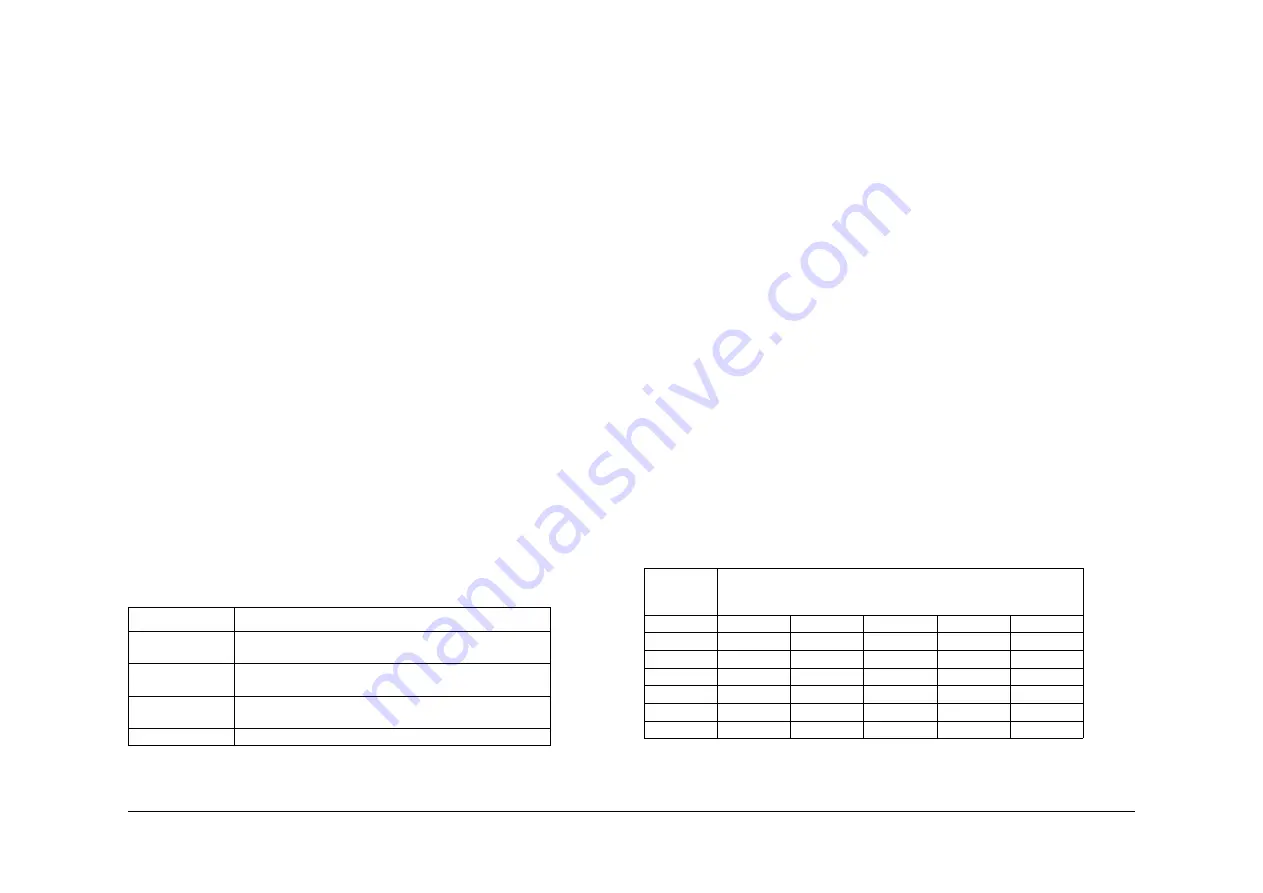
May 2013
2-273
Xerox® WorkCentre® 5790 Family
09-399
Status Indicator RAPs
09-399 Incompatible Xerographic Module RAP
09-399 The xerographic module CRUM failed the authorization check.
The authorization check is performed to ensure that the xerographic module installed in the
system is compatible with the current machine configuration and the customer service plan.
The message Replace Xerographic Module that may or may not be accombanied with the
message not compatible or incompatible, with an 09-587 status code in the event log.
Initial Actions
WARNING
Ensure that the electricity to the machine is switched off while performing tasks that do
not need electricity. Refer to
GP 14
. Disconnect the power cord. Electricity can cause
death or injury. Moving parts can cause injury.
CAUTION
Do not install a new sold xerographic module into a meter service plan machine. This will con-
vert the machine to a sold service plan. But this may not be noticed until the sold xerographic
module has failed and is renewed with a meter xerographic module.
•
Check that the xerographic module matches the customer service plan
•
Install a new xerographic module that matches the machine configuration and the cus-
tomer service plan, (35 ppm)
PL 9.22 Item 2
, (40-90 ppm)
PL 9.20 Item 2
NOTE: If a customer’s machine on a B - metered/non-sold plan, has a sold/non-metered xero-
graphic module inadvertantly installed, the customer’s billing plan will autamatically be set to A
- sold/non-metered. From that point on, the machine will not accept the customer’s usual
metered/non-sold xerographic modules.
Procedure
To check the chosen service plan:
1.
Enter Customer Administration Tools,
GP 24
.
2.
Select Consumables Management.
3.
Select Service Plan.
4.
The greyed out icon will indicate the chosen service plan. Refer to
Table 1
.
NOTE: All new machines are configured to metered. A customer with an unmetered plan
should only have new sold xerographic module.
NOTE: There is no communication with the CRUM when the system is configured to
aftermarket (3rd party).
5.
If the fault persists, perform the following:
a.
Reset the machine configuration, perform
GP 15
How to Set the Machine Configura-
tion.
b.
03-371, 03-372
Fuser and Xerographic CRUM Communication Error RAP.
To Change the Service Plan Type
1.
Ensure a xerographic module to match the new service plan is installed in the machine.
2.
Obtain the machine serial number.
3.
Enter the Service Plan, refer to the
Procedure
.
4.
Contact the market region technical specialist for a confirmation number.
5.
Enter the confirmation number.
6.
Press Enter.
7.
Follow the message set to Exit.
8.
Check that the service plan is correct.
OpCo ID (Market Region) Validation Criteria
The xerographic module will be sold in the following market regions.
•
NASG-N - North american solutions group.
•
NASG-S - North american solutions group.
•
ESG - European solutions group.
•
DMO-E - Developing markets east.
•
DMO-W - Developing markets west.
For each market region the system will support the xerographic modules configured as indi-
cated by ‘Yes’ in
Table 2
. e.g. a xerographic module configured as NASG-S will function in the
following machine / market regions: NASG-N, NASG-S and DMO-W.
Xerographic modules configured to ‘world wide’ are for all markets.
The system will not accept a xerographic module that does not match the OpCo ID (market
region) of the system. If there is a mismatch between the system configuration and the OpCo
ID then an incompatible xerographic module message will be displayed on the GUI.
Table 1 Service plan
Service plan type Service plan description
A
Sold - Xerox service agreement does not include the cost of
the xerographic module
B
Meter - Xerox service agreement does include the cost of
the xerographic module
C
Aftermarket -System will accept non-Xerox and OEM sup-
plied xerographic module with no CRUM
D
Not used
Table 2 OpCo ID (Market region)
Xerographic
module
System configuration (Xerox OpCo ID)
NASG-N
NASG-S
DMO-W
DMO-E
ESG
NASG-N
Yes
Yes
Yes
No
No
NASG-S
Yes
Yes
Yes
No
No
DMO-W
Yes
Yes
Yes
No
No
DMO-E
No
No
No
Yes
Yes
ESG
No
No
No
Yes
Yes
World wide
Yes
Yes
Yes
Yes
Yes
Summary of Contents for WorkCentre 5790 Series
Page 1: ...Xerox WorkCentre 5790 Family Service Manual 708P90298 May 2013 ...
Page 4: ...May 2013 ii Xerox WorkCentre 5790 Family Introduction ...
Page 20: ...May 2013 xviii Xerox WorkCentre 5790 Family Translation of Warnings Introduction ...
Page 22: ...May 2013 1 2 Xerox WorkCentre 5790 Family Service Call Procedures ...
Page 32: ...May 2013 1 12 Xerox WorkCentre 5790 Family SCP 7 Service Call Procedures ...
Page 53: ...May 2013 2 21 Xerox WorkCentre 5790 Family 01B Status Indicator RAPs Figure 1 3 3V Return ...
Page 54: ...May 2013 2 22 Xerox WorkCentre 5790 Family 01B Status Indicator RAPs Figure 2 3 3V Return ...
Page 56: ...May 2013 2 24 Xerox WorkCentre 5790 Family 01B Status Indicator RAPs Figure 3 5V Return ...
Page 57: ...May 2013 2 25 Xerox WorkCentre 5790 Family 01B Status Indicator RAPs Figure 4 5V Return ...
Page 59: ...May 2013 2 27 Xerox WorkCentre 5790 Family 01B Status Indicator RAPs Figure 5 12V Return ...
Page 61: ...May 2013 2 29 Xerox WorkCentre 5790 Family 01B Status Indicator RAPs Figure 6 24V Return ...
Page 62: ...May 2013 2 30 Xerox WorkCentre 5790 Family 01B Status Indicator RAPs Figure 7 24V Return ...
Page 63: ...May 2013 2 31 Xerox WorkCentre 5790 Family 01B Status Indicator RAPs Figure 8 24V Return ...
Page 95: ...May 2013 2 63 Xerox WorkCentre 5790 Family 01K Status Indicator RAPs Figure 2 Circuit diagram ...
Page 96: ...May 2013 2 64 Xerox WorkCentre 5790 Family 01K Status Indicator RAPs ...
Page 178: ...May 2013 2 146 Xerox WorkCentre 5790 Family 06 350 Status Indicator RAPs ...
Page 592: ...May 2013 2 560 Xerox WorkCentre 5790 Family 16B 16C Status Indicator RAPs ...
Page 596: ...May 2013 2 564 Xerox WorkCentre 5790 Family 19 409 Status Indicator RAPs ...
Page 698: ...May 2013 3 2 Xerox WorkCentre 5790 Family Image Quality ...
Page 736: ...May 2013 3 40 Xerox WorkCentre 5790 Family IQS 8 Image Quality ...
Page 742: ...May 2013 4 6 Xerox WorkCentre 5790 Family Repairs Adjustments ...
Page 772: ...May 2013 4 34 Xerox WorkCentre 5790 Family REP 3 4 Repairs Adjustments ...
Page 938: ...May 2013 4 200 Xerox WorkCentre 5790 Family REP 9 10 Repairs Adjustments ...
Page 994: ...May 2013 4 256 Xerox WorkCentre 5790 Family REP 11 17 110 Repairs Adjustments ...
Page 1014: ...May 2013 4 276 Xerox WorkCentre 5790 Family REP 11 15 120 Repairs Adjustments ...
Page 1166: ...May 2013 4 428 Xerox WorkCentre 5790 Family REP 14 20 Repairs Adjustments ...
Page 1168: ...May 2013 4 430 Xerox WorkCentre 5790 Family ADJ 3 1 ADJ 3 2 Repairs Adjustments ...
Page 1174: ...May 2013 4 436 Xerox WorkCentre 5790 Family ADJ 4 1 Repairs Adjustments ...
Page 1242: ...May 2013 4 504 Xerox WorkCentre 5790 Family ADJ 14 1 ADJ 14 2 Repairs Adjustments ...
Page 1386: ...May 2013 6 2 Xerox WorkCentre 5790 Family General Procedures Information ...
Page 1524: ...May 2013 6 140 Xerox WorkCentre 5790 Family Fax Tags General Procedures Information ...
Page 1526: ...May 2013 7 2 Xerox WorkCentre 5790 Family Wiring Data ...
Page 1554: ...May 2013 7 30 Xerox WorkCentre 5790 Family PJ Locations Wiring Data ...
Page 1604: ...May 2013 8 2 Xerox WorkCentre 5790 Family Accessories ...
Page 1606: ...May 2013 8 4 Xerox WorkCentre 5790 Family ACC 1 Accessories ...
Page 1610: ...XEROX EUROPE ...






























