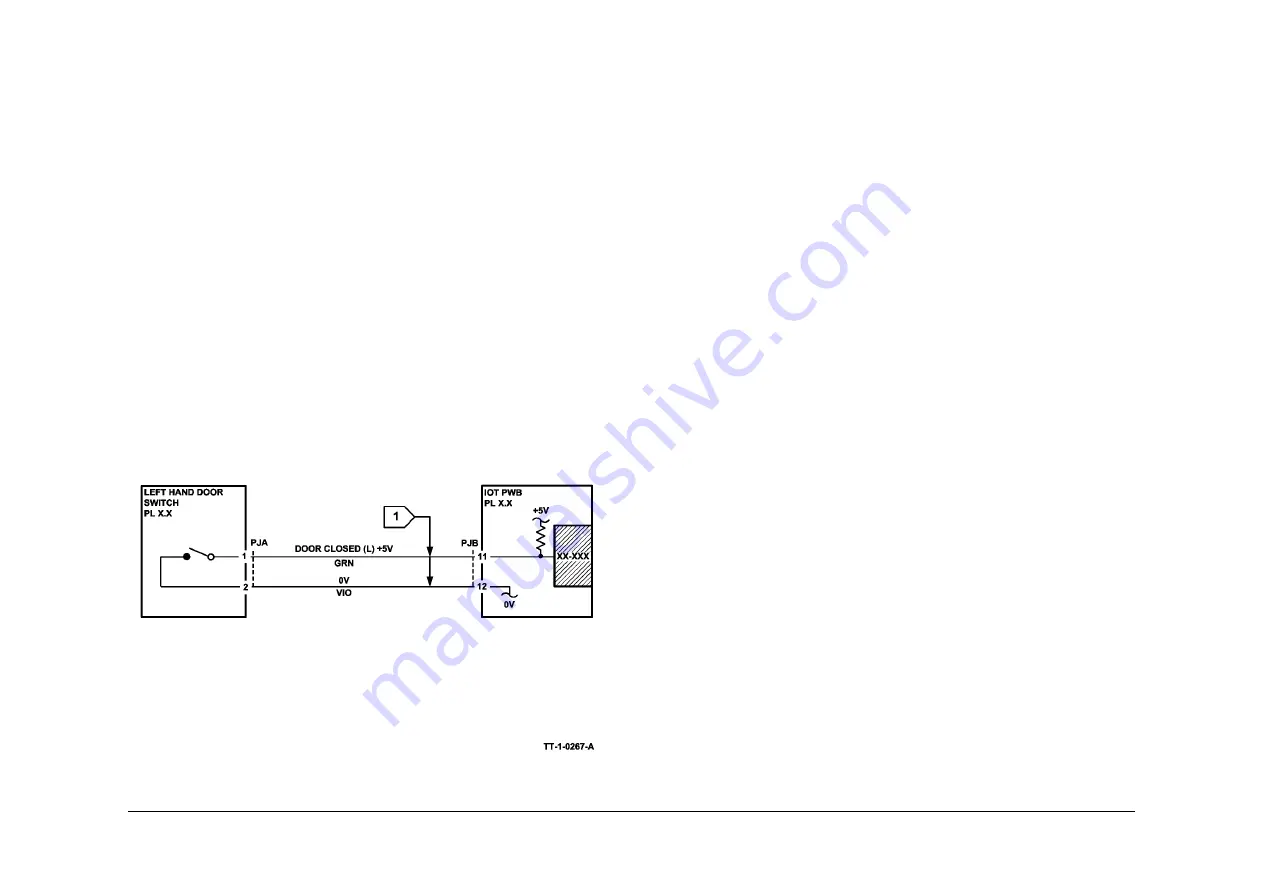
May 2013
6-29
Xerox® WorkCentre® 5790 Family
GP 13, GP 14
General Procedures/Information
GP 13 How to Check a Switch
Description
Use this procedure to check the operation of a switch.
NOTE: The circuit in
Figure 1
shows an interlock switch activated by the closing of a door.
Initial Actions
WARNING
Ensure that the electricity to the machine is switched off while performing tasks that do
not need electricity. Refer to
GP 14
. Disconnect the power cord. Electricity can cause
death or injury. Moving parts can cause injury.
Manually check that the switch operates. Ensure that the magnet or other actuator has enough
mechanical movement to operate the switch.
NOTE: The voltages, PJ numbers, pin numbers and PWB names shown are an example only.
Go to the circuit diagram in the RAP for the correct information.
Procedure
•
Go to
Flag 1
. Disconnect PJA. Check the electrical operation of the switch.
•
Go to
Flag 1
. Disconnect PJB. Check for +5V and 0V on the IOT PWB.
•
Go to
Flag 1
. Check the wiring and the connectors for the switch circuit.
References:
•
01B
0V Distribution RAP.
•
01E
+5V Distribution RAP.
•
REP 1.2
Wiring Harness Repairs.
Figure 1 Circuit diagram
GP 14 How to Switch Off the Machine or Switch On the
Machine
Purpose
To show how to switch off or switch on the machine, without the loss of customer data or dam-
age to the system hardware.
WARNING
Do not use the on/off switch as a safety disconnect device. The on/off switch is not a
disconnect device. Disconnect the power cord from the supply to isolate the equipment.
Refer to:
•
Switch Off Procedure
•
Switch Off Failure Procedure
•
Quick Restart
•
Switch On Procedure
•
Power Saver Mode
Switch Off Procedure
CAUTION
Do not disconnect the power lead or interrupt the electricity supply before the power down is
complete unless advised. The data and software can become damaged.
1.
Press the on/off switch. The Power Down Options window will display.
NOTE: The Power Down Confirmation window replaces the Power Down Options window
when the following operations are performed:
a.
The machine is in the diagnostics mode.
b.
During CRU replacement.
c.
The machine is in the Install Wizard or Setup Modes.
d.
A module is not communicating.
e.
The Power Saver mode is disabled.
f.
A software upgrade is performed.
g.
The network controller initializes.
2.
Touch the Power Down button on the UI.
3.
When the Power Off Confirmation window is displayed, touch the Confirm button.
NOTE: If a controlled power off is confirmed, the on / off switch is disabled until the
sequence is completed.
If there is a fault that prevents power down, the UI requests that the power lead is
removed and replaced after one minute.
4.
When the machine has switched off, remove the power lead from the outlet.
5.
If the machine does not switch off, go to
Switch Off Failure Procedure
.
General
1.
When power down is selected and confirmed, power down starts after a maximum of 45
seconds with the following exceptions:
a.
If the system and the UI cannot communicate, then power down begins after 3 sec-
onds.
Summary of Contents for WorkCentre 5790 Series
Page 1: ...Xerox WorkCentre 5790 Family Service Manual 708P90298 May 2013 ...
Page 4: ...May 2013 ii Xerox WorkCentre 5790 Family Introduction ...
Page 20: ...May 2013 xviii Xerox WorkCentre 5790 Family Translation of Warnings Introduction ...
Page 22: ...May 2013 1 2 Xerox WorkCentre 5790 Family Service Call Procedures ...
Page 32: ...May 2013 1 12 Xerox WorkCentre 5790 Family SCP 7 Service Call Procedures ...
Page 53: ...May 2013 2 21 Xerox WorkCentre 5790 Family 01B Status Indicator RAPs Figure 1 3 3V Return ...
Page 54: ...May 2013 2 22 Xerox WorkCentre 5790 Family 01B Status Indicator RAPs Figure 2 3 3V Return ...
Page 56: ...May 2013 2 24 Xerox WorkCentre 5790 Family 01B Status Indicator RAPs Figure 3 5V Return ...
Page 57: ...May 2013 2 25 Xerox WorkCentre 5790 Family 01B Status Indicator RAPs Figure 4 5V Return ...
Page 59: ...May 2013 2 27 Xerox WorkCentre 5790 Family 01B Status Indicator RAPs Figure 5 12V Return ...
Page 61: ...May 2013 2 29 Xerox WorkCentre 5790 Family 01B Status Indicator RAPs Figure 6 24V Return ...
Page 62: ...May 2013 2 30 Xerox WorkCentre 5790 Family 01B Status Indicator RAPs Figure 7 24V Return ...
Page 63: ...May 2013 2 31 Xerox WorkCentre 5790 Family 01B Status Indicator RAPs Figure 8 24V Return ...
Page 95: ...May 2013 2 63 Xerox WorkCentre 5790 Family 01K Status Indicator RAPs Figure 2 Circuit diagram ...
Page 96: ...May 2013 2 64 Xerox WorkCentre 5790 Family 01K Status Indicator RAPs ...
Page 178: ...May 2013 2 146 Xerox WorkCentre 5790 Family 06 350 Status Indicator RAPs ...
Page 592: ...May 2013 2 560 Xerox WorkCentre 5790 Family 16B 16C Status Indicator RAPs ...
Page 596: ...May 2013 2 564 Xerox WorkCentre 5790 Family 19 409 Status Indicator RAPs ...
Page 698: ...May 2013 3 2 Xerox WorkCentre 5790 Family Image Quality ...
Page 736: ...May 2013 3 40 Xerox WorkCentre 5790 Family IQS 8 Image Quality ...
Page 742: ...May 2013 4 6 Xerox WorkCentre 5790 Family Repairs Adjustments ...
Page 772: ...May 2013 4 34 Xerox WorkCentre 5790 Family REP 3 4 Repairs Adjustments ...
Page 938: ...May 2013 4 200 Xerox WorkCentre 5790 Family REP 9 10 Repairs Adjustments ...
Page 994: ...May 2013 4 256 Xerox WorkCentre 5790 Family REP 11 17 110 Repairs Adjustments ...
Page 1014: ...May 2013 4 276 Xerox WorkCentre 5790 Family REP 11 15 120 Repairs Adjustments ...
Page 1166: ...May 2013 4 428 Xerox WorkCentre 5790 Family REP 14 20 Repairs Adjustments ...
Page 1168: ...May 2013 4 430 Xerox WorkCentre 5790 Family ADJ 3 1 ADJ 3 2 Repairs Adjustments ...
Page 1174: ...May 2013 4 436 Xerox WorkCentre 5790 Family ADJ 4 1 Repairs Adjustments ...
Page 1242: ...May 2013 4 504 Xerox WorkCentre 5790 Family ADJ 14 1 ADJ 14 2 Repairs Adjustments ...
Page 1386: ...May 2013 6 2 Xerox WorkCentre 5790 Family General Procedures Information ...
Page 1524: ...May 2013 6 140 Xerox WorkCentre 5790 Family Fax Tags General Procedures Information ...
Page 1526: ...May 2013 7 2 Xerox WorkCentre 5790 Family Wiring Data ...
Page 1554: ...May 2013 7 30 Xerox WorkCentre 5790 Family PJ Locations Wiring Data ...
Page 1604: ...May 2013 8 2 Xerox WorkCentre 5790 Family Accessories ...
Page 1606: ...May 2013 8 4 Xerox WorkCentre 5790 Family ACC 1 Accessories ...
Page 1610: ...XEROX EUROPE ...






























