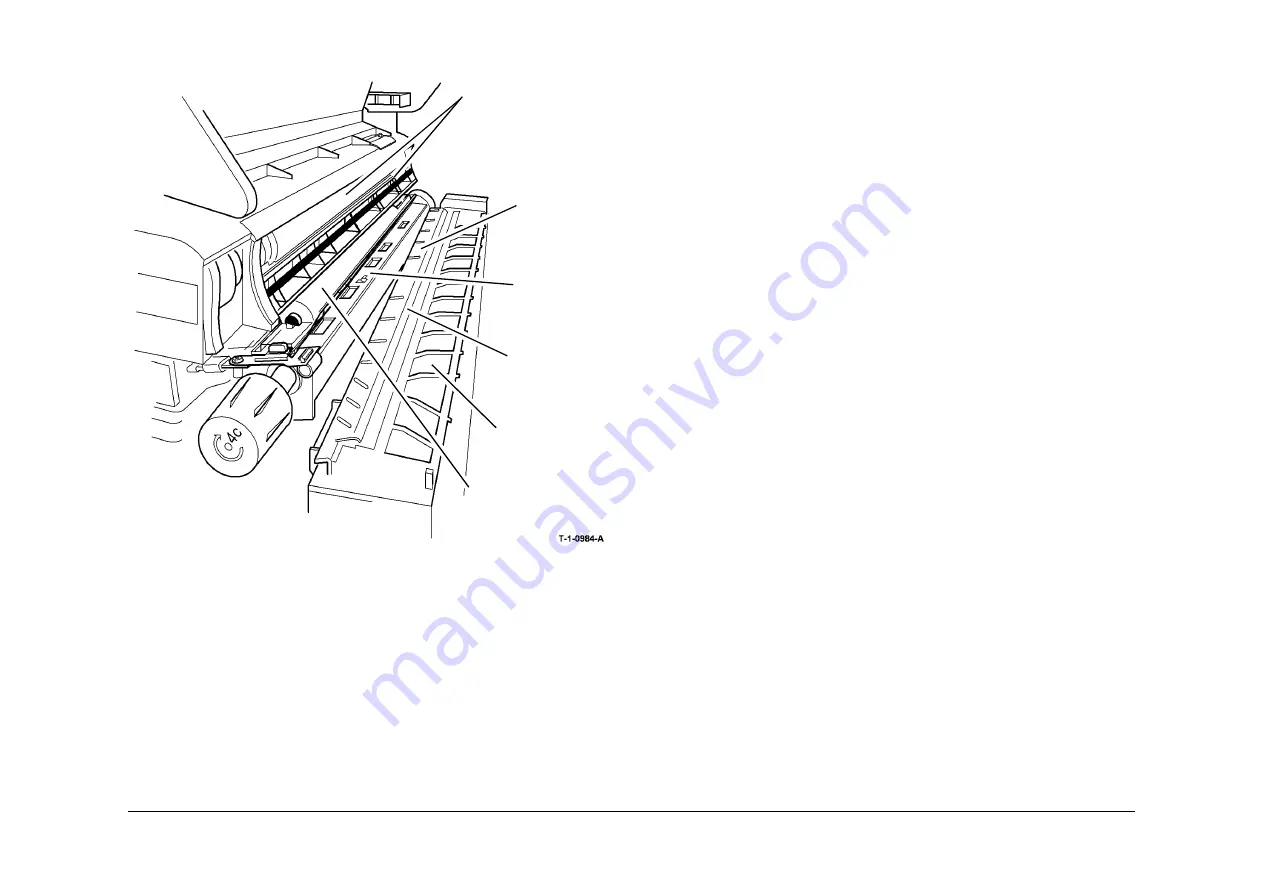
May 2013
4-467
Xerox® WorkCentre® 5790 Family
ADJ 9.4, ADJ 9.5
Repairs/Adjustments
Figure 1 Component location
ADJ 9.5 Optimize Dark and Light Grey Image
Purpose
Use this adjustment if the dark greys are too dark and / or light greys are too light.
Use this adjustment in combination with the changes made in
IQ10
Image Quality Improve-
ment RAP.
NOTE: This procedure will only make a slight improvement to the image quality.
Initial Actions
WARNING
Ensure that the electricity to the machine is switched off while performing tasks that do
not need electricity. Refer to
GP 14
. Disconnect the power cord. Electricity can cause
death or injury. Moving parts can cause injury.
•
Perform
IQ3
Xerographics RAP before starting this adjustment.
•
Ensure that all the image quality settings on the UI are at default.
•
Make a copy of the customer document that shows the defect and keep as a reference.
•
Enter
dC606
Print Test Patterns and print internal test pattern 15.
•
Exit diagnostics,
GP 1
.
•
Place the test pattern 15 on the platen glass with the dark bands to the right and the light
band to the left. Make a copy.
•
Compare the copy with the test pattern 15,
Figure 1
.
–
If the sections 5 - 7 look the same as each other then the machine has a problem
with poor shadows / dark greys. Go to the
Poor Shadows Adjustment
.
–
If section 1 looks white then the machine has a problem with poor highlights / light
greys. Go to the
Poor Highlights Adjustment
.
•
For 35 ppm machines only. Some machines suffer from poor shadows and poor high-
lights. In such cases install the ROS filter and optimize poor shadows first. Installation of
the ROS filter will improve dark grey performance at the expense of slight degradation of
the light grey performance.
Then perform the poor highlights adjustment which, will attempt to restore the highlights.
If the highlights are unacceptable, then do not install the ROS filter.
Poor Shadows Adjustment
1.
Enter
dC131
NVM Read / Write location 06-001 Light Level and reduce the value by 200.
•
35 ppm machines. Ensure that the value is between 3000 and 6000.
•
40-55 ppm machines. Ensure that the value is between 1500 and 3050.
•
65-90 ppm machines. Ensure that the value is between 1500 and 3200.
2.
Enter
dC606
Print Test Patterns and print test pattern 15.
3.
Exit diagnostics,
GP 1
.
4.
Place the new printed test pattern 15 on the platen glass and make one copy.
5.
If the copy has poor shadows, then go to the next step.
If the copy has good shadows, then go to the
Poor Highlights Adjustment
.
Halo guide
Detack corotron
Transfer corotron
Registration
guide
Developer roll and lower lip
Registration roll cover
Summary of Contents for WorkCentre 5790 Series
Page 1: ...Xerox WorkCentre 5790 Family Service Manual 708P90298 May 2013 ...
Page 4: ...May 2013 ii Xerox WorkCentre 5790 Family Introduction ...
Page 20: ...May 2013 xviii Xerox WorkCentre 5790 Family Translation of Warnings Introduction ...
Page 22: ...May 2013 1 2 Xerox WorkCentre 5790 Family Service Call Procedures ...
Page 32: ...May 2013 1 12 Xerox WorkCentre 5790 Family SCP 7 Service Call Procedures ...
Page 53: ...May 2013 2 21 Xerox WorkCentre 5790 Family 01B Status Indicator RAPs Figure 1 3 3V Return ...
Page 54: ...May 2013 2 22 Xerox WorkCentre 5790 Family 01B Status Indicator RAPs Figure 2 3 3V Return ...
Page 56: ...May 2013 2 24 Xerox WorkCentre 5790 Family 01B Status Indicator RAPs Figure 3 5V Return ...
Page 57: ...May 2013 2 25 Xerox WorkCentre 5790 Family 01B Status Indicator RAPs Figure 4 5V Return ...
Page 59: ...May 2013 2 27 Xerox WorkCentre 5790 Family 01B Status Indicator RAPs Figure 5 12V Return ...
Page 61: ...May 2013 2 29 Xerox WorkCentre 5790 Family 01B Status Indicator RAPs Figure 6 24V Return ...
Page 62: ...May 2013 2 30 Xerox WorkCentre 5790 Family 01B Status Indicator RAPs Figure 7 24V Return ...
Page 63: ...May 2013 2 31 Xerox WorkCentre 5790 Family 01B Status Indicator RAPs Figure 8 24V Return ...
Page 95: ...May 2013 2 63 Xerox WorkCentre 5790 Family 01K Status Indicator RAPs Figure 2 Circuit diagram ...
Page 96: ...May 2013 2 64 Xerox WorkCentre 5790 Family 01K Status Indicator RAPs ...
Page 178: ...May 2013 2 146 Xerox WorkCentre 5790 Family 06 350 Status Indicator RAPs ...
Page 592: ...May 2013 2 560 Xerox WorkCentre 5790 Family 16B 16C Status Indicator RAPs ...
Page 596: ...May 2013 2 564 Xerox WorkCentre 5790 Family 19 409 Status Indicator RAPs ...
Page 698: ...May 2013 3 2 Xerox WorkCentre 5790 Family Image Quality ...
Page 736: ...May 2013 3 40 Xerox WorkCentre 5790 Family IQS 8 Image Quality ...
Page 742: ...May 2013 4 6 Xerox WorkCentre 5790 Family Repairs Adjustments ...
Page 772: ...May 2013 4 34 Xerox WorkCentre 5790 Family REP 3 4 Repairs Adjustments ...
Page 938: ...May 2013 4 200 Xerox WorkCentre 5790 Family REP 9 10 Repairs Adjustments ...
Page 994: ...May 2013 4 256 Xerox WorkCentre 5790 Family REP 11 17 110 Repairs Adjustments ...
Page 1014: ...May 2013 4 276 Xerox WorkCentre 5790 Family REP 11 15 120 Repairs Adjustments ...
Page 1166: ...May 2013 4 428 Xerox WorkCentre 5790 Family REP 14 20 Repairs Adjustments ...
Page 1168: ...May 2013 4 430 Xerox WorkCentre 5790 Family ADJ 3 1 ADJ 3 2 Repairs Adjustments ...
Page 1174: ...May 2013 4 436 Xerox WorkCentre 5790 Family ADJ 4 1 Repairs Adjustments ...
Page 1242: ...May 2013 4 504 Xerox WorkCentre 5790 Family ADJ 14 1 ADJ 14 2 Repairs Adjustments ...
Page 1386: ...May 2013 6 2 Xerox WorkCentre 5790 Family General Procedures Information ...
Page 1524: ...May 2013 6 140 Xerox WorkCentre 5790 Family Fax Tags General Procedures Information ...
Page 1526: ...May 2013 7 2 Xerox WorkCentre 5790 Family Wiring Data ...
Page 1554: ...May 2013 7 30 Xerox WorkCentre 5790 Family PJ Locations Wiring Data ...
Page 1604: ...May 2013 8 2 Xerox WorkCentre 5790 Family Accessories ...
Page 1606: ...May 2013 8 4 Xerox WorkCentre 5790 Family ACC 1 Accessories ...
Page 1610: ...XEROX EUROPE ...






























