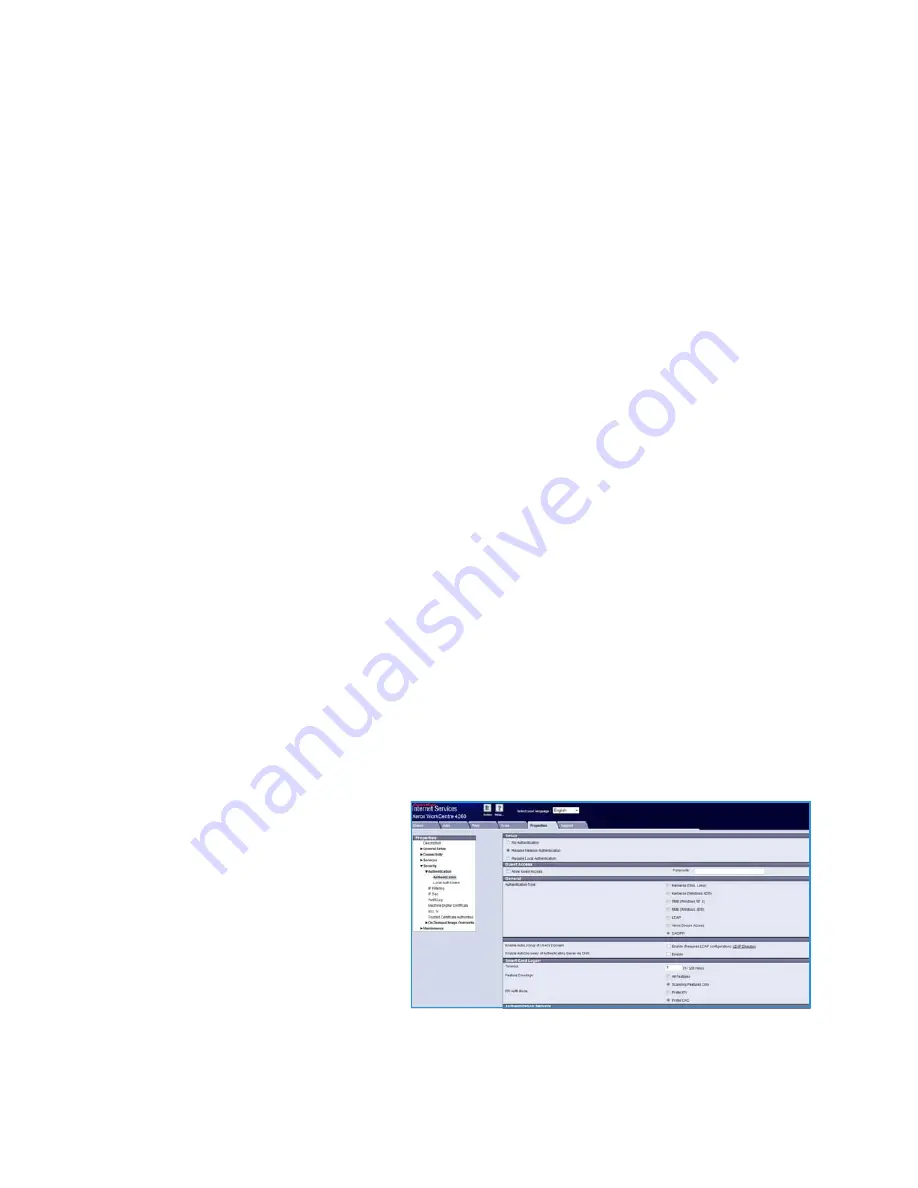
Installation
Xerox Common Access Card
Common Access Card Installation Guide
12
Software Enablement
Prior to installing the
Common Access Card
solution, the software requires enabling on your Xerox
device using CentreWare Internet Services. The Feature Enable Key and the instructions are provided in
your Enablement Kit. Follow the instructions provided in the Xerox Common Access Card Enablement
Guide to upgrade your device software and install the Feature Enable Key.
Once the
Common Access Card
software has been enabled, use the following instructions to configure
Common Access Card on your device using CentreWare Internet Services.
Configuring Common Access Card
Once the
Common Access Card
feature has been enabled on the device it can be configured using
CentreWare Internet Services.
Follow the instructions below to configure
Common Access Card
:
Note:
Some of the steps shown may require the System Administration password for your device
to be entered.
1.
Access CentreWare Internet Services.
a.
Open the web browser from your Workstation.
b.
In the URL field, enter http:// followed by the IP Address of the device. For example: If the IP
Address is 192.168.100.100, enter the following into the URL field: http://192.168.100.100.
c.
Press
Enter
to view the Home page.
2.
Access
Properties.
a.
Select the
Properties
tab.
b.
If prompted, enter the Administrator User ID and Password. The default is
admin
and
1111
.
c.
Select the
Login
button.
3.
Configure the
Common Access Card
software.
a.
Select the
Security
link.
b.
Select the
Authentication
link.
c.
Select
Authentication
in the
Directory Tree.
d.
In the
Setup
section, select
Require Network
Authentication
.
e.
In the
Authentication Type
option select
CAC/PIV
(Common
Access Card/Personal Identity
Verification).
f.
In the
Timeout
option enter the number of minutes the system waits before logging out the
user.



























