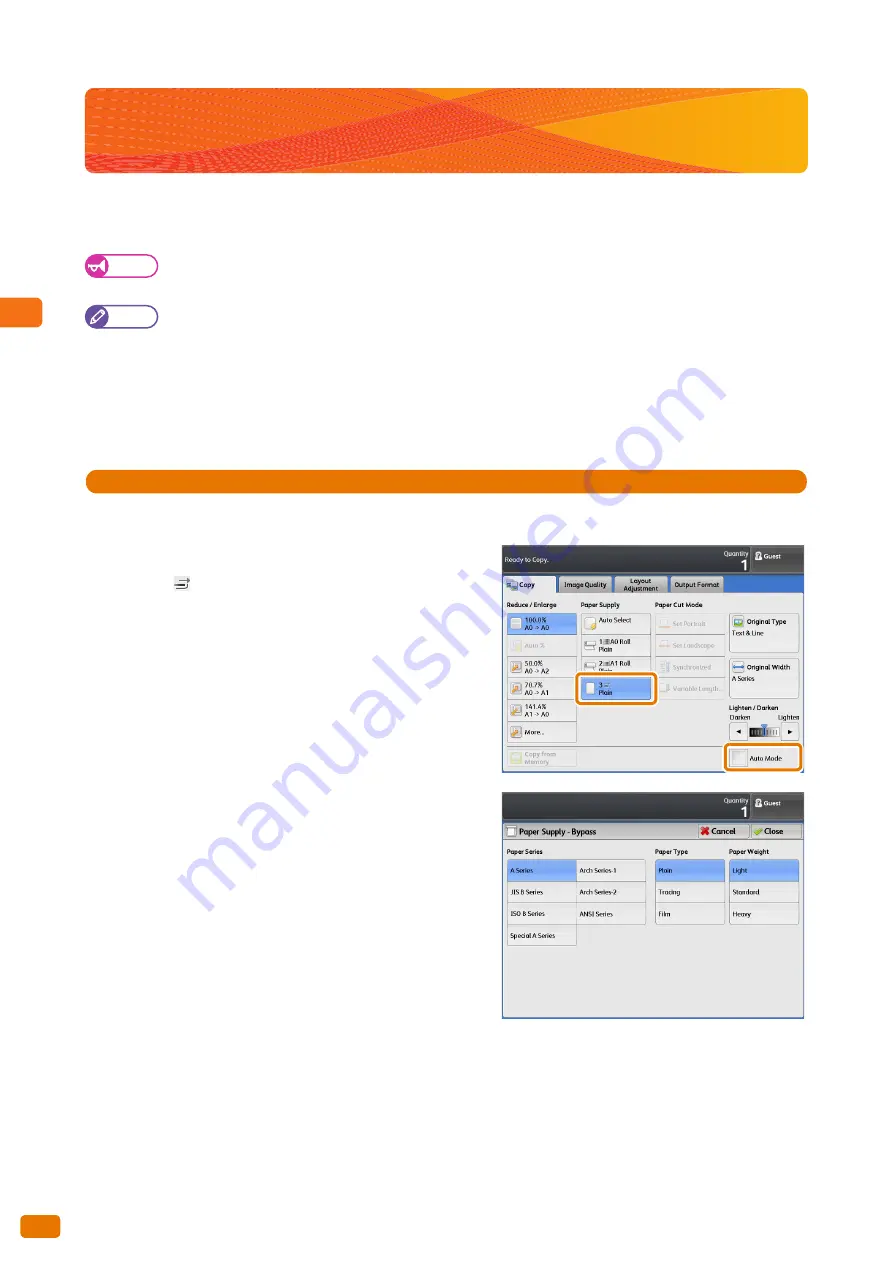
2
Copy
2.6 Loading Paper Manually (Bypass Copying)
88
2.6
Loading Paper Manually (Bypass Copying)
Non-standard size paper and paper of sizes you do not use very often can be copied from the bypass (manual) feed
table.
Important
If you load paper of a size that is different from the one you specified, part of the image may be lost, or the
image may be copied with unwanted margins.
Note
The following functions cannot be used in conjunction with bypass copying.
- Image Shift. (Auto Center, Corner Shift)
- Image Rotation
- Copy Output (Collated)
- Lead & Tail Margins
- Sample Copy
Steps
St
1.
On the menu screen, press [Copy].
2.
Make sure that the [Auto Mode] check box is deselected.
3.
Press [
].
4.
Select [Paper Series], [Paper Type], and [Paper Weight].
5.
Press [Close].
Set other features as necessary.
Summary of Contents for Wide Format 6705 System
Page 1: ...Xerox Wide Format 6705 System User Guide...
Page 4: ...Preface 4...
Page 76: ...1 Before Using the Machine 1 16 Media Types 76...
Page 162: ...3 Scan 3 12 Scan Filing Options Screen 162...
Page 214: ...6 Con guration 6 3 Scanner Environment Settings 214...
Page 280: ...8 Problem Solving 8 12 Finding More 280...
Page 295: ...System Settings 9 295 9 3 Common Service Settings Steps...
Page 342: ...9 System Settings 9 9 Authentication Security Settings 342...






























