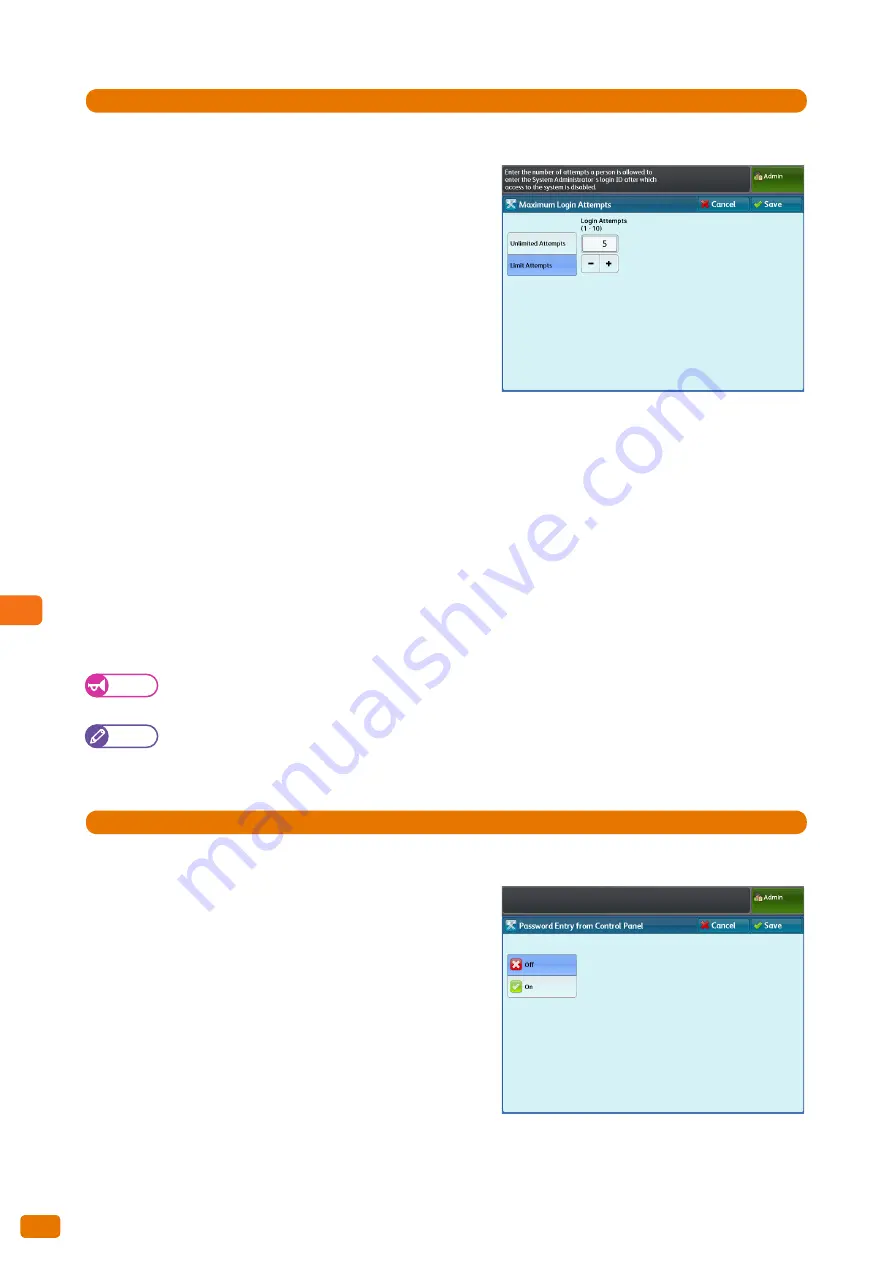
9
System Settings
9.9 Authentication / Security Settings
336
Steps
St
1.
Press [Authentication] > [Maximum Login Attempts].
2.
Press [Limit Attempts].
3.
Enter the number of the upper limit by using the numeric
keypad or by pressing [+] and [-].
4.
Press [Save].
Password Entry from Control Panel
When the authentication feature is enabled, you can use this feature to set whether to require a password when
users attempt to access the machine features from the control panel. You can also use this feature to set whether to
require a password when users attempt to log in to the machine as system administrator, even when the
authentication feature is disabled.
We recommend that you set a password to enhance security.
When [On] is selected, the settings for "System Administrator's Password" (p. 331), as well as "Password" (p. 334) set
under [Create User Account] will be enabled.
When [Off] is selected, a password will not be required when users attempt to access the machine's control panel,
even when a password is specified for those settings described above.
The factory default is [Off].
Important
When accessing the machine remotely, for example via CentreWare Internet Services, a password is always
required regardless of the setting made here.
Note
The system administrator's password is required when changing the machine settings via CentreWare Internet
Services.
Steps
St
1.
Press [Authentication] > [Password Entry from Control Panel].
2.
Select [Off] or [On].
3.
Press [Save].
Summary of Contents for Wide Format 6705 System
Page 1: ...Xerox Wide Format 6705 System User Guide...
Page 4: ...Preface 4...
Page 76: ...1 Before Using the Machine 1 16 Media Types 76...
Page 162: ...3 Scan 3 12 Scan Filing Options Screen 162...
Page 214: ...6 Con guration 6 3 Scanner Environment Settings 214...
Page 280: ...8 Problem Solving 8 12 Finding More 280...
Page 295: ...System Settings 9 295 9 3 Common Service Settings Steps...
Page 342: ...9 System Settings 9 9 Authentication Security Settings 342...
















































