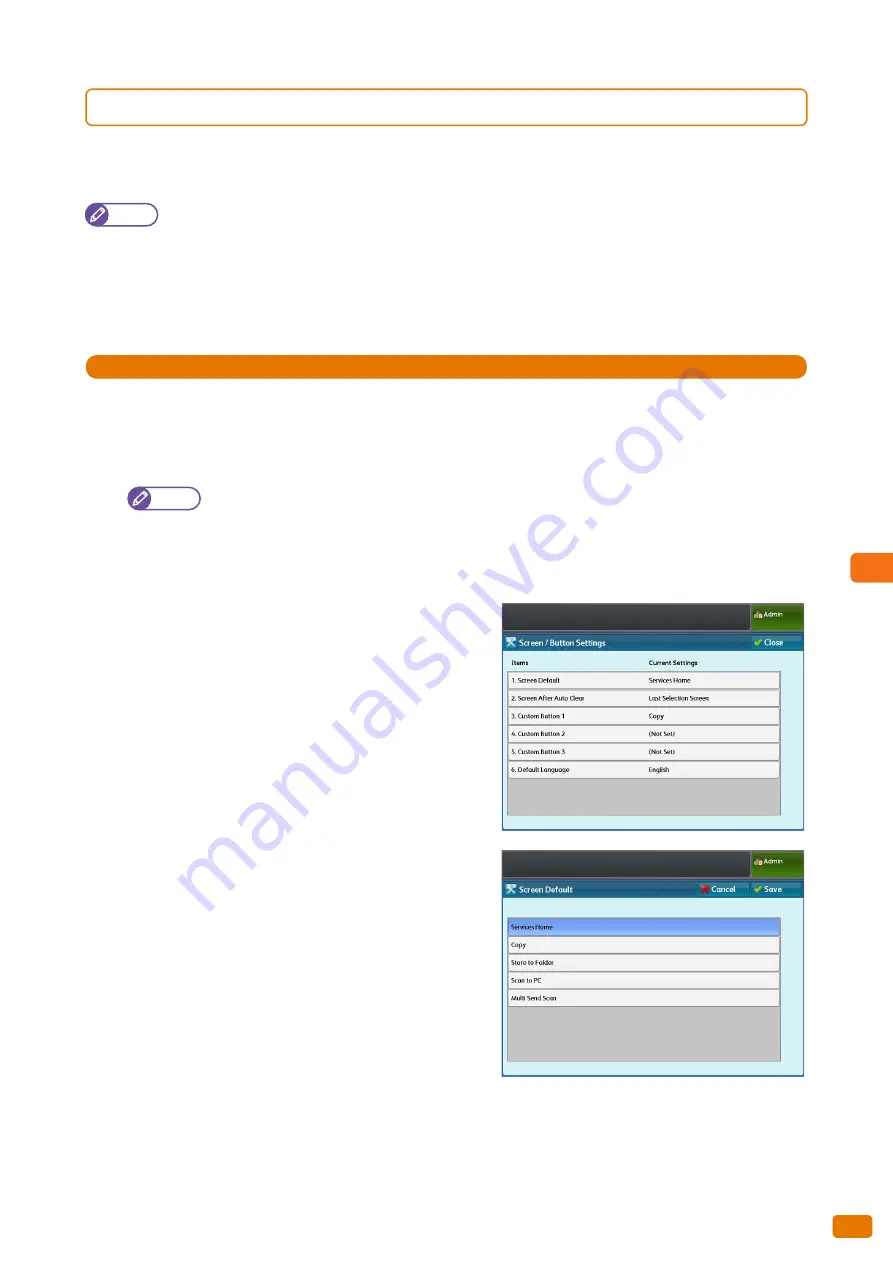
Problem Solving
8
275
8.12 Finding More
8.12.3
To Customize the Default Screen
You can change the screen displayed when the power is turned on, when the machine exits the Energy Saver mode,
or when the Auto Clear feature is turned on.
Note
When [Screen Default] is selected for [Screen After Auto Clear], the default screen is displayed when the Auto
Clear feature is turned on. For how to select this option, refer to "Screen After Auto Clear" (p. 292).
When the machine is being used with Local or Remote Authentication enabled, if the use of the Screen After
Auto Clear function is restricted, the menu screen is displayed instead of the default screen when the Auto Clear
feature is turned on.
Otherwise, the default screen is displayed.
Steps
St
1.
Press the <Log In/Out> button on the control panel.
2.
Enter the user ID of the system administrator, by using the numeric keypad or the keyboard displayed on the
screen, and press [Enter].
Note
By factory default, the User ID is "11111".
3.
On the menu screen, press [Tools].
4.
Press [System Settings] > [Common Service Settings] > [Screen / Button Settings].
5.
Press [Screen Default].
6.
Select the feature whose main screen is to be the default
screen.
7.
Press [Save].
Summary of Contents for Wide Format 6705 System
Page 1: ...Xerox Wide Format 6705 System User Guide...
Page 4: ...Preface 4...
Page 76: ...1 Before Using the Machine 1 16 Media Types 76...
Page 162: ...3 Scan 3 12 Scan Filing Options Screen 162...
Page 214: ...6 Con guration 6 3 Scanner Environment Settings 214...
Page 280: ...8 Problem Solving 8 12 Finding More 280...
Page 295: ...System Settings 9 295 9 3 Common Service Settings Steps...
Page 342: ...9 System Settings 9 9 Authentication Security Settings 342...






























