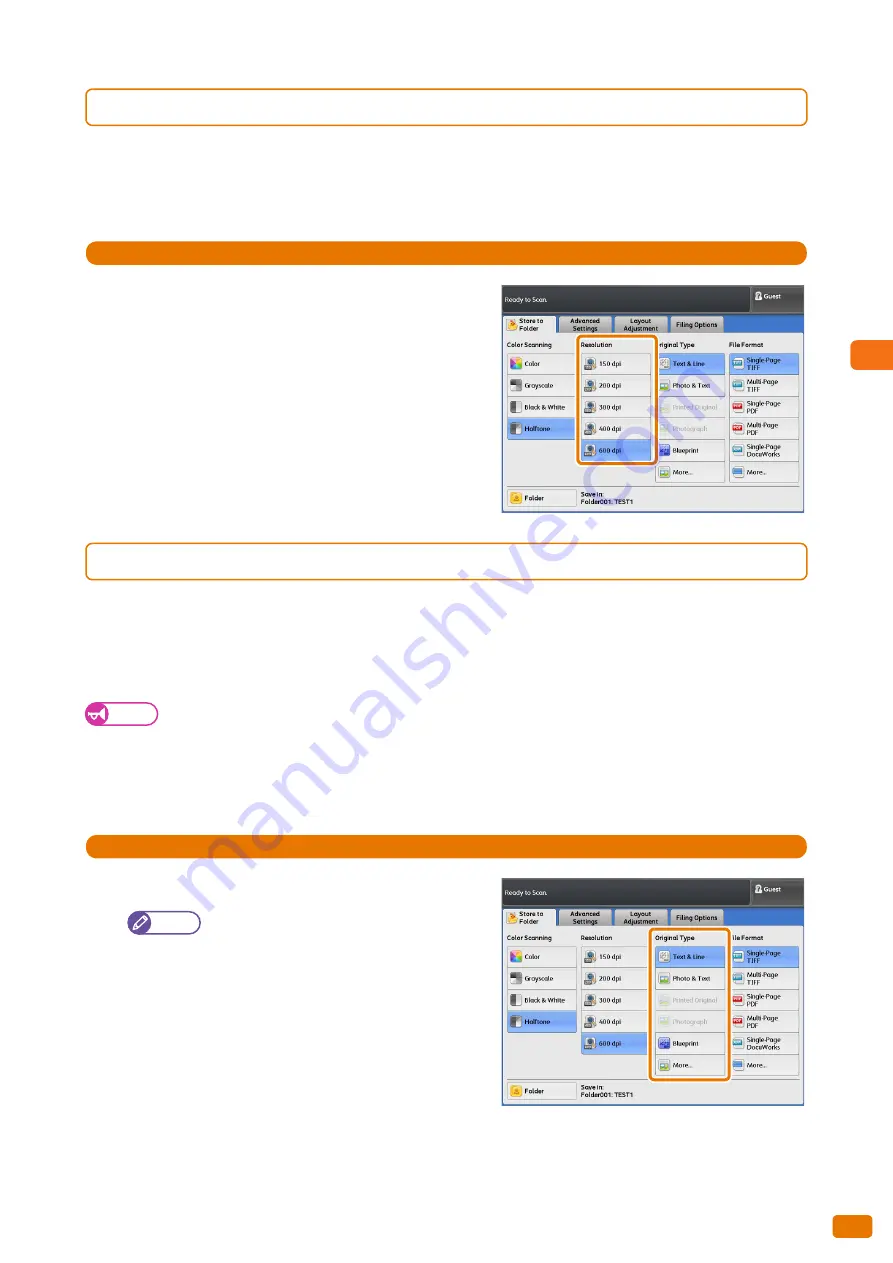
Scan
3
139
3.7 [Store to Folder] Screen
3.7.4
Resolution (Specifying the Scanning Resolution)
The following describes how to set the resolution for scanning documents.
The higher the resolution value, the more detail in your image, resulting in larger data size. The larger the data size,
the more time is required to complete scanning and transmission.
Steps
St
1.
Select a resolution.
3.7.5
Original Type (Selecting the Document Type)
The following describes how to select the type of documents, such as photo and text, to scan documents with
optimum image quality. In general, [Text & Line] is most indicated option for better image quality for documents
that consist mainly of text and line, such as drawings. It is recommended to select the most suitable from among the
various options whenever you want more professional image quality.
Important
When [Black & White] is selected under [Color Scanning], [Printed Original] and [Photograph] cannot be selected.
In addition, when [Color] is selected, [Text & Line], [Blueprint], [Transparent], and [Uneven-Toned Background]
cannot be selected.
When [Background Suppression] is set to [On (Auto)], [Printed Original] and [Photograph] cannot be selected.
Steps
St
1.
Select the document type.
Note
You can change the original type displayed on
the [Scan Job] screen. For information on how
to do this, refer to "Preset Buttons" (p. 319).
Text & Line
Select this to reproduce crisp text on the scanned image.
With this mode, graphs and illustrations are also reproduced
clearly.
Photo & Text
Select this when scanning a document that contains both
text and photos.
Summary of Contents for Wide Format 6705 System
Page 1: ...Xerox Wide Format 6705 System User Guide...
Page 4: ...Preface 4...
Page 76: ...1 Before Using the Machine 1 16 Media Types 76...
Page 162: ...3 Scan 3 12 Scan Filing Options Screen 162...
Page 214: ...6 Con guration 6 3 Scanner Environment Settings 214...
Page 280: ...8 Problem Solving 8 12 Finding More 280...
Page 295: ...System Settings 9 295 9 3 Common Service Settings Steps...
Page 342: ...9 System Settings 9 9 Authentication Security Settings 342...






























