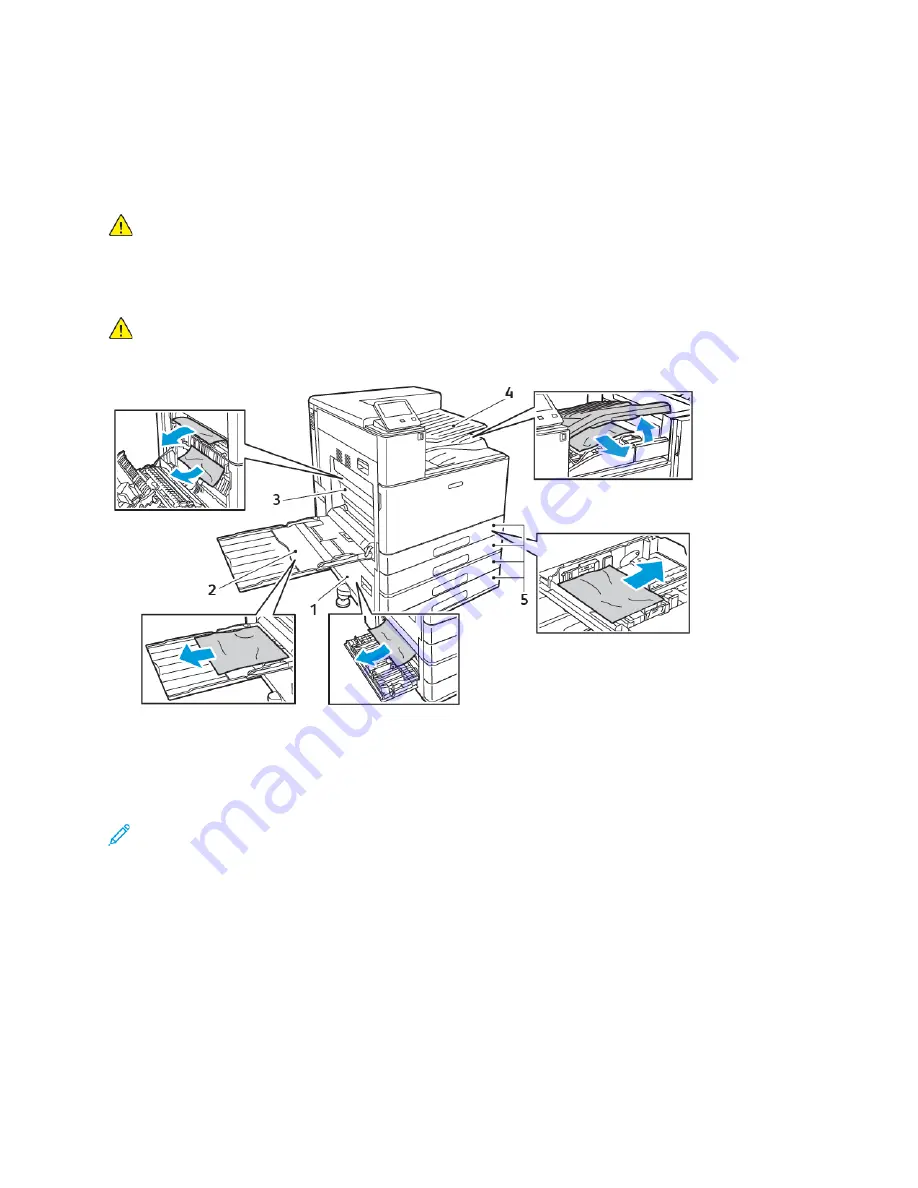
Paper Jams
LLooccaattiinngg PPaappeerr JJaam
mss
WARNING:
Never touch a labeled area on or near the heat roller in the fuser. You can get
burned. If a sheet of paper is wrapped around the heat roller, do not try to remove the paper
immediately. Power off the printer immediately and wait 40 minutes for the fuser to cool. Try
to remove the jam after the printer has cooled. If the error persists, contact your Xerox
representative.
Caution:
Do not attempt to clear any paper jams using tools or instruments, because they can
damage the printer permanently.
The following illustration shows where paper jams can occur along the paper path:
1. Paper Tray Feed Area: Door B
2. Bypass Tray
3. Fuser Area: Door A
4. Paper Output Area, and optional Finisher
Transport
5. Paper Trays 1–4
Note:
Finisher jam locations are covered separately. For details, refer to
.
M
Miinniim
miizziinngg PPaappeerr JJaam
mss
The printer is designed to function with minimal paper jams when you use Xerox-supported paper.
Other paper types can cause jams. If supported paper jams frequently in one area, clean that area of
the paper path.
The following can cause paper jams:
• Selecting the incorrect paper type in the print driver
• Using damaged paper
• Using unsupported paper
Xerox
®
VersaLink
®
C8000/C9000 Color Printer
User Guide
181
















































