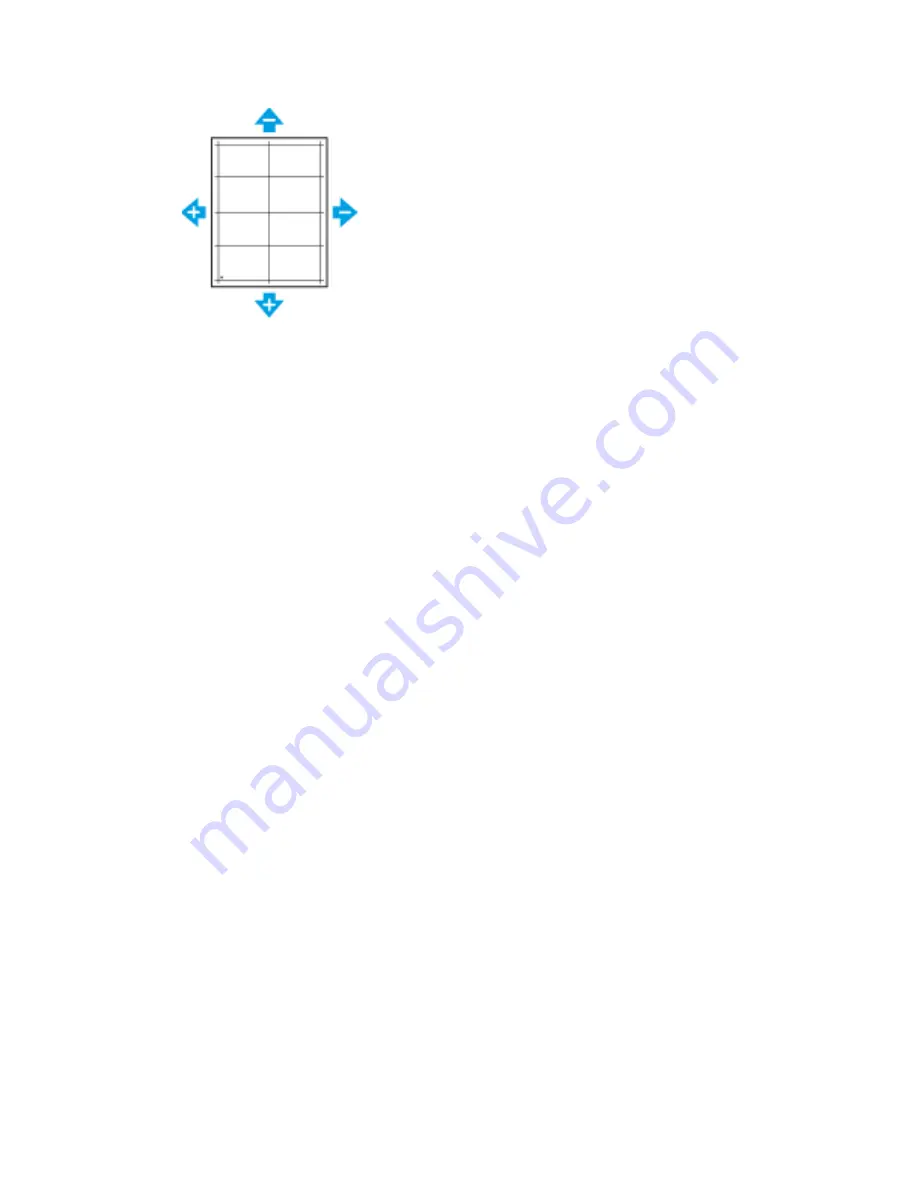
7. To save your settings, touch
OK
.
8. As needed, to enter additional values, repeat the previous steps.
9. Print another sample page, then repeat the process until you complete the registration
corrections.
10. To return to the Home screen, press the
Home
button.
A
Addjjuussttiinngg tthhee A
Allttiittuuddee
Use Adjust Altitude to adjust the altitude to match that of the location where the printer is installed.
If the altitude setting is incorrect, it can cause print-quality problems.
To adjust the altitude:
1. At the printer control panel, press the
Home
button.
2. Touch
Device
→
Support
→
Altitude Adjustment
.
3. Touch the altitude of the location of the printer, then touch
OK
.
4. To return to the Home screen, press the
Home
button.
Xerox
®
VersaLink
®
C70XX Color Multifunction Printer
User Guide
215
Summary of Contents for VersaLink C70XX
Page 10: ...10 Xerox VersaLink C70XX Color Multifunction Printer User Guide Table of Contents ...
Page 56: ...56 Xerox VersaLink C70XX Color Multifunction Printer User Guide Getting Started ...
Page 66: ...66 Xerox VersaLink C70XX Color Multifunction Printer User Guide Customize and Personalize ...
Page 130: ...130 Xerox VersaLink C70XX Color Multifunction Printer User Guide Xerox Apps ...
Page 218: ...218 Xerox VersaLink C70XX Color Multifunction Printer User Guide Maintenance ...
Page 292: ...292 Xerox VersaLink C70XX Color Multifunction Printer User Guide Regulatory Information ...
Page 299: ...Xerox VersaLink C70XX Color Multifunction Printer User Guide 299 D Apps Features ...
Page 309: ......
Page 310: ......






























