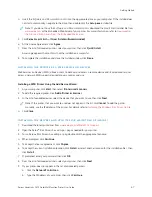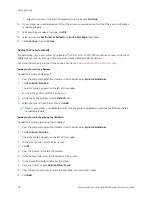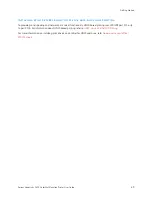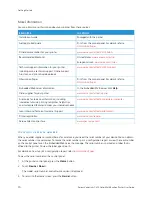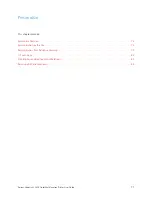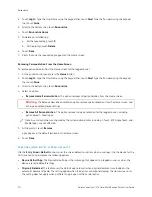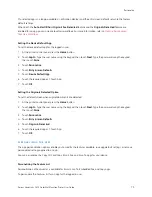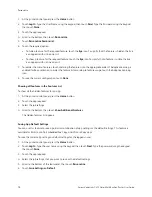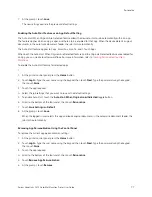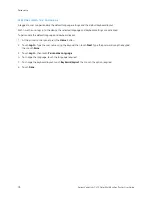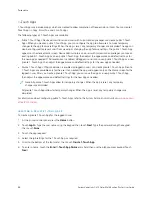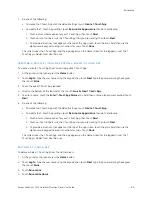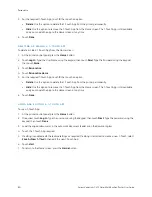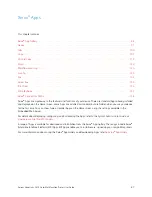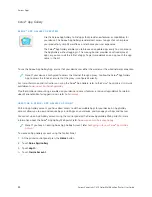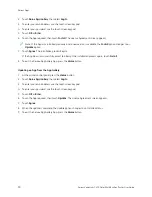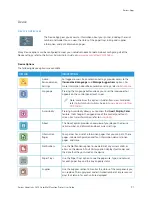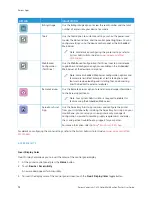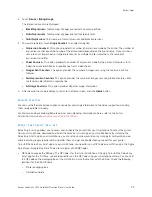F E AT U R E L I S T O R D E R S U G G E S T I O N S
When Adaptive Learning and Personalization are enabled, the device offers to reorder the features listed in an app
based on the usage history of the logged-in user.
The device collects feature usage data for 30 days. After 10 job submissions during the 30 days, when a user logs in
to the device and selects an app, if the usage order does not match the current order, the device offers to reorder
the feature list.
If the suggestion is accepted, the most frequently used features are moved to the top of the list. Features that have
never been used are hidden and moved to the Show Additional Features area.
Whether the suggestion is accepted or declined, there are no additional offers to reorder the list for 14 days.
To reorder the feature list from a suggestion screen:
1.
At the printer control panel, press the H
Hoom
mee button.
2.
Touch LLoogg IInn. Type the user name using the keypad, then touch N
Neexxtt. Type the password using the keypad,
then touch D
Doonnee.
3.
Touch the app required. If the device has collected usage data for 30 days or more, a suggestion screen
appears.
4.
To accept the offer to reorder features, touch RReeoorrddeerr FFeeaattuurreess. The features are reordered based on the
usage history of the logged-in user.
5.
To modify the feature list manually, touch the required option, then do the following:
• To hide a feature, for the required feature, touch the Eye icon. To signify that the feature is hidden, the Eye
icon appears with a line across it.
• To show a feature, for the required feature, touch the Eye icon. To signify that a feature is visible, the Eye
icon appears with no line across it.
• To reorder the menu features, touch and drag the features into the appropriate order.
6.
Touch D
Doonnee.
P E R S O N A L I Z E D L A N G UA G E S U G G E S T I O N S
When Adaptive Learning and Personalization are enabled, if a logged-in user selects a different language, the
device offers to change the language immediately after the user changes the current language.
To personalize the language from a suggestion screen:
1.
At the printer control panel, press the H
Hoom
mee button.
2.
Touch LLoogg IInn. Type the user name using the keypad, then touch N
Neexxtt. Type the password using the keypad,
then touch D
Doonnee.
3.
If the logged-in user changed the language in the previous session, a suggestion screen appears. To accept the
offer to change your default language, touch M
Maakkee D
Deeffaauulltt.
The default language for the logged-in user is changed.
80
Xerox
®
VersaLink
®
C415 Color Multifunction Printer User Guide
Summary of Contents for VersaLink C415
Page 1: ...VERSION 1 0 JULY 2023 702P08981 Xerox VersaLink C415 Color Multifunction Printer User Guide...
Page 4: ...4 Xerox VersaLink C415 Color Multifunction Printer User Guide...
Page 220: ...220 Xerox VersaLink C415 Color Multifunction Printer User Guide Paper and Media...
Page 246: ...246 Xerox VersaLink C415 Color Multifunction Printer User Guide Maintenance...
Page 320: ...320 Xerox VersaLink C415 Color Multifunction Printer User Guide Recycling and Disposal...
Page 322: ...Apps Features 322 Xerox VersaLink C415 Color Multifunction Printer User Guide Apps Features...
Page 335: ......
Page 336: ......