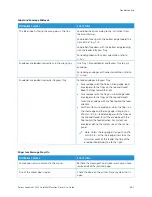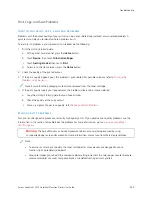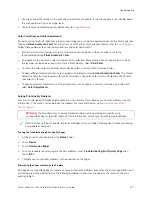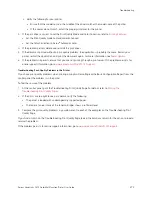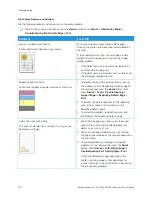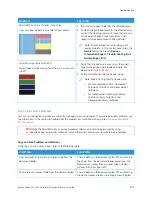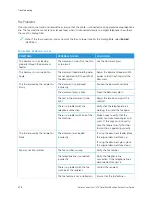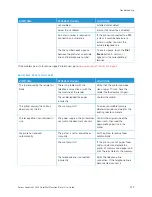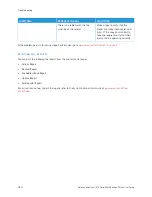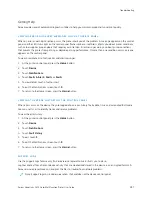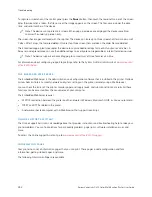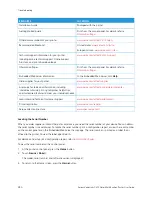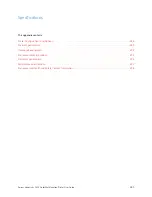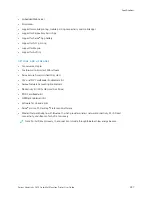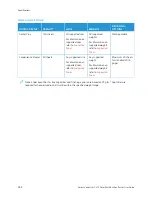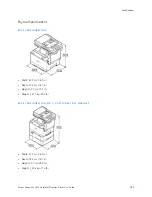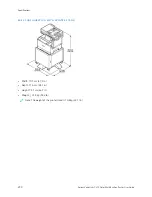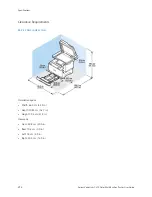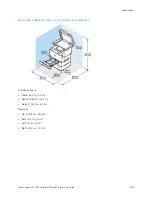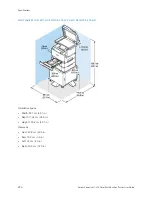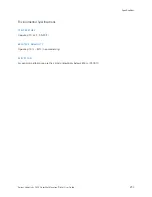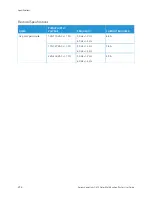Getting Help
Xerox provides several automatic diagnostic utilities to help you maintain productivity and print quality.
V I E W I N G E R RO R A N D A L E RT M E S S A G E S O N T H E C O N T R OL PA N E L
When an error or warning condition occurs, the printer alerts you of the problem. A message appears on the control
panel and the LED status light on the control panel flashes amber or red. Alerts inform you about printer conditions,
such as low supplies or open doors that require your attention. Error messages warn you about printer conditions
that prevent the printer from printing or degrade printing performance. If more than one condition occurs, only one
appears on the control panel.
To view a complete list of active error and alert messages:
1.
At the printer control panel, press the H
Hoom
mee button.
2.
Touch D
Deevviiccee.
3.
Touch N
Noottiiffiiccaattiioonnss.
4.
Touch FFaauullttss &
& A
Alleerrttss, A
Alleerrttss, or FFaauullttss.
5.
To view details, touch a fault or alert.
6.
To exit the Notifications screen, touch XX.
7.
To return to the Home screen, press the H
Hoom
mee button.
V I E W I N G T H E E R RO R H I S TO RY O N T H E C O N T R OL PA N E L
When errors occur on the device, they are logged into an error history file by date, time, and associated fault code.
You can use this list to identify trends and resolve problems.
To view the error history:
1.
At the printer control panel, press the H
Hoom
mee button.
2.
Touch D
Deevviiccee.
3.
Touch N
Noottiiffiiccaattiioonnss.
4.
Touch FFaauulltt H
Hiissttoorryy.
5.
To exit, touch XX.
6.
To exit the Notifications screen, touch XX.
7.
To return to the Home screen, press the H
Hoom
mee button.
S U P P O RT LO G S
Use the Support Logs feature only if a Xerox service representative instructs you to do so.
Log files are text files of recent device activity that are created and stored in the device in an encrypted format. A
Xerox service representative can interpret the files to troubleshoot network problems.
Note: Support logs can include screenshots that are taken at the device control panel.
Xerox
®
VersaLink
®
C415 Color Multifunction Printer User Guide
281
Summary of Contents for VersaLink C415
Page 1: ...VERSION 1 0 JULY 2023 702P08981 Xerox VersaLink C415 Color Multifunction Printer User Guide...
Page 4: ...4 Xerox VersaLink C415 Color Multifunction Printer User Guide...
Page 220: ...220 Xerox VersaLink C415 Color Multifunction Printer User Guide Paper and Media...
Page 246: ...246 Xerox VersaLink C415 Color Multifunction Printer User Guide Maintenance...
Page 320: ...320 Xerox VersaLink C415 Color Multifunction Printer User Guide Recycling and Disposal...
Page 322: ...Apps Features 322 Xerox VersaLink C415 Color Multifunction Printer User Guide Apps Features...
Page 335: ......
Page 336: ......