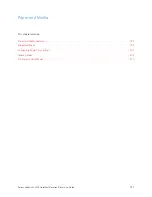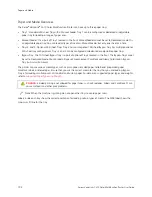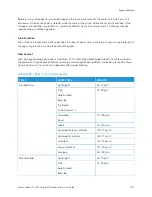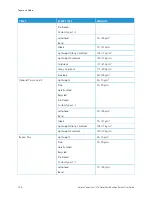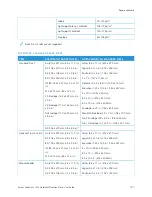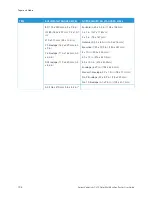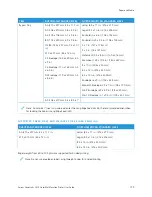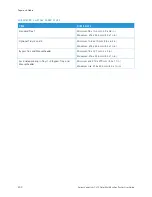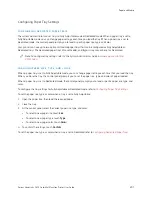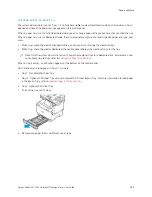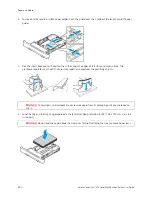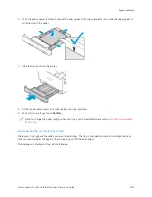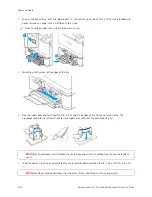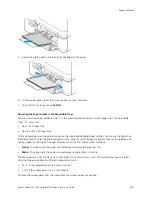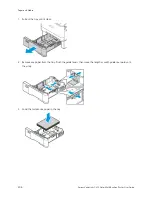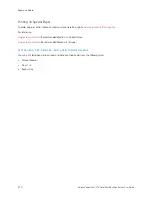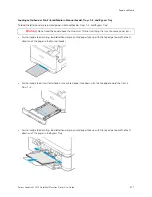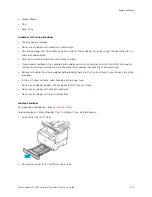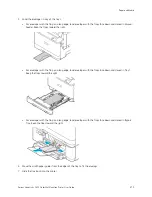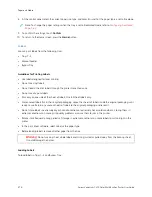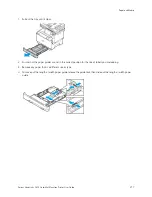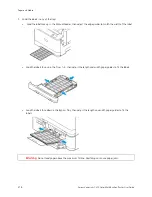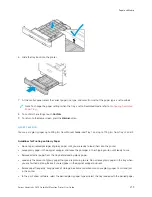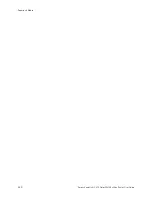6.
To fit the paper, adjust the length and width paper guides. Pinch the guide locks, then slide the paper guides in
until they touch the paper.
7.
Slide the tray back into the printer.
8.
At the control panel, select the correct paper size, type, and color.
9.
To confirm the settings, touch C
Coonnffiirrm
m.
Note: To change the paper settings when the tray is set to Dedicated mode, refer to
LO A D I N G PA P E R I N T H E BY PA S S T R AY
The Bypass Tray supports the widest variety of media types. The tray is intended primarily for small-quantity jobs
that use special media. The Bypass Tray can load up to 100 sheets of paper.
To load paper in the Bypass Tray, do the following:
Xerox
®
VersaLink
®
C415 Color Multifunction Printer User Guide
205
Summary of Contents for VersaLink C415
Page 1: ...VERSION 1 0 JULY 2023 702P08981 Xerox VersaLink C415 Color Multifunction Printer User Guide...
Page 4: ...4 Xerox VersaLink C415 Color Multifunction Printer User Guide...
Page 220: ...220 Xerox VersaLink C415 Color Multifunction Printer User Guide Paper and Media...
Page 246: ...246 Xerox VersaLink C415 Color Multifunction Printer User Guide Maintenance...
Page 320: ...320 Xerox VersaLink C415 Color Multifunction Printer User Guide Recycling and Disposal...
Page 322: ...Apps Features 322 Xerox VersaLink C415 Color Multifunction Printer User Guide Apps Features...
Page 335: ......
Page 336: ......