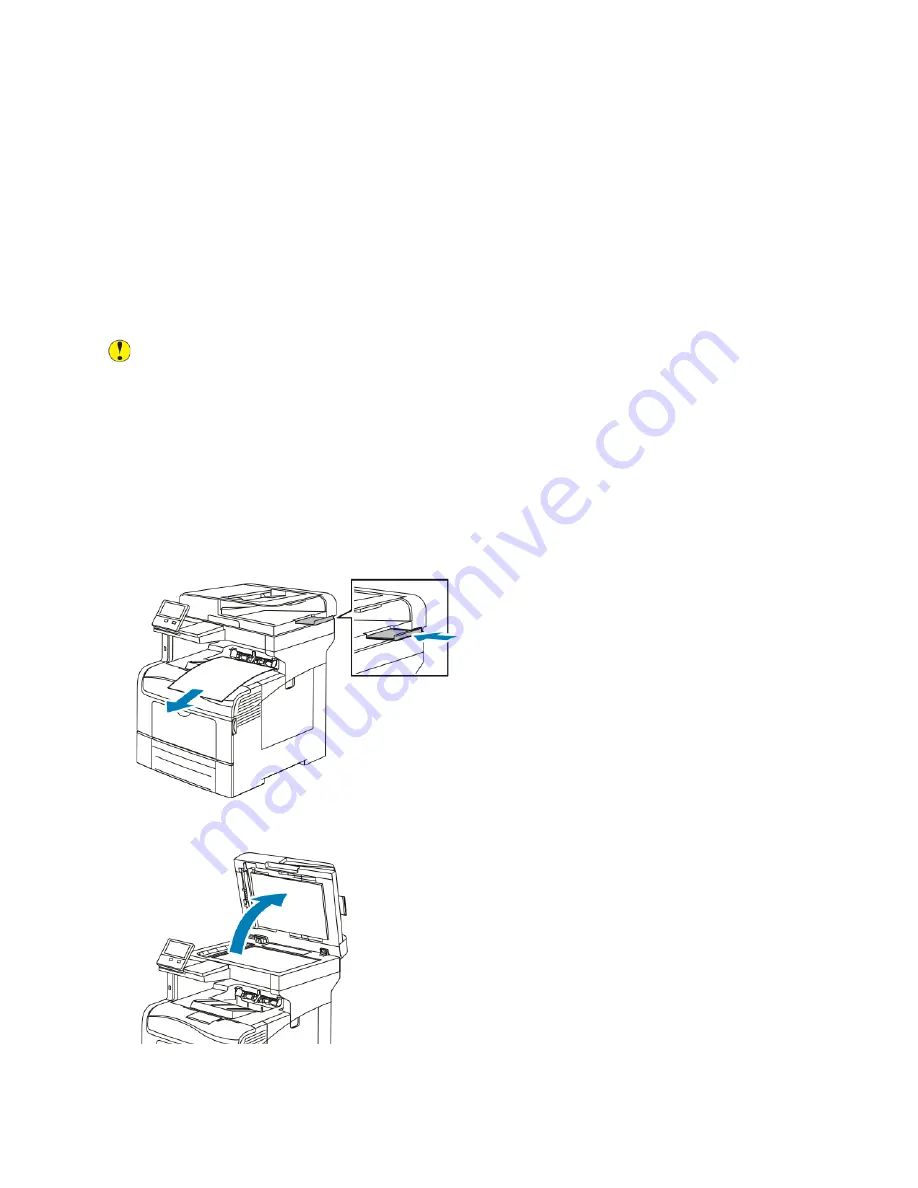
Cleaning the Printer
C
Clleeaanniinngg tthhee EExxtteerriioorr
Clean the exterior of the printer once a month.
• Wipe the paper tray, output tray, control panel, and other parts with a damp, soft cloth.
• After cleaning, wipe with a dry, soft cloth.
• For stubborn stains, apply a small amount of mild detergent to the cloth and gently wipe the stain
off.
Caution:
Do not spray detergent directly on the printer. Liquid detergent could enter the printer
through a gap and cause problems. Never use cleaning agents other than water or mild
detergent.
C
Clleeaanniinngg tthhee SSccaannnneerr
To ensure optimum print quality, clean the document glass regularly. Cleaning helps avoid output
with streaks, smears, and other marks that transfer from the glass while scanning documents.
1. Slightly dampen a soft, lint-free cloth with water.
2. Remove any paper or other media from the output tray. If the output tray extension is open,
close it.
3. Open the document cover.
Xerox
®
VersaLink
®
C405 Color Multifunction Printer
User Guide
171
Summary of Contents for VersaLink C405
Page 10: ...10 Xerox VersaLink C405 Color Multifunction Printer User Guide Table of Contents ...
Page 66: ...66 Xerox VersaLink C405 Color Multifunction Printer User Guide Customize and Personalize ...
Page 128: ...128 Xerox VersaLink C405 Color Multifunction Printer User Guide Xerox Apps ...
Page 168: ...168 Xerox VersaLink C405 Color Multifunction Printer User Guide Paper and Media ...
Page 194: ...194 Xerox VersaLink C405 Color Multifunction Printer User Guide Maintenance ...
Page 228: ...228 Xerox VersaLink C405 Color Multifunction Printer User Guide Troubleshooting ...
Page 254: ...254 Xerox VersaLink C405 Color Multifunction Printer User Guide Regulatory Information ...
Page 261: ...Xerox VersaLink C405 Color Multifunction Printer User Guide 261 D Apps Features ...
Page 270: ...270 Xerox VersaLink C405 Color Multifunction Printer User Guide Apps Features ...
Page 271: ......
Page 272: ......
















































