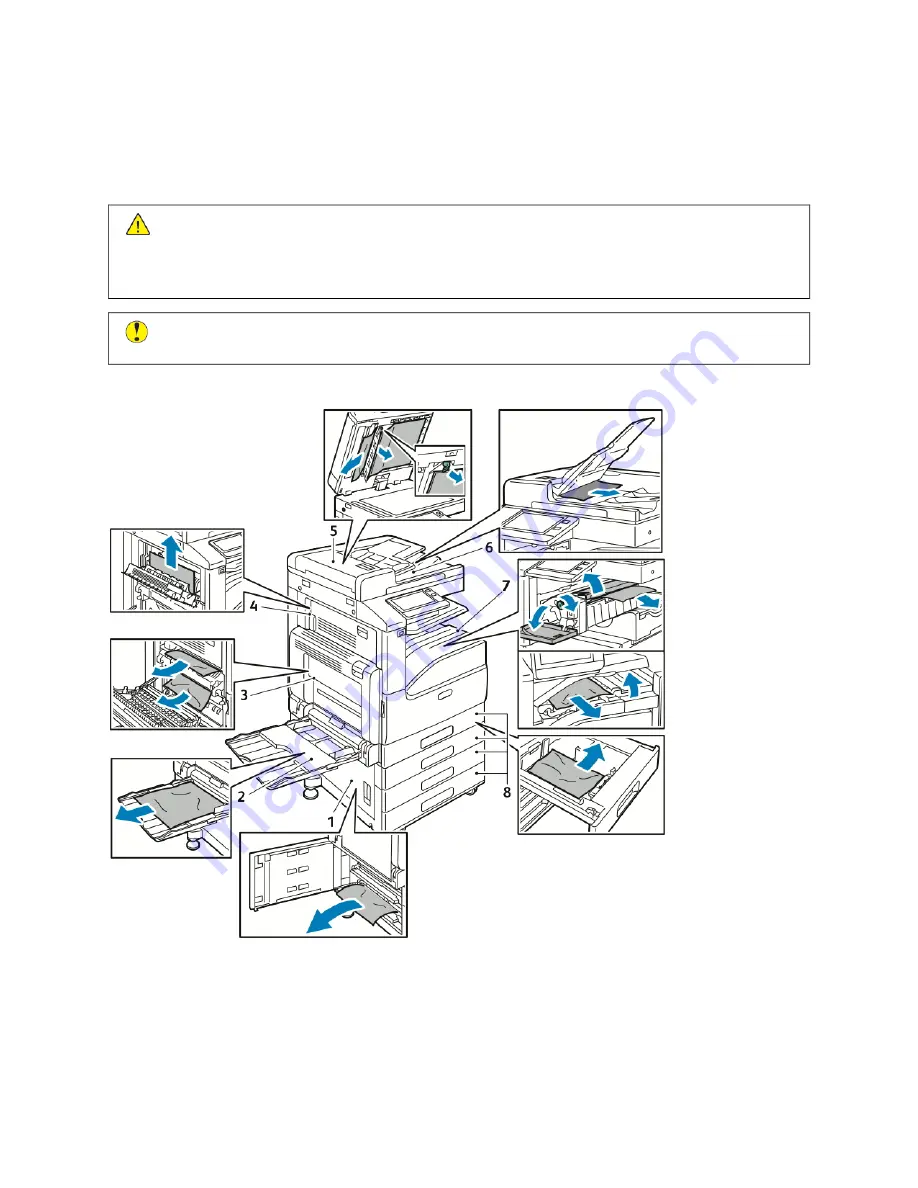
Paper Jams
LO C AT I N G PA P E R J A M S
W
Waarrnniinngg::
Never touch a caution-labeled area in the fuser. You can get burned. If a sheet of paper is
wrapped around the inside of the fuser, do not try to remove it immediately. Power off the printer
immediately and wait 40 minutes for the fuser to cool. Try to remove the jam after the printer has cooled.
If the error persists, contact your Xerox representative.
C
Caauuttiioonn::
Do not attempt to clear any paper jams using tools or instruments. This can permanently
damage the printer.
The following illustration shows where paper jams can occur along the paper path:
1. Paper Tray Feed Area - Door B
2. Bypass Tray
3. Fuser Area - Door A
4. Paper Output Area - Door C
Xerox
®
VersaLink
®
B71XX Series Multifunction Printer User Guide
221
Summary of Contents for VersaLink B71 Series
Page 10: ...10 Xerox VersaLink B71XX Series Multifunction Printer User Guide Contents ...
Page 62: ...62 Xerox VersaLink B71XX Series Multifunction Printer User Guide Getting Started ...
Page 72: ...72 Xerox VersaLink B71XX Series Multifunction Printer User Guide Customize and Personalize ...
Page 156: ...156 Xerox VersaLink B71XX Series Multifunction Printer User Guide Printing ...
Page 284: ...284 Xerox VersaLink B71XX Series Multifunction Printer User Guide Regulatory Information ...
Page 300: ...300 Xerox VersaLink B71XX Series Multifunction Printer User Guide Apps Features ...
Page 301: ......
Page 302: ......
















































