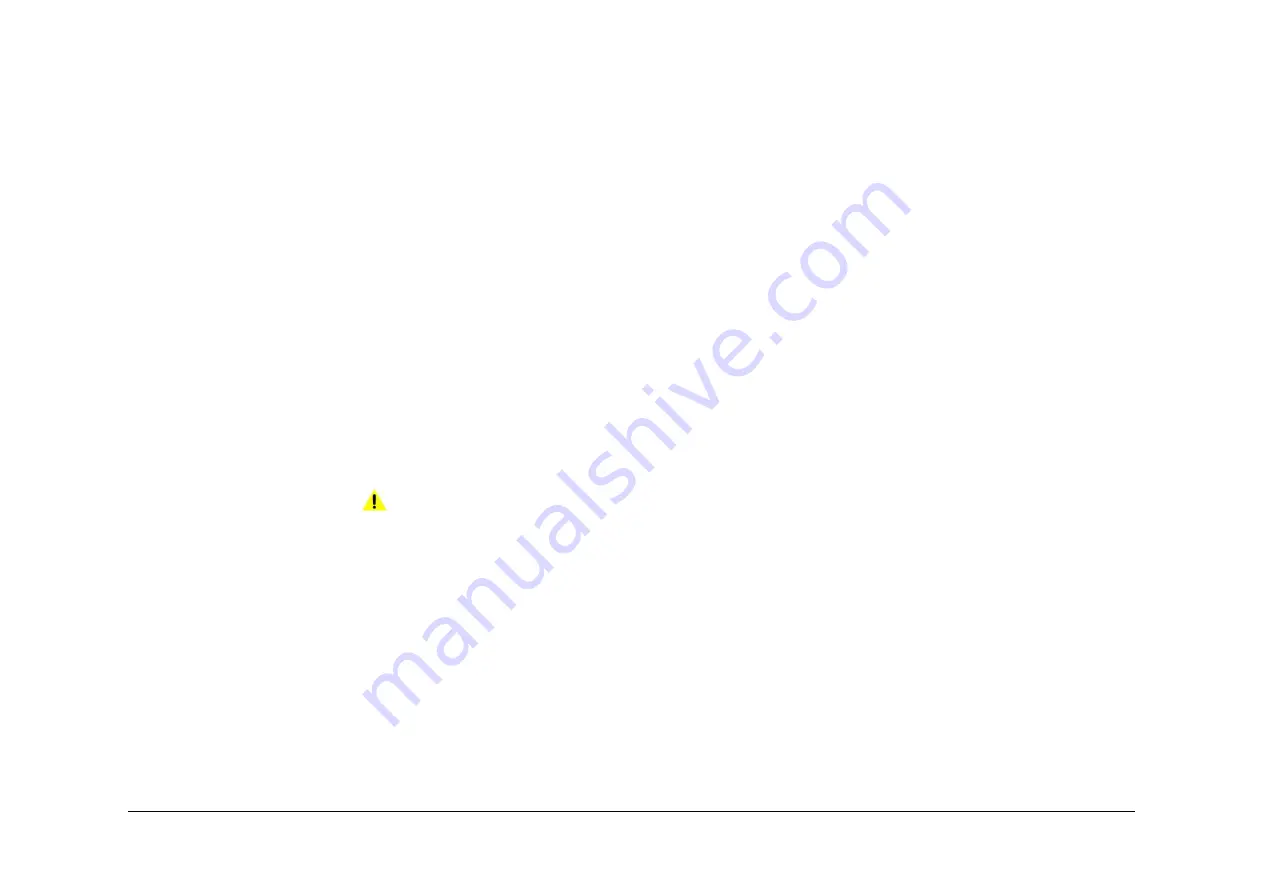
April 2017
2-286
Xerox® VersaLink® B7025/B7030/B7035 Multifunction Printer
020H
Launch Issue
Status Indicator RAPs
020H Fax Problems on Digital Networks RAP
Use this RAP to isolate fax problems when using digital networks.
The fax option was designed as an analogue Group 3 device. This will have the best perfor-
mance when connected to a dedicated analogue phone Public Switched Telephone Network
(PSTN) line or ‘Plain Old Telephone System’ (POTS).
•
The fax option will function on the technologies that follow:
–
Asymmetric Digital Subscriber Line (ADSL).
–
Digital Subscriber Line (DSL).
–
Voice Over Internet Protocol (VOIP).
–
Fax Over Internet Protocol (FOIP), (T.38 protocol).
–
T1 Trunk/E1 Trunk (Europe).
NOTE: Due to the compression used on the technologies, the level of performance
will be lower than on a PSTN or POTS.
•
The fax option will not function on Integrated Services Digital Network (ISDN).
•
The fax over IP is a customer option. The feature allows the machine to send and receive
faxes over an IP based network using SIP and VoIP Gateway industry standard protocols
and services. The FoIP enabled machine can send and receive faxes from a variety of
analog and digital devices.
Fax over IP uses devices at each end of the IP network (fax modems) to decode the fax
audio (analog) back into fax protocol (digital), and send the data over an IP network. This
is known as Fax Relay and ITU standard is T.38.
If the customer is experiencing poor performance when using fax over IP, it may be
because the machine is configured for embedded fax. The machine cannot run both fax
over IP and embedded fax concurrently, the machine must be configured for one or the
other.
Initial Actions
WARNING
Ensure that the electricity to the machine is switched off while performing tasks that do
not need electricity. Refer to
GP 10
. Disconnect the power cord. Electricity can cause
death or injury. Moving parts can cause injury.
•
Switch off, then switch on the machine,
GP 14
.
•
Check with the customer or IT person on what network the fax service is being used and
what is the quality of service.
•
Check that an analogue adapter or a connection for analogue terminals is available.
•
Ask the customer to check with the service provider that an analogue port for fax service
has been provided and enabled.
Procedure
Perform the steps that follow:
1.
From the Embedded Web Server Home screen, select Log In, then Admin. Enter the
password ‘1111’ (default setting). Select Log In. Select Apps. From the Installed Apps
list, select Fax. Disable Super G3.
2.
If problems are still not resolved after these actions, escalate the problem using the nor-
mal escalation process.






























