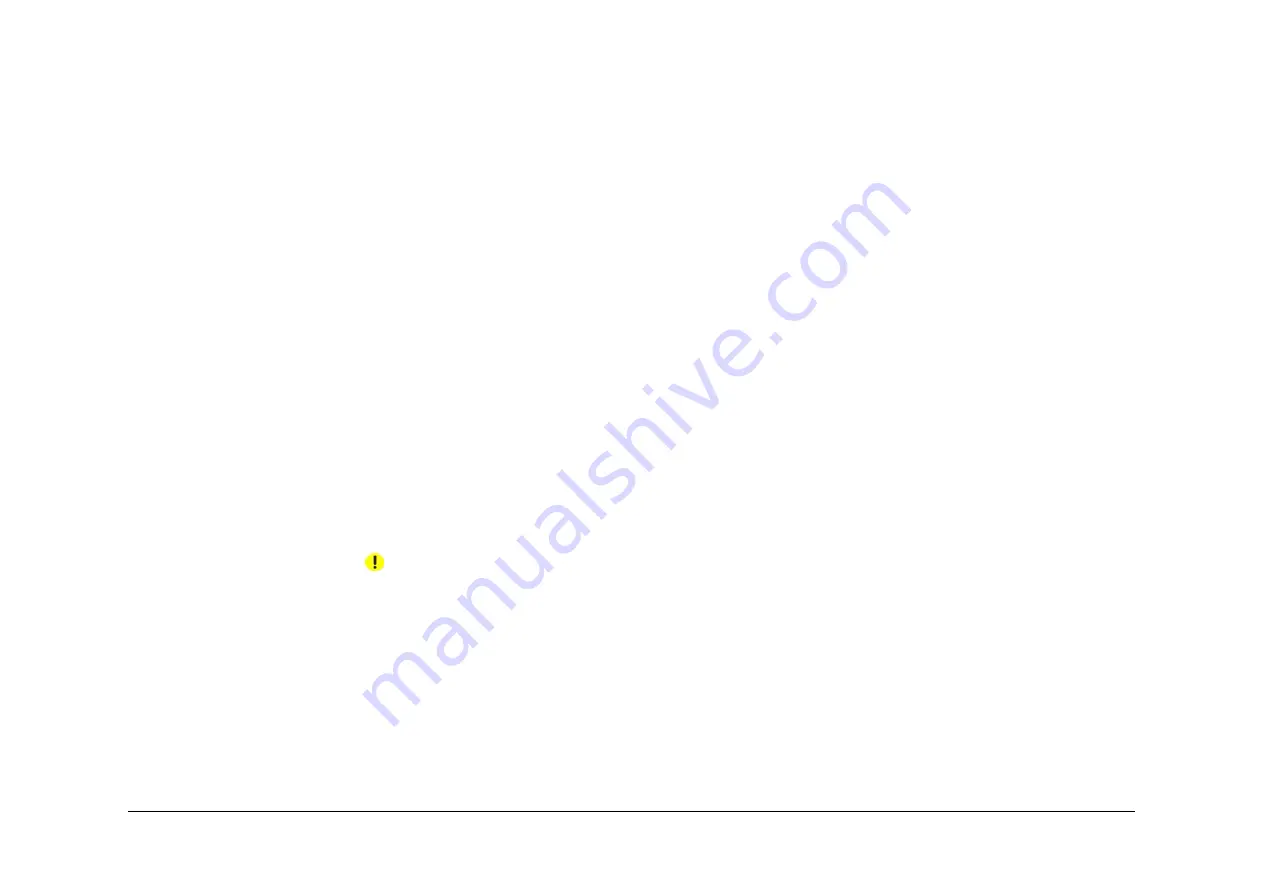
April 2017
6-6
Xerox® VersaLink® B7025/B7030/B7035 Multifunction Printer
GP 4, GP 5
Launch Issue
General Procedures and Information
3.
Disconnect the ethernet cable from the machine. Connect an ethernet crossover cable
from the PWS network port to the machine network port. Refer to
GP 25
Ethernet Cross-
over Cable Setup.
4.
Switch on the machine,
GP 10
. When the machine reaches the Ready state, print a con-
figuration report,
GP 14
.
5.
Ensure the IP address (refer to the configuration report) of the machine can be pinged
from the PWS:
a.
Open a command window (CMD):
•
If running Windows 7, select Start and in the Search box above the Start but-
ton, type CMD, then press Enter.
NOTE: If the Windows key is enabled (the key located in the lower left corner with
the Microsoft logo), hold the Windows key down, press R and release both keys to
open the Command window.
b.
In the Command window (where the blinking cursor is) type ping. Press the space
bar once, then enter the IP address of the device. Press Enter.
c.
If the ping command is successful, the device will reply four times. This should not
take more than two or three seconds.
d.
If the ping command times out, or responds with ‘host unreachable’, check the IP
address that was entered. If the IP address is correct, contact 2nd level support.
6.
Log in as an administrator via the Embedded Web Server. Ensure that software Update is
set to Enable (Home/System/Software Update/Enable).
7.
Double click on FWDLMgr.exe to run the firmware download manager tool.
8.
Touch Agree on the Firmware Update Tool (License).
9.
The Printer Model And File Selection window will open. From the pull down menu, select
the printer model, then browse to where the firmware file (.bin) is located. Double-click the
(.bin) file then touch Add and then touch Next.
10. The Communication Interface Selection window will open. Select Network (Port9100),
then touch Next.
11. The Printer Specification window will open. Specify the printer to be updated (entering the
IP address is the best method). Touch Next to start the software download.
12. The software update status appears on the Update in Progress screen.
CAUTION
Do not switch off the machine until the reboot is complete. The machine will reboot after the
download is complete.
13. When the update is complete, the Result window will open. Touch complete. The
machine will reboot, and a Software Upgrade Report will be printed.
GP 5 Miscellaneous Checks
Purpose
To indicate which types of problems to look for when checking or inspecting parts of the
machine.
Procedure
1.
Assess the fault. Check if the part is broken, too loose or too tight. Check if it needs clean-
ing or lubricating.
2.
Check the components that follow as appropriate:
•
Actuators
•
Bearings
•
Drive Belts
•
Gears
•
Gravity Fingers and Stripper Fingers
•
Harnesses and Wiring
•
Rollers
•
Shafts
Actuators
•
Free movement.
•
Damage
•
Contamination.
Bearings
•
Wear.
•
Damage.
•
Contamination.
Drive Belts
•
Wear.
•
Damaged teeth.
•
Correct tension.
•
Contamination of tension rollers and support shafts.
Gears
•
Contamination.
•
Chips or cracks.
•
Wear.
•
Misalignment.
Gravity Fingers and Stripper Fingers
•
Free movement.
•
Missing fingers.
•
Damage.
•
Contamination on the fingers, rollers or on the pivot shaft.
Harnesses and Wiring
•
Continuity.






























