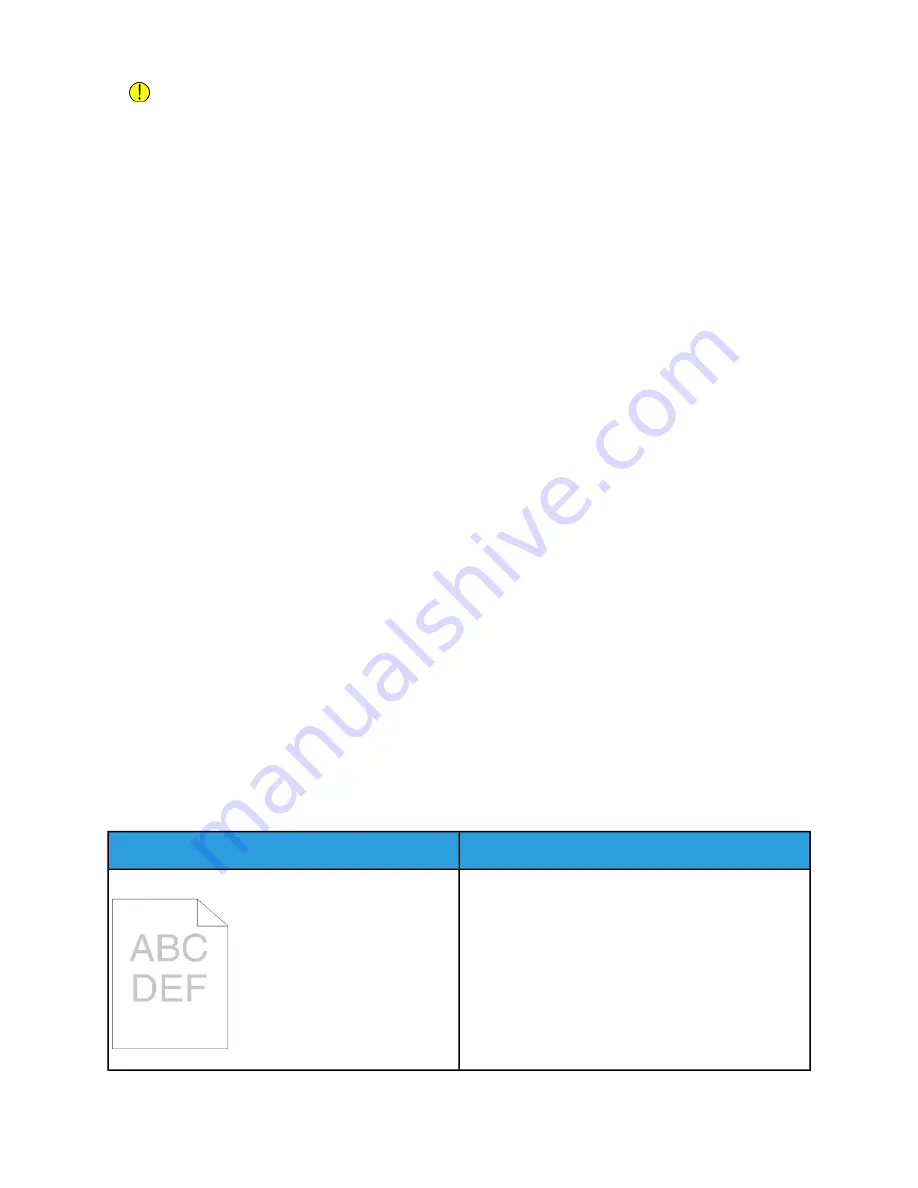
Caution
Some paper and other media types can cause poor output quality, increased paper jams, or damage
your printer. Do not use the following:
-
Rough or porous paper
-
Inkjet paper
-
Paper that is photocopied
-
Paper that is folded or wrinkled
-
Paper with cutouts or perforations
-
Stapled paper
-
Envelopes with windows, metal clasps, side seams, or adhesives with release strips
-
Padded envelopes
-
Plastic media
-
Transparencies
• Ensure that the paper type selected in your print driver matches the paper type on which you are
printing.
• If you have the same size paper loaded in more than one tray, ensure that the proper tray is selected
in the print driver.
• Store your paper and other media properly for optimum print quality. For more information, refer to
Solving Print-Quality Problems
When the print quality is poor, select the closest symptom from the following table, then refer to the
corresponding solution to correct the problem. You can also print a Demonstration Print page to more
precisely determine the print-quality problem. For more information, refer to
If the print quality does not improve after performing the appropriate action, contact your Xerox
representative.
Note
To maintain print quality, the toner cartridge is designed to provide a warning message when the toner
level is low. When the toner cartridge reaches this level, a warning message appears. When the toner
cartridge is empty, another message prompts you to replace the toner cartridge. The printer stops
printing until you install a new toner cartridge.
Solutions
Symptom
The output is too light.
• To check the toner level, check the control panel, use
the print driver, or the Embedded Web Server. If the
toner cartridge is near empty, replace it.
• Verify that the toner cartridge is approved for use in
this printer, then replace it as needed. For best results,
use a genuine Xerox toner cartridge.
• Replace the paper with a recommended size and
type, then confirm that your printer and print driver
settings are correct.
8-21
Xerox
®
VersaLink
®
B605/B615 Multifunction Printer
User Guide
Troubleshooting
Summary of Contents for VersaLink B615
Page 1: ...Xerox VersaLink B605 B615 Multifunction Printer User Guide Version 1 0 May 2017 702P05550...
Page 14: ...Xerox VersaLink B605 B615 Multifunction Printer xii User Guide Table of Contents...
Page 92: ...Xerox VersaLink B605 B615 Multifunction Printer 4 40 User Guide Xerox Apps...
Page 110: ...Xerox VersaLink B605 B615 Multifunction Printer 5 18 User Guide Printing...
Page 184: ...Xerox VersaLink B605 B615 Multifunction Printer 8 30 User Guide Troubleshooting...
Page 208: ...Xerox VersaLink B605 B615 Multifunction Printer B 14 User Guide Regulatory Information...
Page 212: ...Xerox VersaLink B605 B615 Multifunction Printer C 4 User Guide Recycling and Disposal...
Page 219: ......
Page 220: ......






























