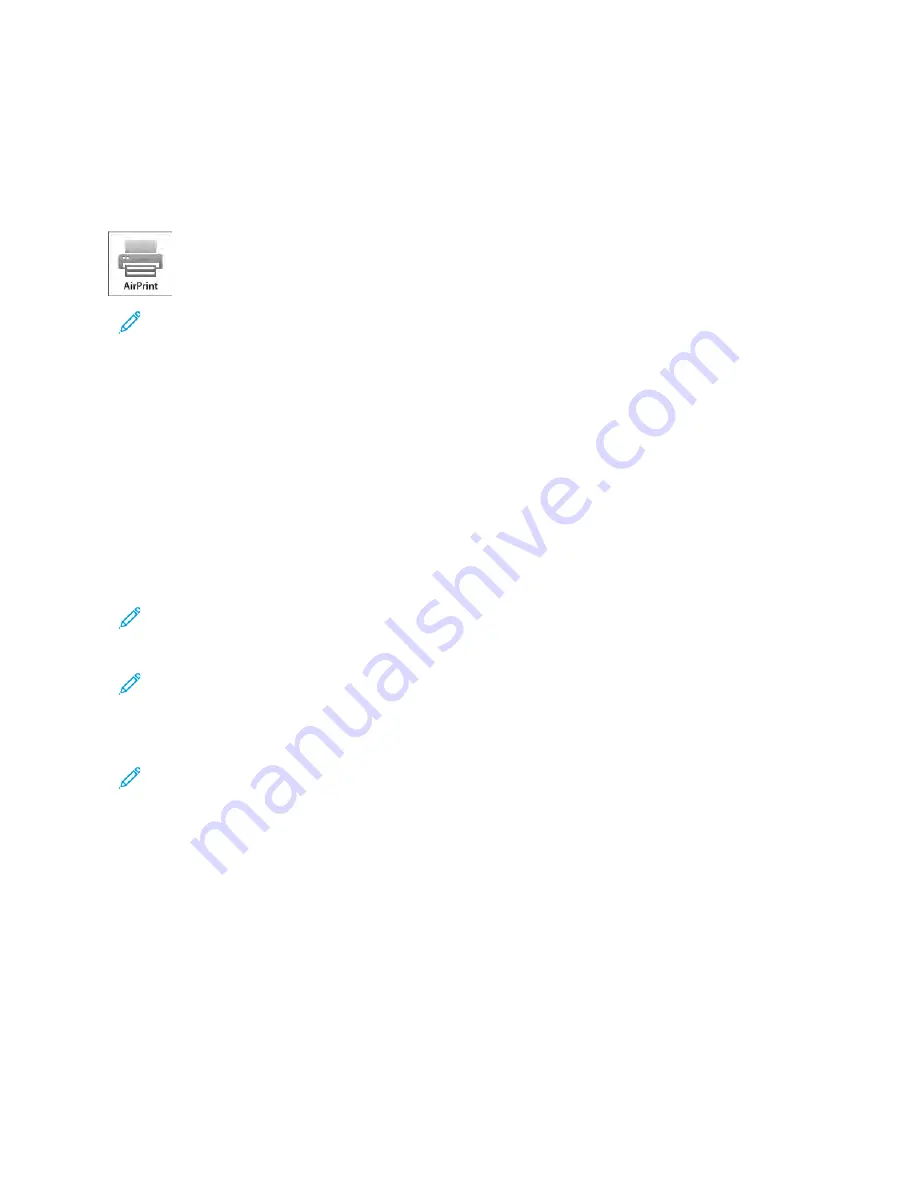
C O N F I G U R I N G A I R P R I N T
AirPrint
®
is a software feature that allows you to print from wired or wireless Apple iOS-based mobile devices and
Mac OS-based devices without the need to install a print driver. AirPrint-enabled printers allow you to print directly
from a Mac, an iPhone, iPad, or iPod touch. You can use AirPrint to print from a wired device or a wireless device
without using a print driver.
Note:
• Not all applications support AirPrint
®
.
• Wireless devices must join the same wireless network as the printer.
• For AirPrint to function, both IPP and Bonjour
®
(mDNS) protocols must be enabled.
• The device that submits the AirPrint job must be on the same subnet as the printer. To allow devices to
print from different subnets, configure your network to pass multicast DNS traffic across subnets.
• The Mac OS device must be Mac OS 10.10 or later.
• AirPrint-enabled printers work with all models of iPad, iPhone (3GS or later), and iPod touch (third
generation or later), running the latest version of iOS.
1.
At your computer, open a Web browser. In the address field, type the IP address of the printer, then press EEnntteerr
or RReettuurrnn.
Note: If you do not know the IP address for your printer, refer to
Finding the IP Address of Your Printer
.
2.
In the Embedded Web Server, click H
Hoom
mee >> C
Coonnnneeccttiivviittyy.
Note: If this feature does not appear, log in as a system administrator.
3.
For Mobile Printing, click A
AiirrPPrriinntt.
4.
To enable AirPrint, click the EEnnaabbllee toggle button.
Note: AirPrint is enabled by default when IPP and Bonjour
®
(mDNS) are both enabled.
• To change the printer name, in the Name field, enter a new name.
• To enter a location for the printer, in the Location field, enter the location of the printer.
• To enter a physical location or address for the printer, in the Geo-Location field, enter the geographic
latitude and longitude coordinates in decimal form. For example, use coordinates such as
45.325026,
-122.766831
for a location.
5.
Click O
OKK.
6.
To activate your changes, at the prompt, click RReessttaarrtt N
Noow
w.
C O N F I G U R I N G G O O G L E C LO U D P R I N T
Google Cloud Print allows you to print documents that are stored in the cloud without using a print driver.
Xerox
®
VersaLink
®
B600/B610 Printer User Guide
49
Summary of Contents for VersaLink B600
Page 1: ...VERSION 1 6 NOVEMBER 2022 702P08820 Xerox VersaLink B600 B610 Printer User Guide ...
Page 37: ...Xerox VersaLink B600 B610 Printer User Guide 37 Getting Started ...
Page 60: ...60 Xerox VersaLink B600 B610 Printer User Guide Getting Started ...
Page 66: ...66 Xerox VersaLink B600 B610 Printer User Guide Customize and Personalize ...
Page 130: ...130 Xerox VersaLink B600 B610 Printer User Guide Paper and Media ...
Page 174: ...174 Xerox VersaLink B600 B610 Printer User Guide Troubleshooting ...
Page 199: ......
Page 200: ......






























