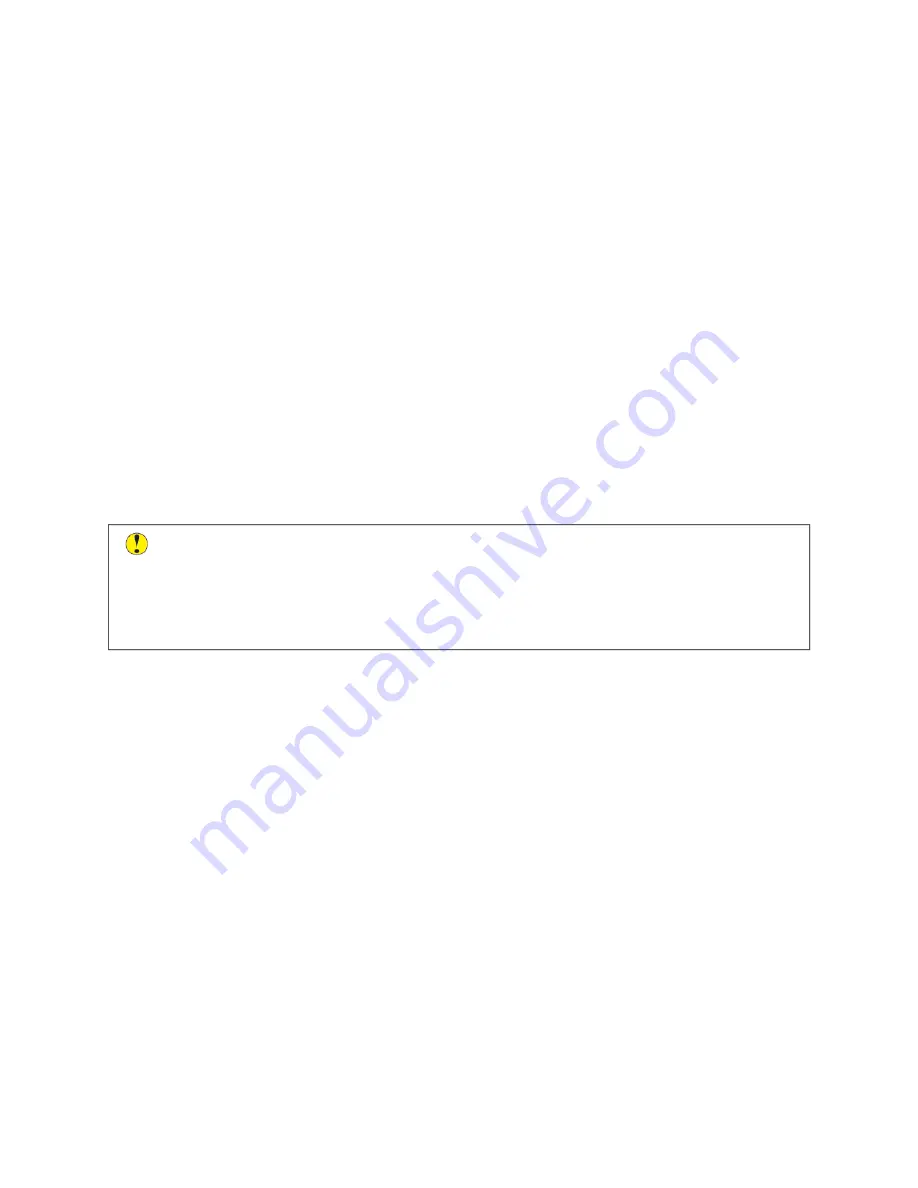
Operational Safety
Your printer and supplies were designed and tested to meet strict safety requirements. These include safety agency
examination, approval, and compliance with established environmental standards.
Your attention to the following safety guidelines helps to ensure the continued, safe operation of your printer.
O P E R AT I O N A L G U I D E L I N E S
• Do not remove any trays when the printer is printing.
• Do not open the doors when the printer is printing.
• Do not move the printer when it is printing.
• Keep hands, hair, neckties, and so on, away from the exit and feed rollers.
• Covers, which require tools for removal, protect the hazard areas within the printer. Do not remove the
protective covers.
• Do not override any electrical or mechanical interlock devices.
• Do not attempt to remove paper that is jammed deeply inside the printer. Switch off the printer promptly and
contact your local Xerox representative.
C
Caauuttiioonn::
• The metallic surfaces in the fuser area are hot. Always use caution when removing paper jams from
this area and avoid touching any metallic surfaces.
• To avoid a tip hazard, do not push or move the device with all the paper trays extended.
P R I N T E R LO C AT I O N
• Place the printer on a level, solid, non-vibrating surface with adequate strength to hold its weight. To find the
weight for your printer configuration, refer to
Physical Specifications
section of the User Guide.
• Do not block or cover the slots or openings on the printer. These openings are provided for ventilation and to
prevent overheating of the printer.
• Place the printer in an area where there is adequate space for operation and servicing.
• When installing an office printer in a hallway or similar restricted area, additional space requirements can apply.
Ensure that you comply with all workspace safety regulations, building codes, and fire codes for your area.
• Place the printer in a dust-free area.
• Do not store or operate the printer in an extremely hot, cold, or humid environment.
• Do not place the printer near a heat source.
• Do not place the printer in direct sunlight to avoid exposure to light-sensitive components.
• Do not place the printer where it is directly exposed to the cold air flow from an air conditioning system.
• Do not place the printer in locations susceptible to vibrations.
Xerox
®
VersaLink
®
B415 Multifunction Printer Safety, Regulatory, Recycling, and Disposal Reference Guide
13














































