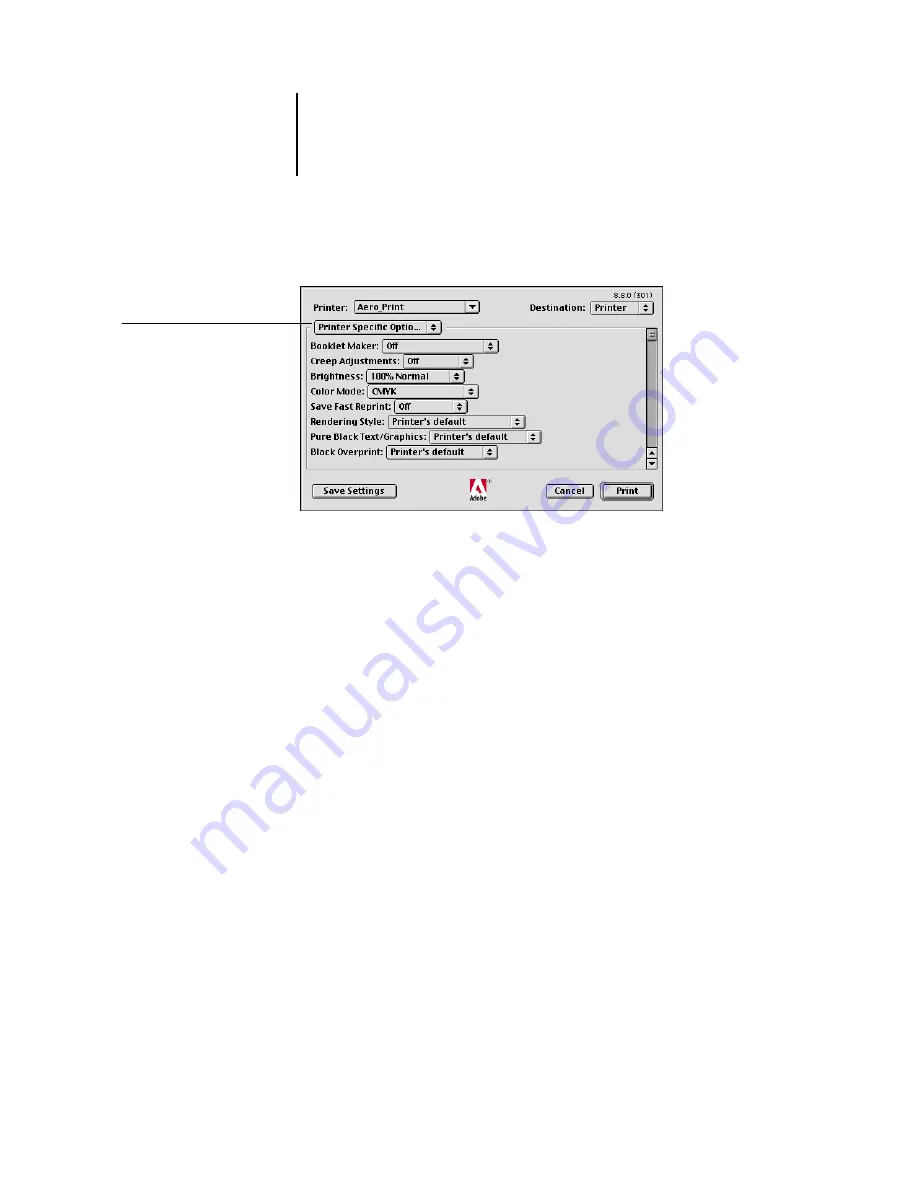
2
2-6
Printing from Mac OS Computers
13.
Choose Printer Specific Options and specify the appropriate settings for your print job.
These print options are specific to the EX7750 and the printer; you may have to scroll
to see all the options. They override settings in EX7750 Printer Setup, but can be
changed from Command WorkStation/Command WorkStation LE or Fiery Spooler.
If you choose Printer’s default, the job prints according to the settings specified
in Setup.
For more information about these options and overrides, see
Some print options, including Soft Collate, Soft Reverse Order, and Manual Duplex
that are selectable from an application or Adobe PS printing, are similar to the print
options available from the Printer Specific Options menu. In these cases, specify the
print option from the Printer Specific Options menu. The application or Adobe PS
printer driver may not set up the file properly for printing on the EX7750, which may
cause an unexpected printing error and longer processing time.
N
OTE
:
If you specify incompatible print settings, a dialog box might appear. Follow the
on-screen instructions to resolve the conflict.
14.
To make the new settings the default settings, click Save Settings.
15.
Click Print.
Choose Printer Specific Options
Summary of Contents for Phaser EX7750
Page 1: ...0RINTING UIDE...
Page 8: ...This page is intentionally blank...
Page 12: ...This page is intentionally blank...
Page 38: ...This page is intentionally blank...
Page 54: ...This page is intentionally blank...
Page 58: ...This page is intentionally blank...
Page 70: ...This page is intentionally blank...
Page 82: ...This page is intentionally blank...
Page 88: ...This page is intentionally blank...
Page 94: ...This page is intentionally blank...
Page 114: ......
Page 122: ...This page is intentionally blank...






























