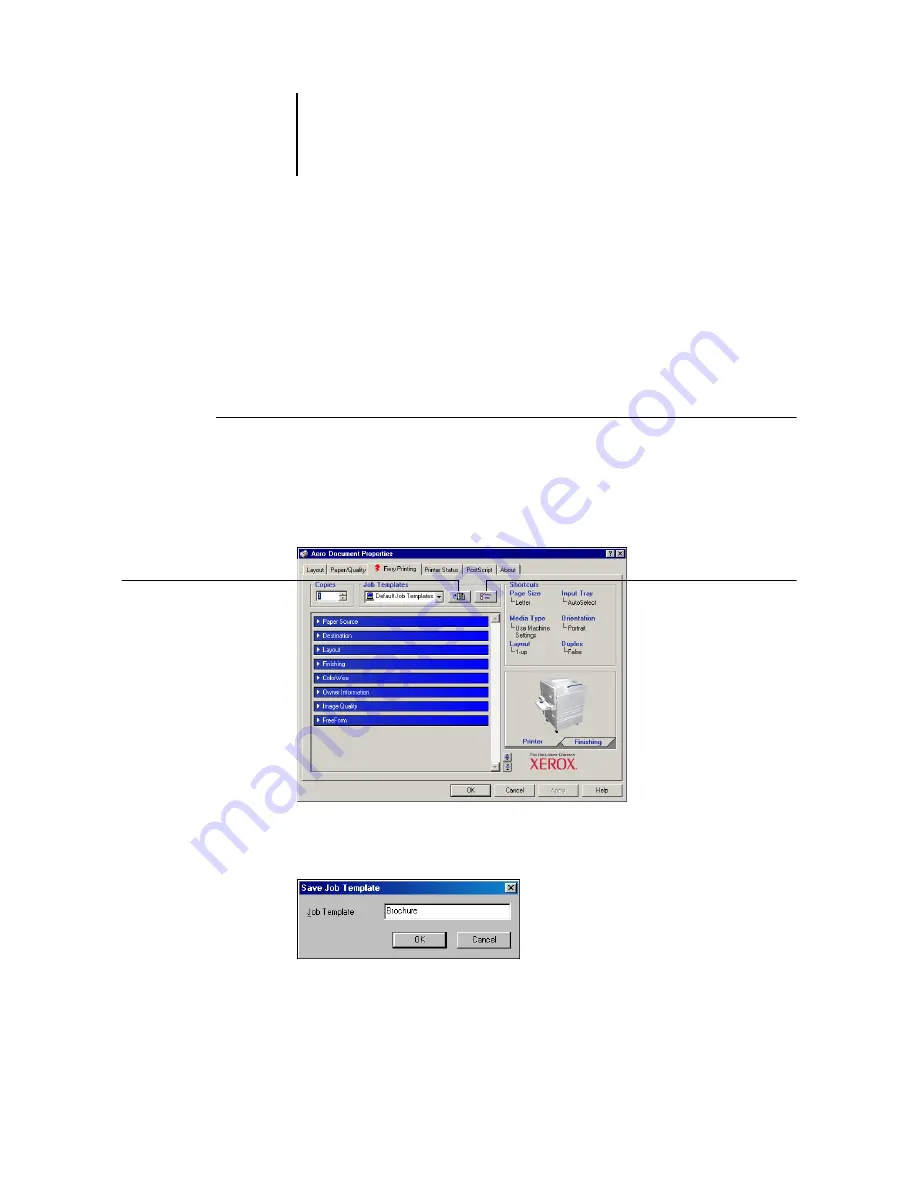
1
1-9
Using job templates
Using job templates
You can save print option settings to your hard disk so you can easily load specifically
configured settings for a particular job as a template. You can also share templates over
a network, using the Import and Export features.
N
OTE
:
Although the user interface differs slightly, the following procedures are the
same for both PCL and PostScript printer drivers.
T
O
CREATE
A
JOB
TEMPLATE
1.
Make sure that Default Job Template appears in the Job Templates menu, and then
configure options from the print option bars.
As soon as you change any settings, the Job Templates menu displays Untitled instead
of Default Job Template.
2.
Click the Save Current Job Template button.
3.
Enter a Job Template name and click OK.
The name appears in the Job Templates menu.
Save Current Job Template
Job Templates
Summary of Contents for Phaser EX7750
Page 1: ...0RINTING UIDE...
Page 8: ...This page is intentionally blank...
Page 12: ...This page is intentionally blank...
Page 38: ...This page is intentionally blank...
Page 54: ...This page is intentionally blank...
Page 58: ...This page is intentionally blank...
Page 70: ...This page is intentionally blank...
Page 82: ...This page is intentionally blank...
Page 88: ...This page is intentionally blank...
Page 94: ...This page is intentionally blank...
Page 114: ......
Page 122: ...This page is intentionally blank...






























