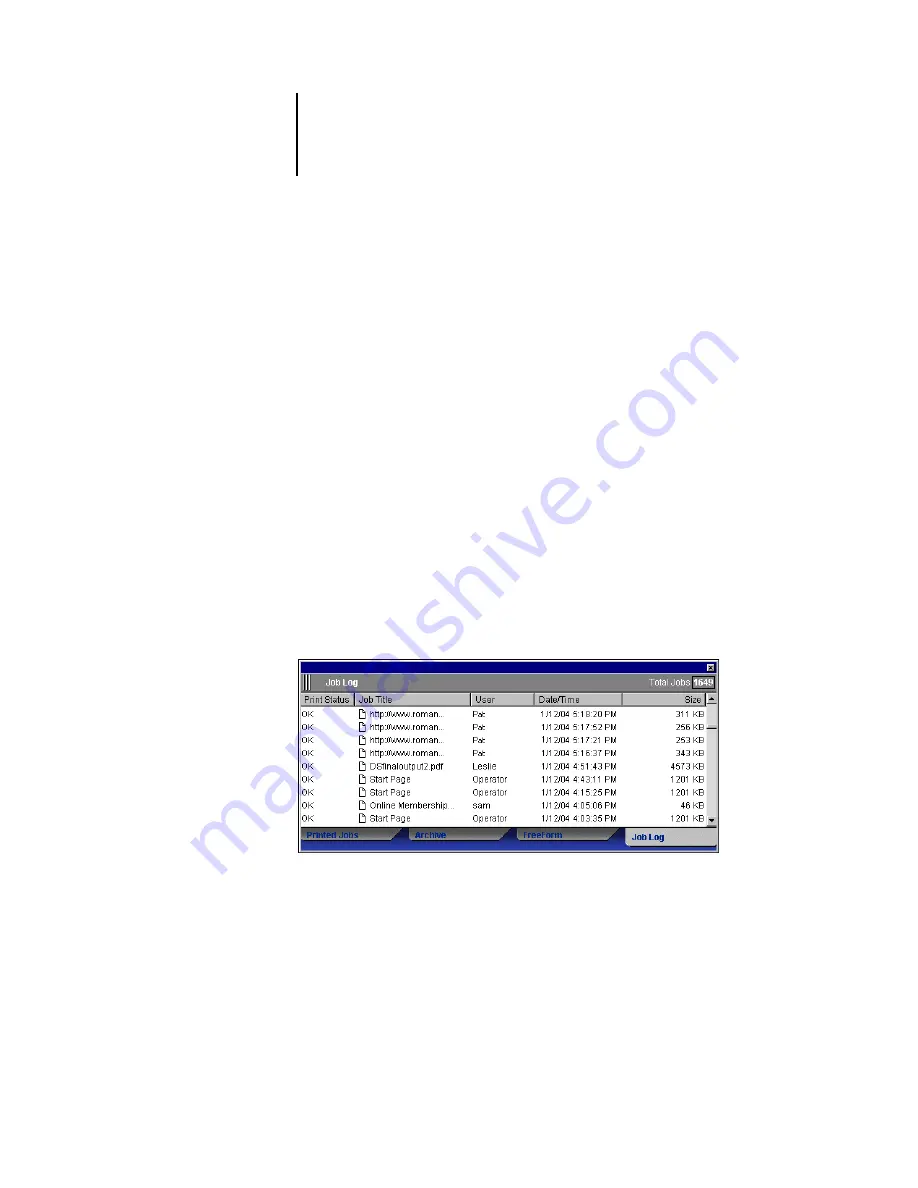
3
3-30
Using Command WorkStation and Command WorkStation LE
Using the Job Log
The Job Log panel of the Jobs window displays a list of all the jobs processed or printed
since the Job Log was last cleared.
You can adjust the column widths in the Job Log display by clicking the column
border in the heading and dragging left or right (see
on page 3-10). You can also print the Job Log, export it to a tab-
delimited text file, or clear it manually.
Using the Job Log Setup, the administrator can specify preferences to print the Job Log
automatically every 55 jobs, or print and clear the Job Log automatically every 55 jobs.
Periodically clearing the Job Log can help improve the performance of the EX7750.
The administrator can also choose the Job Log page size. For more information, see the
N
OTE
:
If a job was saved from the Imposition window of DocBuilder Pro with a new
name and then printed, it appears in the Job Log with the name of the original job,
not
the new name. For more information about DocBuilder Pro, see Command
WorkStation Help.
Summary of Contents for Phaser EX7750
Page 1: ...OB ANAGEMENT UIDE...
Page 8: ...This page is intentionally blank...
Page 18: ...This page is intentionally blank...
Page 28: ...This page is intentionally blank...
Page 150: ...This page is intentionally blank...
Page 170: ...This page is intentionally blank...
Page 200: ...This page is intentionally blank...
Page 206: ...This page is intentionally blank...
Page 216: ...This page is intentionally blank...
















































