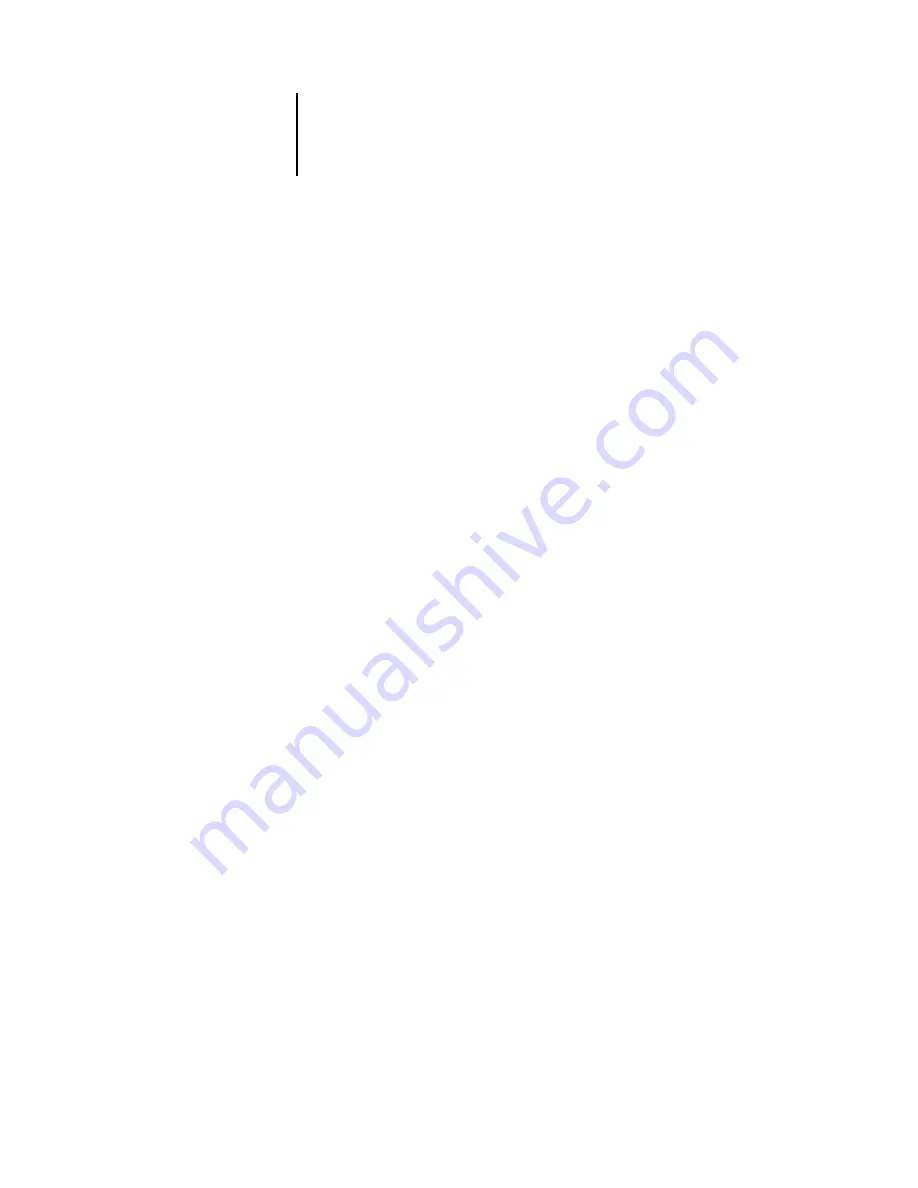
3
3-24
Using Command WorkStation and Command WorkStation LE
4.
Choose the source tray containing the specified media type from the Input Tray menu.
5.
Click Add to add the media specification to the Selection List. To remove a mixed
media specification, select it and click Remove.
Define and add more mixed media specifications as necessary. Page ranges not specified
as mixed media will print on the media defined by the Paper Source settings.
6.
In the Chapter Start field, enter page numbers on which to start new chapter sections.
Enter page numbers as comma-separated values (for example: 4,9,17) to designate the
start of each new chapter. This feature forces each starting page to use a right-side page,
adding a preceding left-sided blank, if necessary.
N
OTE
:
It is not necessary to enter the first page, and page numbers refer to the
numbering of the original document.
If you use the Chapter Start feature, all media specified in the Paper menu per chapter
must share the same dimensions (for example: all Letter, all Tabloid, or all A4).
7.
To apply finishing options to each chapter section created using the Chapter Start
feature (for example, stapling or sorting), select “Define each chapter as a separate
finishing set.”
8.
Click OK.
The Job Properties dialog box is displayed.
9.
Click OK to close the Job Properties dialog box and apply the Mixed Media settings to
the job.
Printing FreeForm variable data documents
The FreeForm printing feature provides a flexible and efficient method of printing
variable data jobs (such as direct-mail advertising pieces). FreeForm allows users to
preRIP and store the master elements of their variable data jobs on the EX7750, and
then use that master data as needed, for multiple variable data jobs.
N
OTE
:
FreeForm is not available for PCL jobs.
The preRIPped master-element jobs are stored on the EX7750 as FreeForm masters,
and appear in the FreeForm panel of the Jobs window.
Summary of Contents for Phaser EX7750
Page 1: ...OB ANAGEMENT UIDE...
Page 8: ...This page is intentionally blank...
Page 18: ...This page is intentionally blank...
Page 28: ...This page is intentionally blank...
Page 150: ...This page is intentionally blank...
Page 170: ...This page is intentionally blank...
Page 200: ...This page is intentionally blank...
Page 206: ...This page is intentionally blank...
Page 216: ...This page is intentionally blank...






























