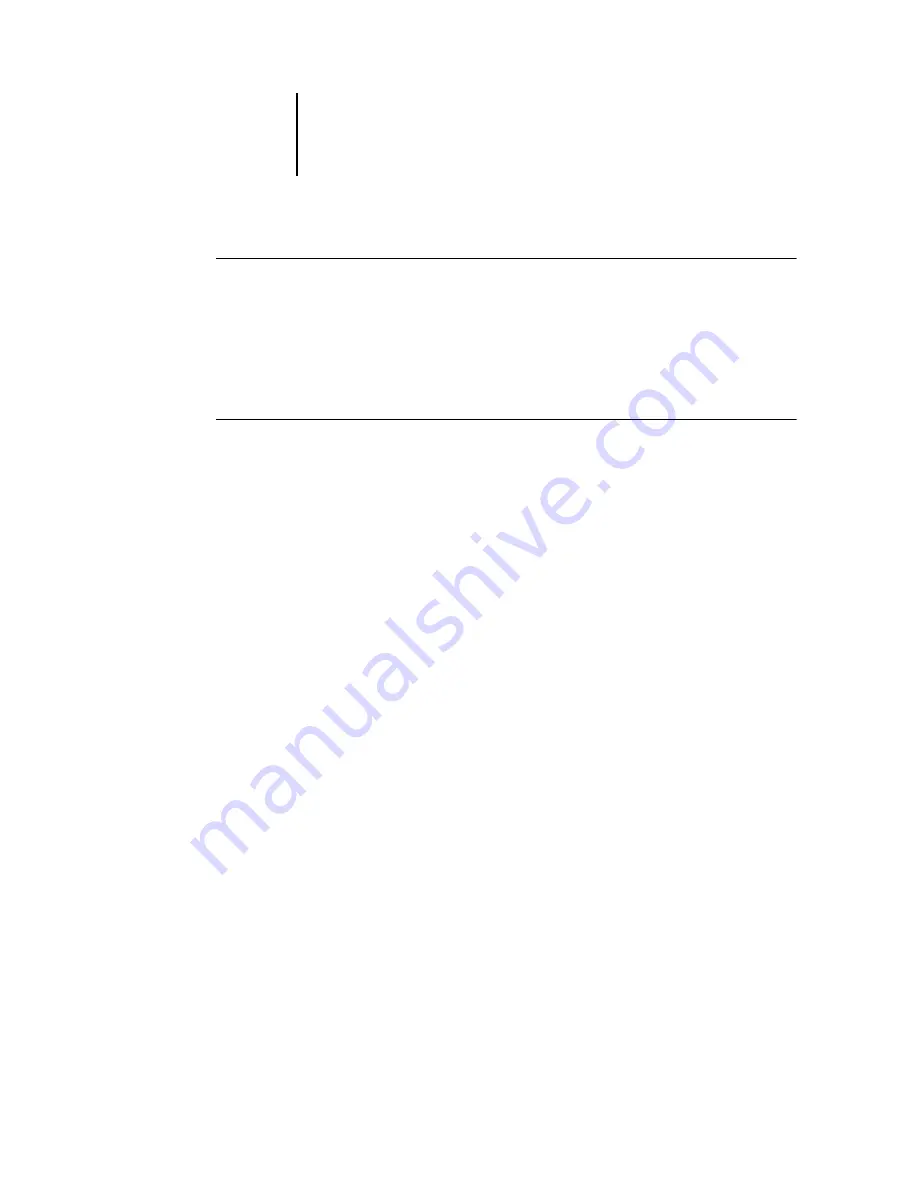
3
3-2
Using Command WorkStation and Command WorkStation LE
T
O
START
C
OMMAND
W
ORK
S
TATION
*
•
Click Start on the Windows taskbar, choose Programs > Fiery or All Programs > Fiery
(Windows XP/Server 2003 only), and then choose Command WorkStation 4.
When you start Command WorkStation for the first time, the Login Server list does
not display any EX7750 servers. For instructions on configuring and adding EX7750
servers to the Login Server list, see the
User Software Installation Guide
T
O
START
C
OMMAND
W
ORK
S
TATION
LE
†
1.
Open the Command WorkStation LE folder, located inside the Applications folder on
the Mac OS X hard disk.
2.
Double-click the CWS LE file to start the application.
When you start Command WorkStation LE for the first time, the server list does not
display any EX7750 servers. For instructions on configuring and adding EX7750
servers to the server list, see the
User Software Installation Guide
Logging in to the EX7750
To establish a connection to the EX7750 listed in the server list, log in to the EX7750.
In Command WorkStation, you can maintain connections to more than one EX7750
at a time. Each EX7750 connection requires an average of 4MB of RAM. The
maximum number of simultaneous EX7750 connections is limited only by the
amount of RAM available on the system running Command WorkStation. For
example, if your system has 128MB of RAM and is running Command WorkStation
exclusively, you can log in to approximately 25 EX7750 servers at one time.
Summary of Contents for Phaser EX7750
Page 1: ...OB ANAGEMENT UIDE...
Page 8: ...This page is intentionally blank...
Page 18: ...This page is intentionally blank...
Page 28: ...This page is intentionally blank...
Page 150: ...This page is intentionally blank...
Page 170: ...This page is intentionally blank...
Page 200: ...This page is intentionally blank...
Page 206: ...This page is intentionally blank...
Page 216: ...This page is intentionally blank...






























