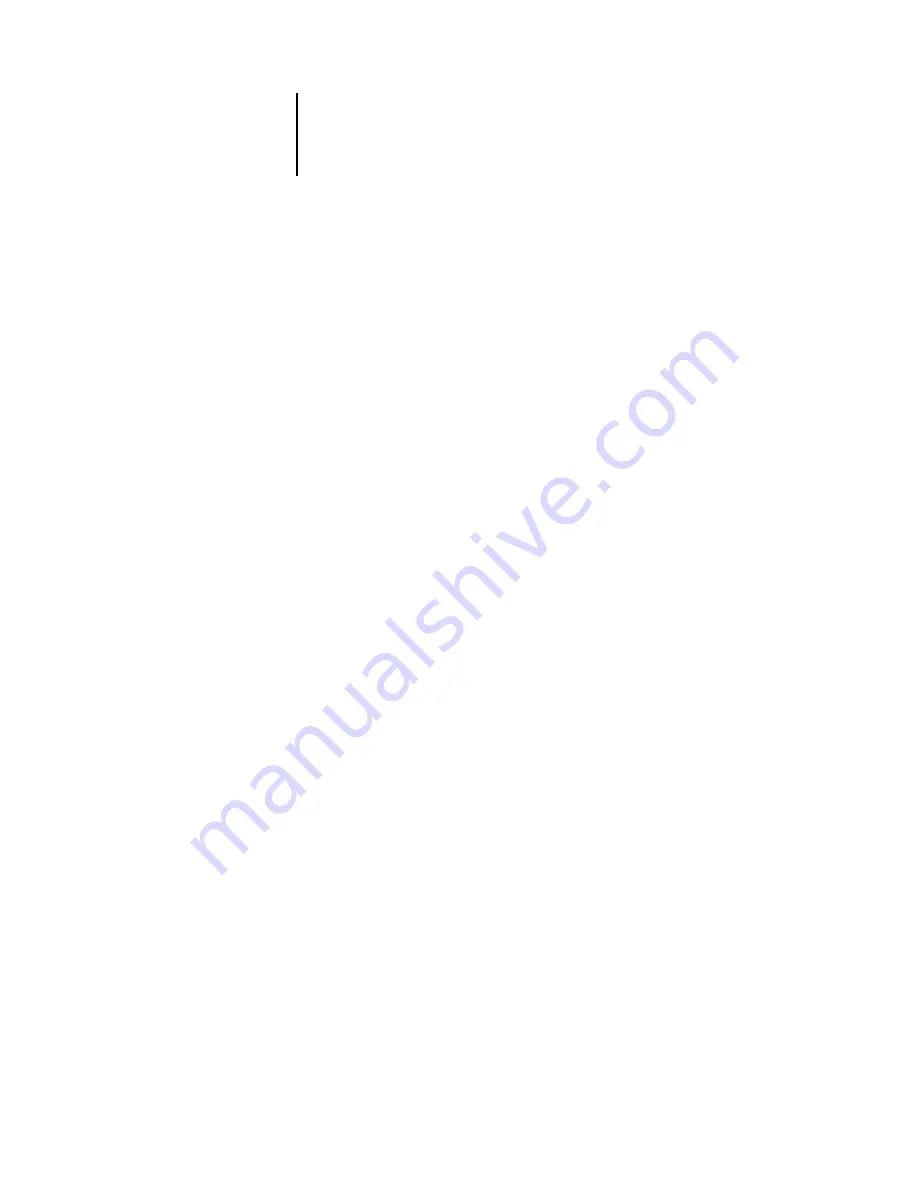
2
2-31
Preparing to work with Command WorkStation or Command WorkStation LE
3.
Choose the tray you want to align from the Tray menu.
4.
Choose the paper size loaded in the tray from the Media menu.
N
OTE
:
The Tray Alignment is specific to the combination of tray and paper size
specified. If you align a given tray with Letter paper, and then load Legal paper in that
tray, the alignment is invalid. You must perform a new Paper Tray Alignment for each
combination of tray and paper size.
5.
In the Print Alignment Page section, select Print duplex to print a duplex page, or
clear the option to print a simplex page.
6.
Click Print to print the alignment page.
7.
Once the page has printed, follow the directions on the alignment page.
Fold the page exactly in half horizontally, unfold it, and then fold it in half vertically.
When you unfold the sheet again, you will see that the fold lines cross three scales on
three sides of the page. Determine which number on the scale each fold line crosses.
8.
In the Enter alignment values section, enter the value where the fold crosses each of
the three scales, marked A, B, and C, for Side 1. If you choose to align for duplex
printing, enter the values for the three scales on Side 2 of the page, as well.
N
OTE
:
If you enter different values in A and C, the image will rotate, leading to uneven
areas on printed output. If this occurs, enter the same value in A and C.
9.
When you have entered all of the alignment values, click Apply, and then click Check
Alignment to print the new alignment page.
10.
To remove the alignments, select a tray and click Defaults in the Enter alignment
values section.
11.
Click Done.
Managing EX7750 fonts
The EX7750 includes a number of built-in printer fonts. You can download additional
fonts to the EX7750 using the Manage Fonts command in Command WorkStation.
Users on the network can also download fonts to the EX7750 using Fiery Downloader
(see the
N
OTE
:
To manage fonts, you must be logged in to the EX7750 with Administrator
privileges.
Summary of Contents for Phaser EX7750
Page 1: ...OB ANAGEMENT UIDE...
Page 8: ...This page is intentionally blank...
Page 18: ...This page is intentionally blank...
Page 28: ...This page is intentionally blank...
Page 150: ...This page is intentionally blank...
Page 170: ...This page is intentionally blank...
Page 200: ...This page is intentionally blank...
Page 206: ...This page is intentionally blank...
Page 216: ...This page is intentionally blank...
















































