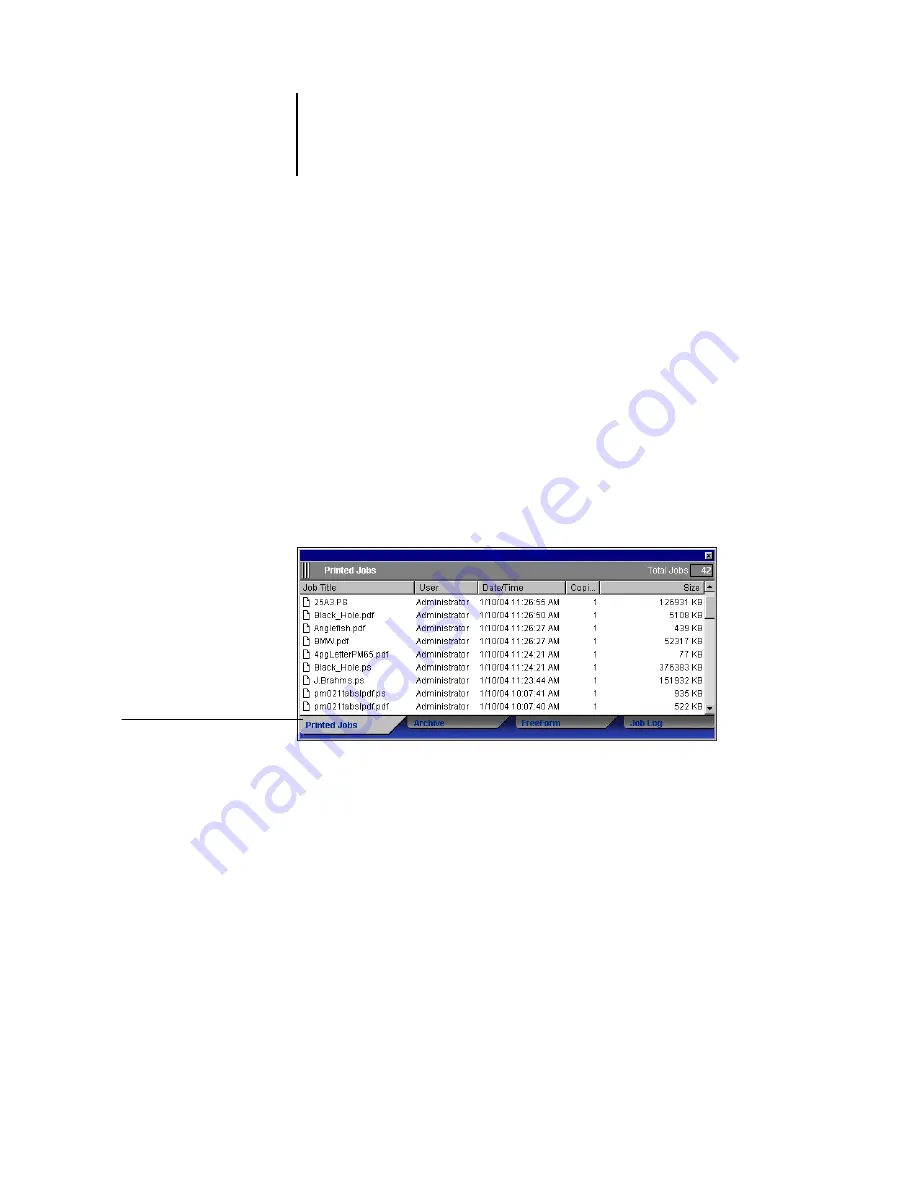
2
2-5
The graphical interface
In the Active Jobs window, you can:
• Monitor and manage jobs on the EX7750 (see
• Customize job ticket information (see
• Monitor jobs on multiple EX7750 servers* (see
Jobs window
The Jobs window displays information about jobs that have printed successfully
through a connected EX7750. The window is divided into four layered panels.
Click the selection tabs at the bottom of the window to move between different panels.
The following illustration shows the Jobs window for Command WorkStation,
which is nearly identical to the Jobs Window for Command WorkStation LE.
In each panel, the title bar displays the name of the panel and the total number of jobs
displayed.
All panels of the Jobs window allow you to customize the job ticket information
(see
“Customizing job ticket information”
Printed Jobs tab
Summary of Contents for Phaser EX7750
Page 1: ...OB ANAGEMENT UIDE...
Page 8: ...This page is intentionally blank...
Page 18: ...This page is intentionally blank...
Page 28: ...This page is intentionally blank...
Page 150: ...This page is intentionally blank...
Page 170: ...This page is intentionally blank...
Page 200: ...This page is intentionally blank...
Page 206: ...This page is intentionally blank...
Page 216: ...This page is intentionally blank...
















































