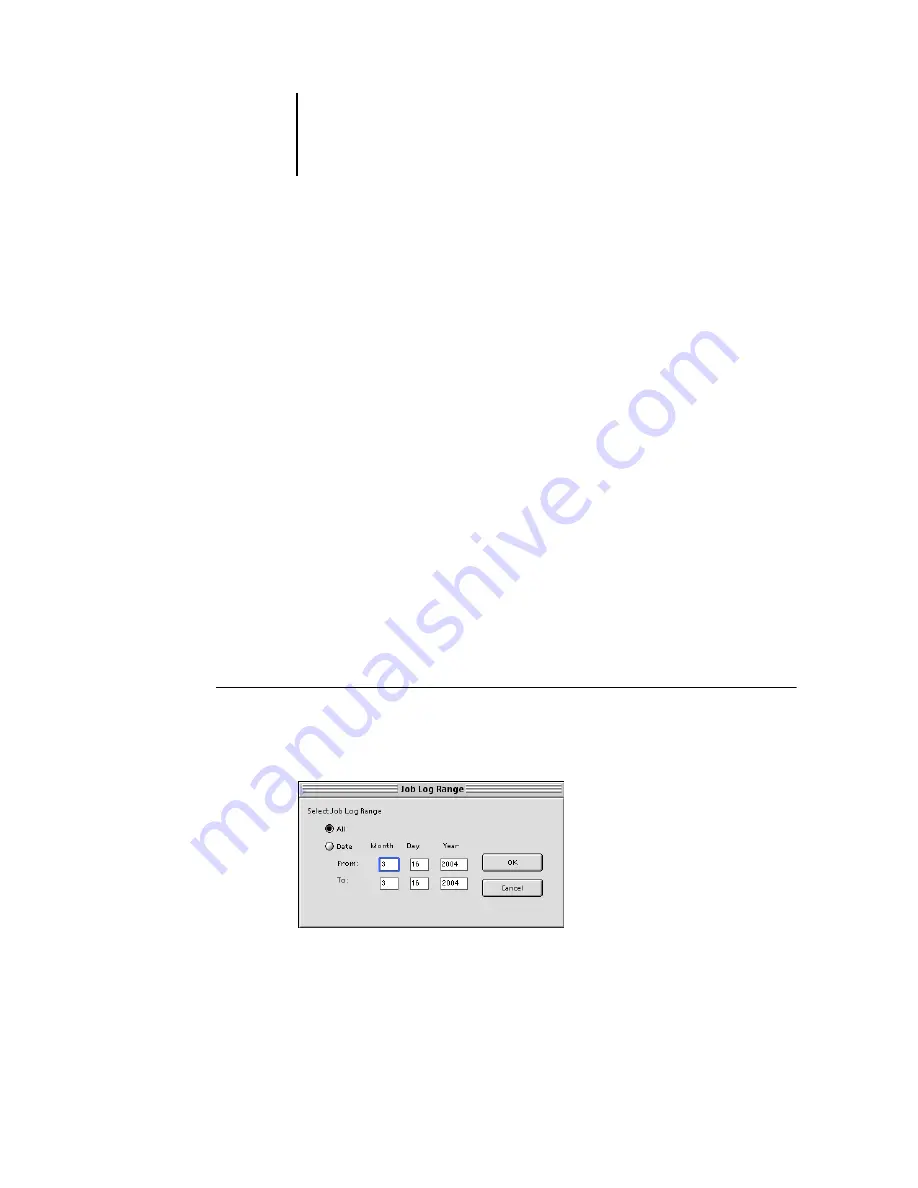
7
7-16
Fiery Spooler
4.
To close a thumbnail window, click the same tab you used to open it (the Thumbnail A
or Thumbnail B tab).
5.
If you have edited Thumbnail A, you are prompted to save the job.
6.
Enter a new name and click OK.
The new raster file is now in the RIP area, ready to print, together with the original
source and target files.
N
OTE
:
When multiple users are connected to the EX7750 via Command WorkStation,
Command WorkStation LE, or Fiery Spooler, and one user makes changes to a
Thumbnail A job, not all users may see the results of those changes. If you are unable
to view changes in a job, or if selecting a thumbnail window results in a message
indicating zero pages, close and restart Command WorkStation, Command
WorkStation LE, or Fiery Spooler.
Using the Job Log
From Fiery Spooler, you can view and print a log of all jobs printed by the EX7750,
including jobs downloaded with Fiery Downloader.
N
OTE
:
If you logged in as Administrator, you can delete the Job Log from Fiery Spooler
(see
). The Job Log is not available if you logged in as Guest.
T
O
DISPLAY
,
UPDATE
,
,
DELETE
,
AND
SAVE
/
EXPORT
THE
J
OB
L
OG
1.
Choose Show Job Log from the Fiery Spooler Window menu.
2.
Select All or specify a date range.
Summary of Contents for Phaser EX7750
Page 1: ...OB ANAGEMENT UIDE...
Page 8: ...This page is intentionally blank...
Page 18: ...This page is intentionally blank...
Page 28: ...This page is intentionally blank...
Page 150: ...This page is intentionally blank...
Page 170: ...This page is intentionally blank...
Page 200: ...This page is intentionally blank...
Page 206: ...This page is intentionally blank...
Page 216: ...This page is intentionally blank...






























