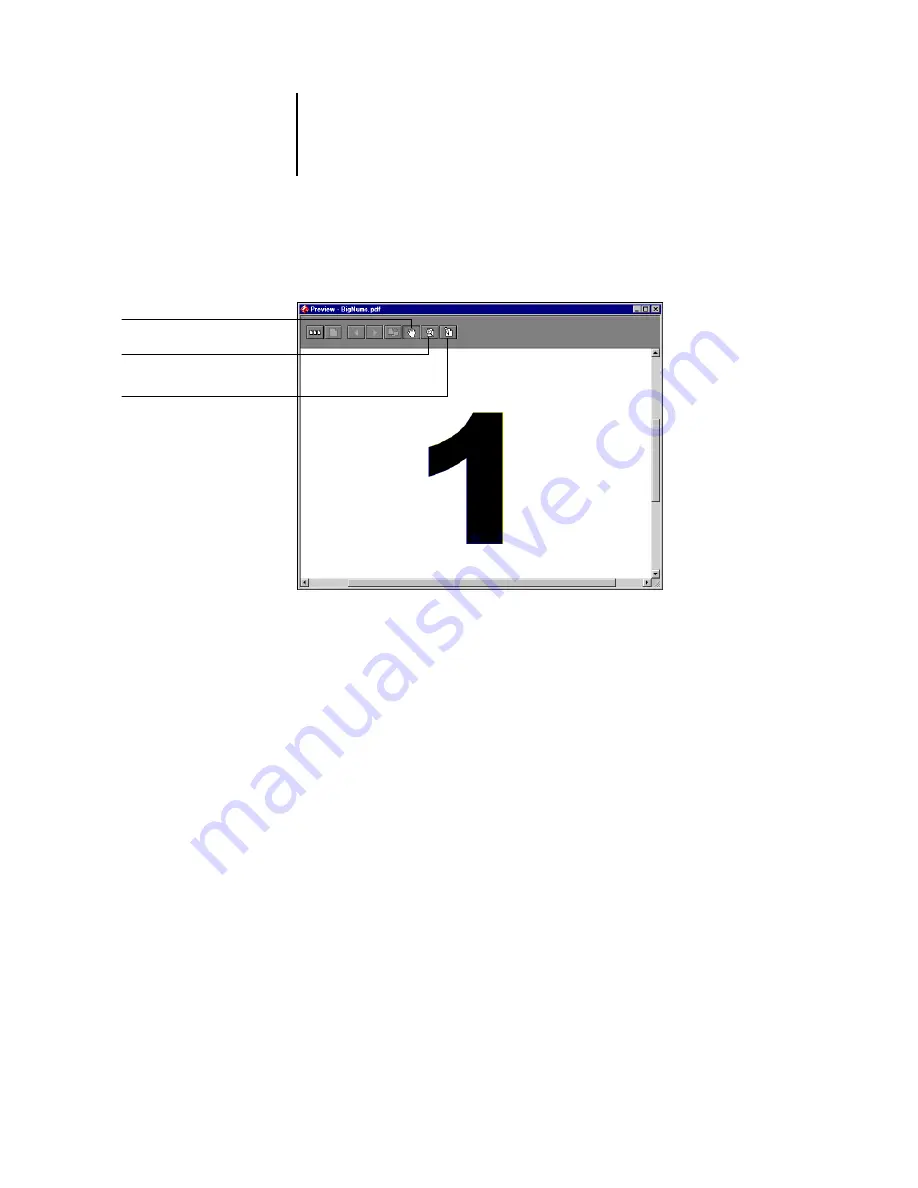
5
5-2
Using DocBuilder Pro
When you open the full-screen preview for a spooled/held PostScript or PDF job, you
have access to three additional preview controls, as shown in the following illustration.
Editing page content
—Edit the contents of a spooled/held page by opening its
full-screen preview (see
), and using the Adobe Acrobat and Enfocus PitStop
editing tools (see
Merging jobs
—You can merge pages from several spooled/held jobs together in a new
file (see
). To merge jobs, both jobs must have the same status; that is, both
jobs must be spooled/held or processed/held.
Inserting blank pages
—You can insert blank pages into a spooled/held PostScript
or PDF job. First, open the job in a Preview window. Right-click a page thumbnail,
and choose Blank Page from the menu. A blank page is inserted after the currently
selected page.
Move preview around in window
Click to edit page content
Magnify preview
(hold down Ctrl to zoom out)
Summary of Contents for Phaser EX7750
Page 1: ...OB ANAGEMENT UIDE...
Page 8: ...This page is intentionally blank...
Page 18: ...This page is intentionally blank...
Page 28: ...This page is intentionally blank...
Page 150: ...This page is intentionally blank...
Page 170: ...This page is intentionally blank...
Page 200: ...This page is intentionally blank...
Page 206: ...This page is intentionally blank...
Page 216: ...This page is intentionally blank...






























