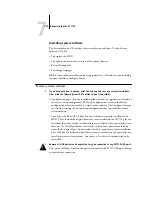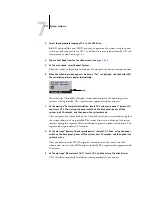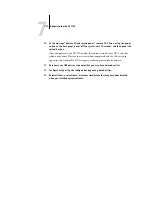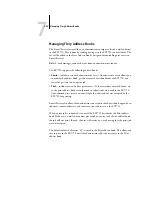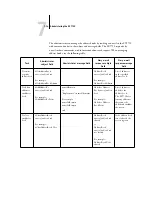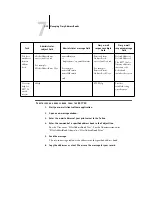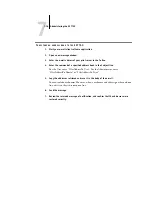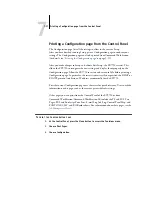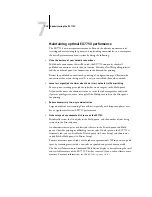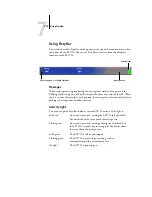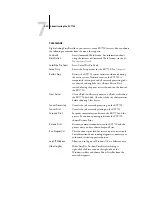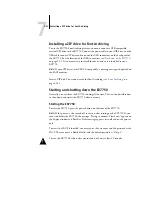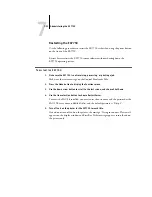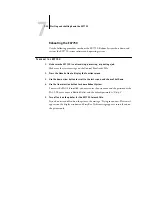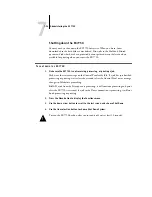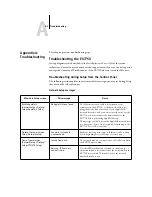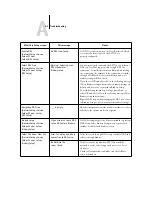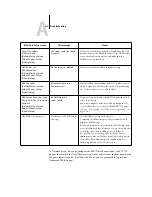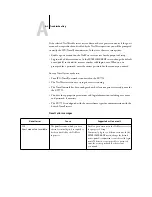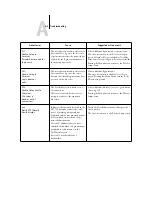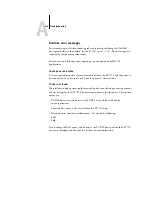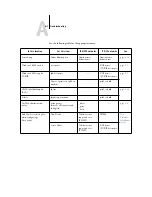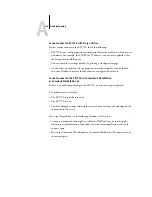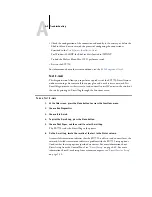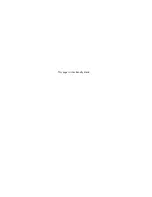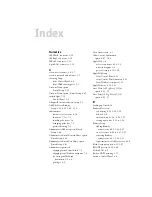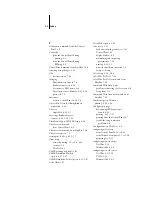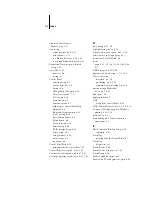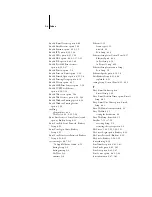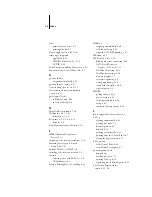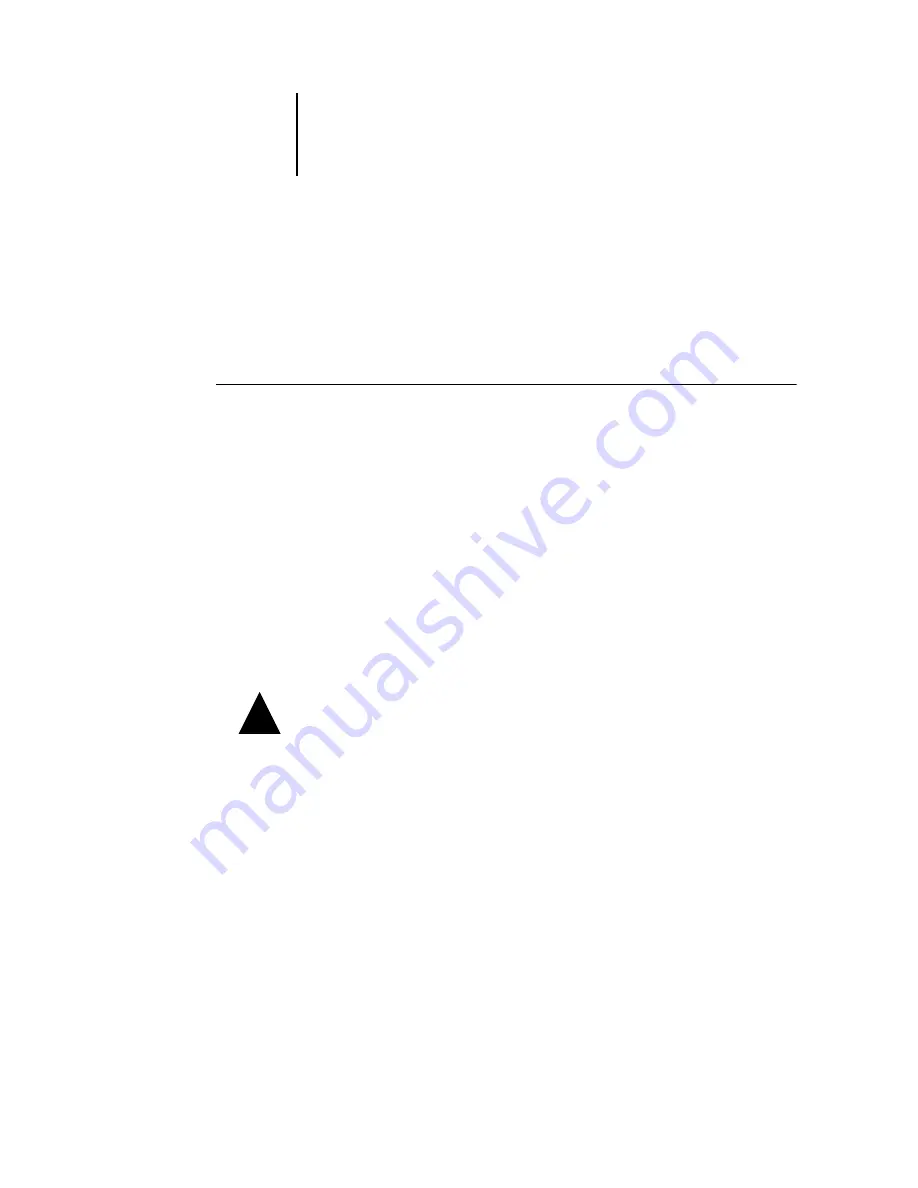
7
7-24
Administering the EX7750
Shutting down the EX7750
You may need to shut down the EX7750 for service. When you do so, fonts
downloaded to the hard disk are not deleted. Print jobs in the Hold and Printed
queues and jobs that have been processed but not printed are not deleted and are
available for printing when you restart the EX7750.
T
O
SHUT
DOWN
THE
EX7750
1.
Make sure the EX7750 is not receiving, processing, or printing a job.
Make sure the status message on the Control Panel reads Idle. If a job has just finished
processing or printing, wait at least five seconds after the Control Panel status message
changes to Idle before proceeding.
N
OTE
:
If a job from the Print queue is processing, it will continue processing and print
after the EX7750 is restarted; if a job to the Direct connection is processing, it will not
finish processing or printing.
2.
Press the Menu button to display the Functions menu.
3.
Use the down arrow button to scroll to the last screen, and choose Shut Down.
4.
Use the line selection button to choose Shut Down System.
To turn the EX7750 back on after you turned it off, wait at least 10 seconds.
!
Summary of Contents for Phaser EX7750
Page 1: ...ONFIGURATION UIDE...
Page 8: ...This page is intentionally blank...
Page 46: ...This page is intentionally blank...
Page 170: ...This page is intentionally blank...
Page 174: ...This page is intentionally blank...
Page 208: ...This page is intentionally blank...
Page 220: ...This page is intentionally blank...