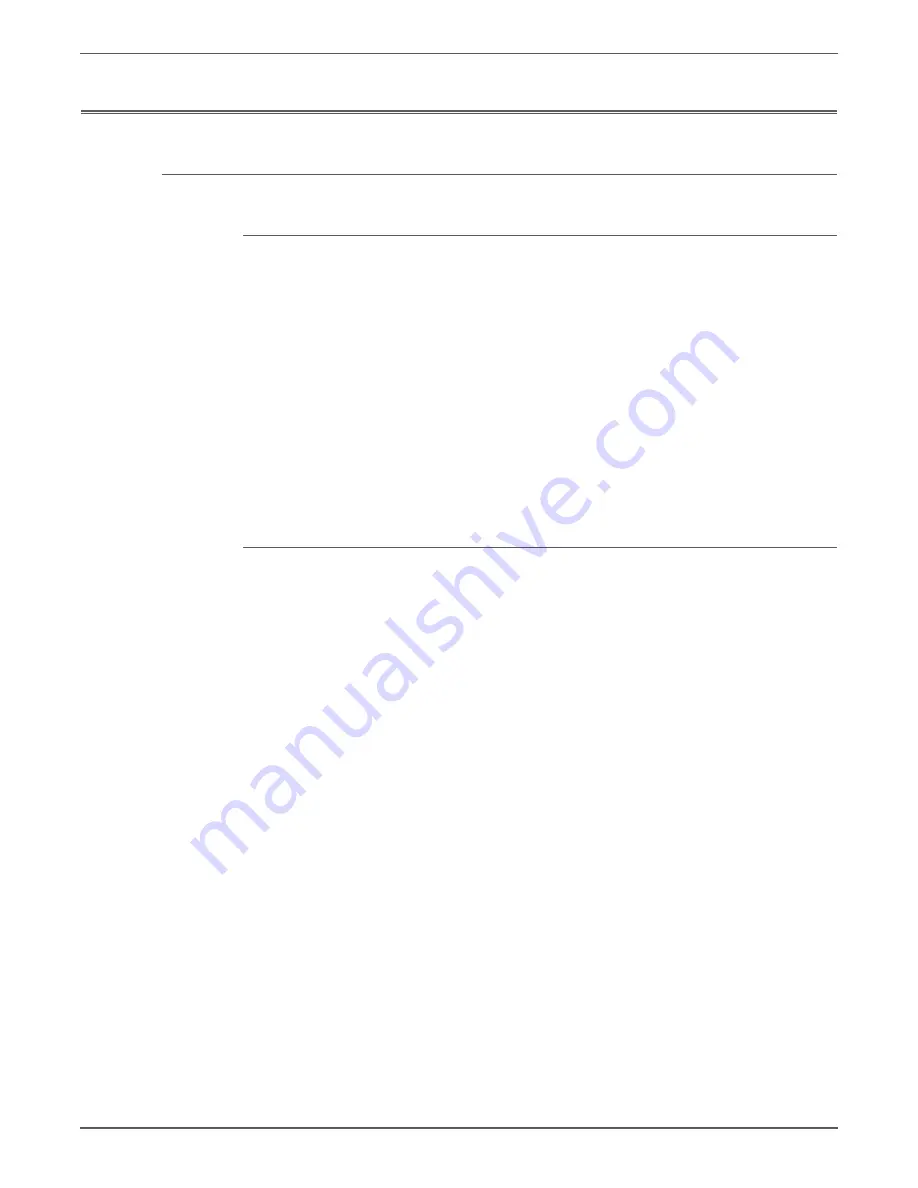
Phaser 7500 Printer Service Manual
5-19
Print-Quality Troubleshooting
Initial Actions Before Troubleshooting
Checking the Printer Condition
Toner
Low toner can cause print-quality problems, such as Fading, Streaking, White Lines,
or Dropouts. Print a small document from different software applications to
replicate the problem and check the amount of toner available. Use the
CentreWare Internet Services (IS) to check the supplies status. To access the
CentreWare IS:
1. Open your web browser.
2. In the Address field, enter the printer’s IP address.
3. Click the
Consumables
button.
4. The
Consumables
page is displayed.
If the toner is low, you can extend the Toner Cartridge life by removing the Toner
Cartridge (REP 1.1,
) from the printer, and gently shaking the Toner
Cartridge from side-to-side.
Cleaning
Paper, toner, and dust particles can accumulate inside the printer and cause print-
quality problems such as Smearing or Toner Specks. Clean the inside of the printer
to prevent these problems.
Summary of Contents for PHASER 7500
Page 1: ...Phaser 7500 Color Printer Phaser 7500 Service Manual Xerox Internal Use Only ...
Page 2: ......
Page 60: ...1 30 Phaser 7500 Printer Service Manual General Information ...
Page 448: ...3 310 Phaser 7500 Printer Service Manual Error Messages and Codes ...
Page 484: ...4 36 Phaser 7500 Printer Service Manual General Troubleshooting ...
Page 544: ...5 60 Phaser 7500 Printer Service Manual Print Quality Troubleshooting ...
Page 545: ...6 Chapter Adjustments and Calibrations In this chapter Adjustments Calibrations ...
Page 554: ...6 10 Phaser 7500 Printer Service Manual Adjustments and Calibrations ...
Page 562: ...7 8 Phaser 7500 Printer Service Manual Cleaning and Maintenance ...
Page 900: ...9 118 Phaser 7500 Printer Service Manual Parts List ...
Page 958: ...10 58 Phaser 7500 Printer Service Manual Plug Jack and Wiring Diagrams ...
Page 980: ...11 22 Phaser 7500 Printer Service Manual Reference ...
Page 990: ...I 10 Phaser 7500 Printer Service Manual Index ...
Page 991: ......






























