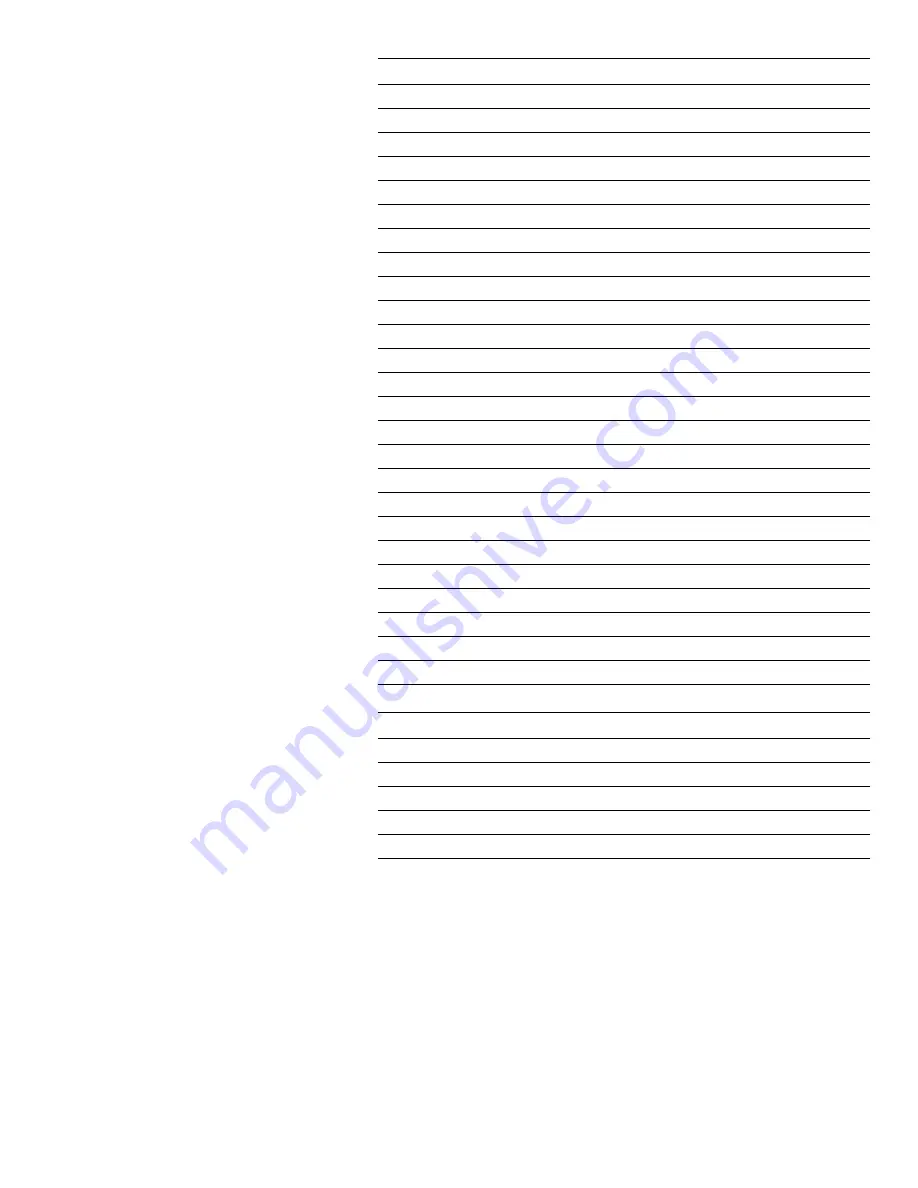
Field Replaceable Units (FRU) Parts List
7-211
Harness kit
Part number
Name / Parts Included
116-1590-00
Harness Kit
Front Panel Harness
High Voltage Harness
Fuser Motor, Transfer Unit Motor
MPT Entrance Sensor, Entrance Sensor Board, OHP Sensor
Tray 1 Paper Empty Sensor, Paper Low Sensor
Tray Lift Motor
Tray 1 Paper Feed Sensor
Color Registration Sensor and ADC Sensor
Imaging Unit Sensor Board
Entrance Sensor Board
Tray Sensors
Duplex Unit
Engine Controller Board, LVPS
Right Door A / Face Up Tray
Inline Connector
Job Offset, Fuser Fan
Imaging Unit Motor
Tray 1 Feed Motor, Registration Motor
Tray 1 Pick Motor, Feed Motor
Temperature/Humidity Sensor
MPT Empty Sensor, Near Empty Sensor
Paper Size Board
OPTN Cable
Toner Sensor Board
LED Harness Kit
Part number
Name / Parts Included
116-1584-00
LED Harness Kit
LED Harness M
LED Harness C
LED Harness Y
LED Harness K
Summary of Contents for Phaser 7300B
Page 1: ...Service Manual P h a s e r C o l o r P r i n t e r 7300...
Page 2: ......
Page 16: ...xiv Phaser 7300 Color Printer Service Manual...
Page 34: ...1 18 Phaser 7300 Color Printer Service Manual...
Page 82: ...2 66 Phaser 7300 Color Printer Service Manual...
Page 126: ...3 110 Phaser 7300 Color Printer Service Manual...
Page 144: ...5 128 Phaser 7300 Color Printer Service Manual...
Page 234: ...7 218 Phaser 7300 Color Printer Service Manual...
Page 276: ...10 260 Xerox 7300 Printer Service Guide...
Page 277: ...071 0862 00...
















































