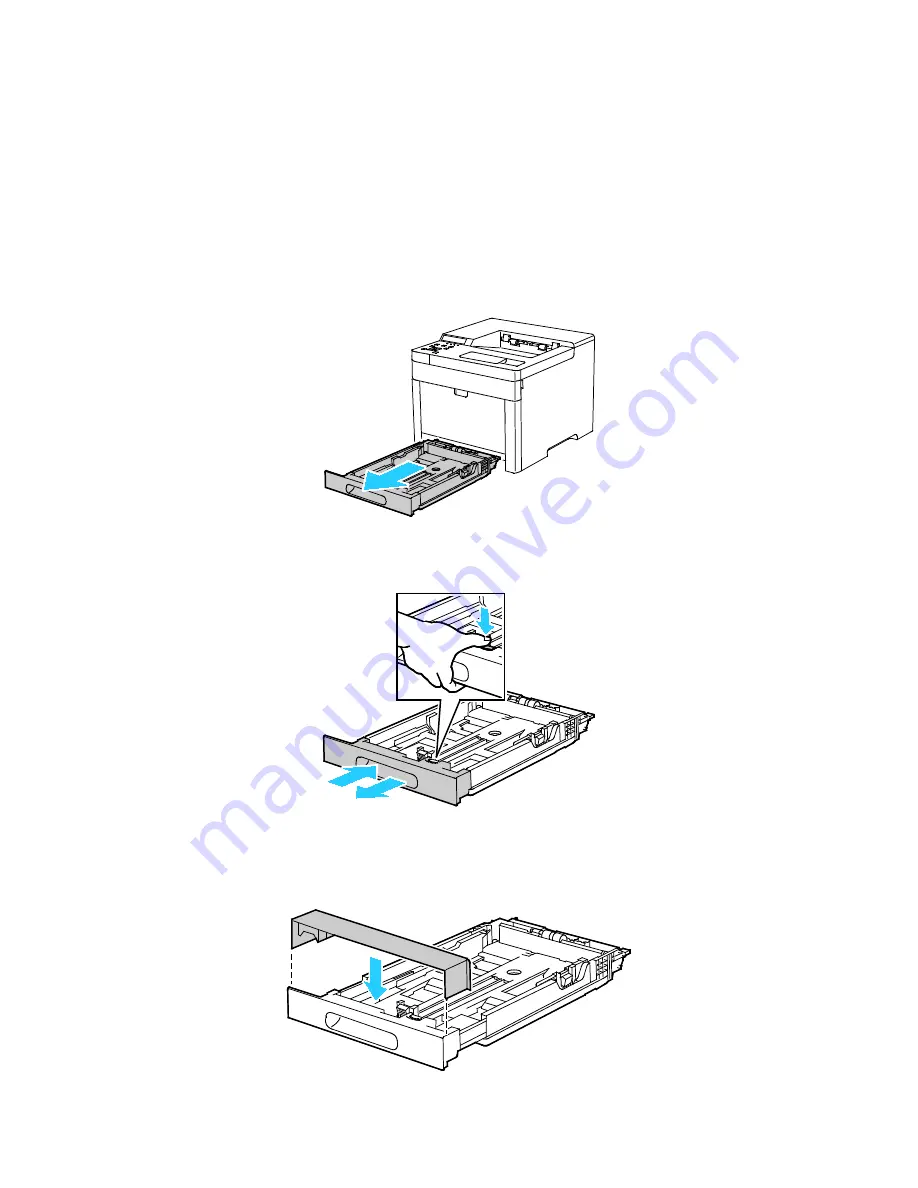
Paper and Media
Configuring Trays 1 or 2 for the Paper Length
You can adjust the lengths of trays 1 and 2 to accommodate A4/Letter and Legal paper sizes. In the
Legal length settings, the trays protrude from the front of the printer.
To change Trays 1 and 2 to match the paper length:
1.
Remove all paper from the tray.
2.
To remove the tray from the printer, pull out the tray until it stops, lift the front of the tray slightly,
then pull it out.
3.
To compress the tray for shorter paper, hold the back of the tray with one hand. With the other
hand, press the release latch at the front of the tray, then push the ends inward until they latch.
4.
To extend the tray for longer paper, hold the back of the tray with one hand. With the other hand,
press the release latch at the front of the tray and pull the ends outward until they latch.
5.
To protect the paper when the tray is extended, place the paper cover over the extended section of
the paper tray.
66
Xerox
®
Phaser
®
6510 Color Printer
User Guide
Summary of Contents for Phaser 6510
Page 1: ...Xerox Phaser 6510 Color Printer User Guide ...
Page 10: ......
Page 22: ......
Page 102: ......
Page 150: ......
















































