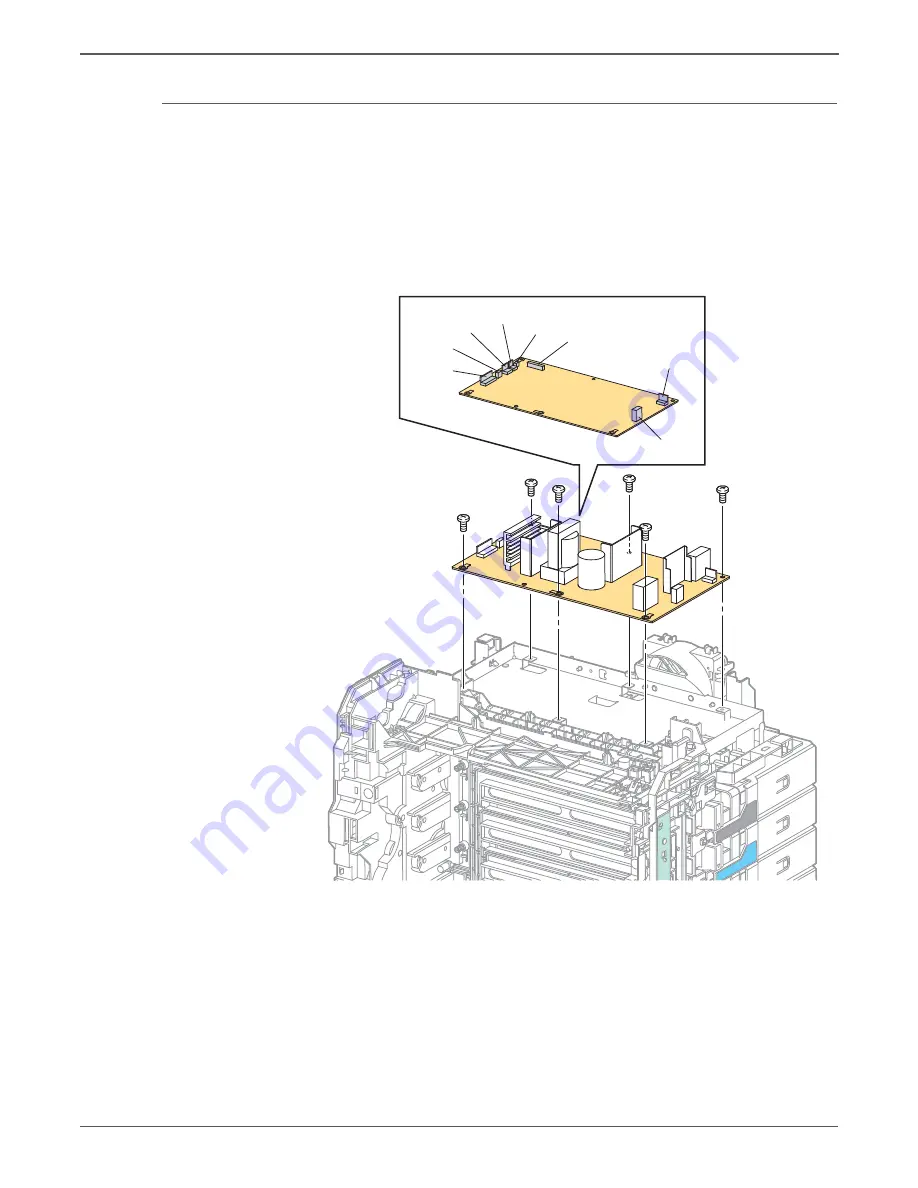
8-124
Xerox Internal Use Only
Phaser 6500/WorkCentre 6505 Service Manual
Service Parts Disassembly
SFP LVPS
SFP PL8.2.1 (PWBA LVPS 110V & PWBA LVPS 200V)
1. Turn Off power and disconnect the power cord from the wall outlet.
2. Open the Front Cover.
3. Remove the Top Cover (page 8-15).
4. Disconnect all connections from the LVPS.
5. Remove the 6 screws (silver, metal, 6mm) that secure the LVPS to the frame
and remove the LVPS from the printer.
s6500-308
(P502)
(P504)
(P501)
(P47)
(P48)
(P44)
(P503)
(P40)






























