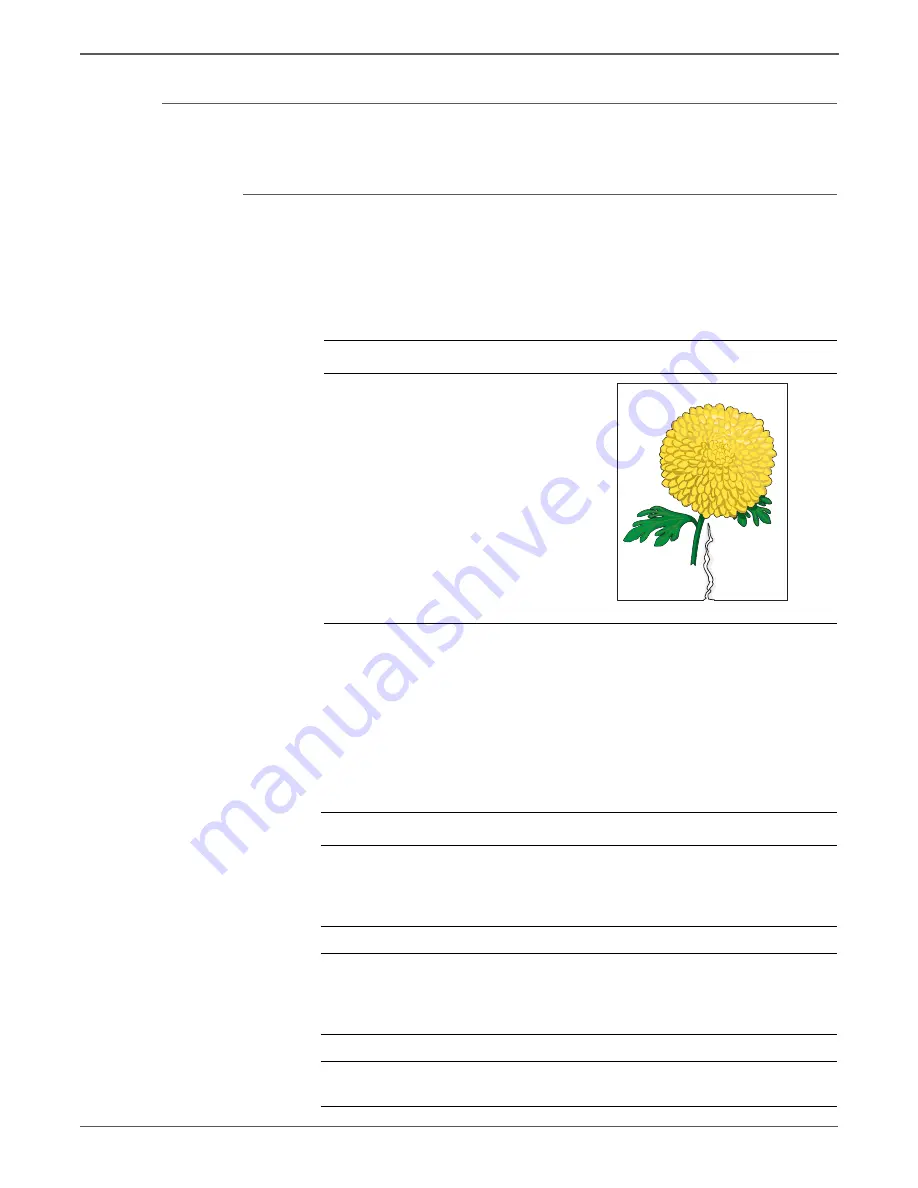
5-34
Xerox Internal Use Only
Phaser 6500/WorkCentre 6505 Service Manual
Print-Quality Troubleshooting
Damaged Media
Paper comes out from the printer wrinkled, folded, or worn-out.
Initial Actions
•
Check the paper transfer path.
•
Ensure there are no debris on the transfer path.
•
If feeding through the Manual Feed slot, try feeding from Tray 1.
Allow the Fuser to cool before servicing the printer.
The Tray is recommended for paper feeding because paper fed via the Manual
Feed slot is prone to skew depending on how the sheet is fed.
Troubleshooting Reference Table
Applicable Notes
Example Print
Separator Roller, PL2.1.5
Feed Roller Assembly, PL3.2.4
Registration Roller, PL3.2.9
Metal Registration Roller, PL3.2.10
Troubleshooting Procedure
Step
Actions and Questions
Yes
No
1
Check the paper condition
Is the paper dry and approved for
use?
Go to step 3.
Replace with
dry, approved
paper, then go
to step 2.
2
Is the image printed correctly?
Complete
Go to step 3.
3
Open and close the Front Cover.
Does the Front Cover latch close
properly?
Complete
Replace any
defective parts,
then go to step
4.
4
Is the image printed correctly?
Complete
Go to step 5.
5
Reseat the Imaging Unit.
Is the image printed correctly?
Complete
Go to step 6.
Damaged Print Media






























