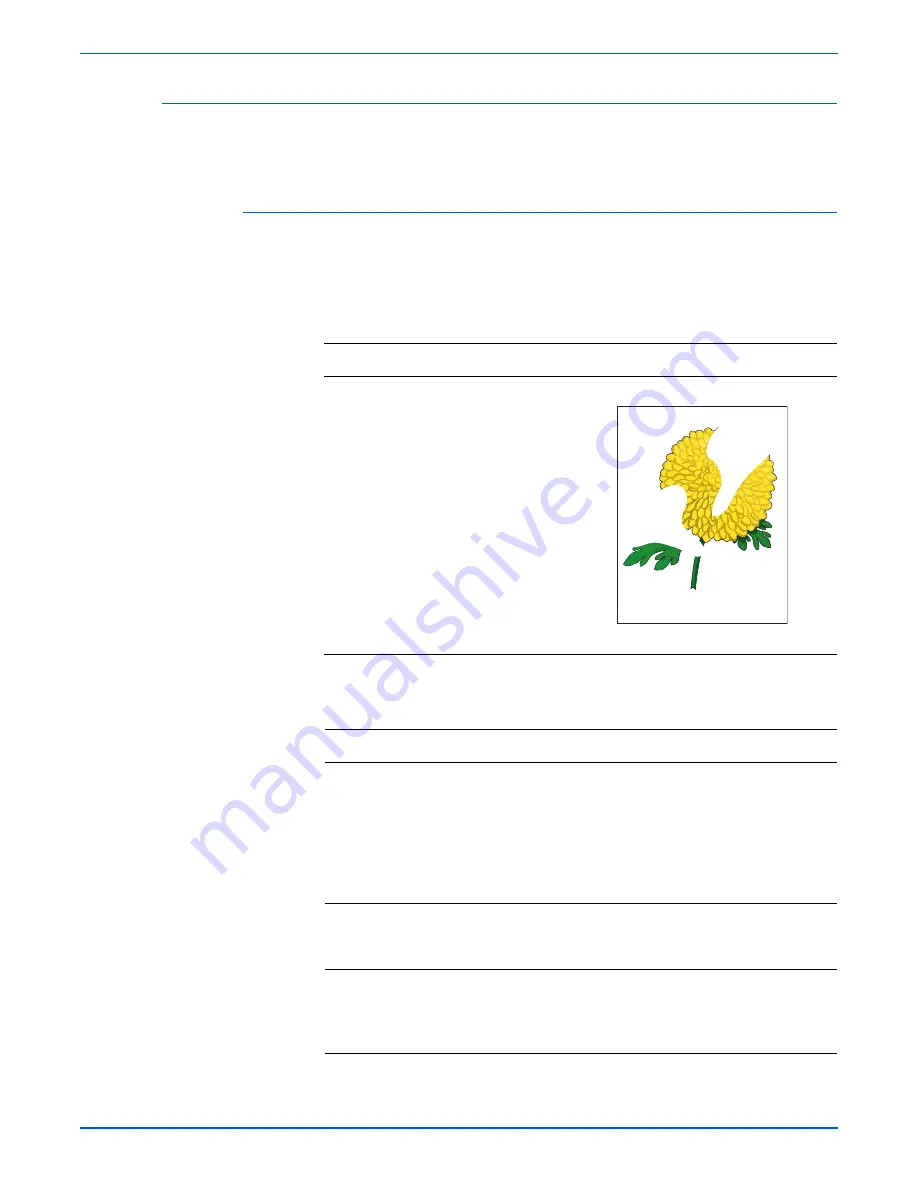
Phaser 6280 Color Laser Printer Service Manual
5-39
Print-Quality Troubleshooting
Partial Band
There are areas of the image that are extremely light or are missing in a
limited area on the paper.
Initial Actions
■
Check the paper transfer path.
■
Ensure there are no debris on the transfer path.
Troubleshooting Reference Table
Applicable Notes
Example Print
■
Transfer Unit, PL4.1.1
■
Laser Unit, PL5.1.2
■
Print Cartridge (C/M/Y/K),
PL5.1.18-21
■
MCU Board, PL9.1.20
■
Image Processor Board, PL9.1.27
Troubleshooting Procedure Table
Step
Actions and Questions
Yes
No
1
1. Perform Contamination Check Test
Print:
Service Mode
>
Test Print
>
Contamination Chk
.
2. Check the partial band’s regular
intervals.
3. Are there any blank spots on the
page?
Refer to
“Repeating
Defect
Measurement”
on page 5-23.
Go to step 2.
2
1. Check the Print Cartridge (C/M/Y/K)
for damages.
2. Is the Print Cartridge damaged?
Go to step 3.
Replace the
Print Cartridge
(page 8-10).
3
1. Check the paper condition.
2. Is the paper dry, recommended
type, and loaded in the correct
position?
Go to step 4.
Replace the
paper.
Partial Band
Summary of Contents for Phaser 6280
Page 1: ...Phaser 6280 Color Laser Printer Phaser 6280 Service Manual...
Page 2: ......
Page 15: ...Phaser 6280 Color Laser Printer Service Manual xiii...
Page 16: ...xiv Phaser 6280 Color Laser Printer Service Manual...
Page 26: ...xxiv Phaser 6280 Color Laser Printer Service Manual Table of Contents...
Page 62: ...1 36 Phaser 6280 Color Laser Printer Service Manual General Information...
Page 288: ...3 152 Phaser 6280 Color Laser Printer Service Manual Error Messages and Codes...
Page 432: ...5 58 Phaser 6280 Color Laser Printer Service Manual Print Quality Troubleshooting...
Page 558: ...8 112 Phaser 6280 Color Laser Printer Service Manual Service Parts Disassembly...
Page 670: ...I 10 Phaser 6280 Color Laser Printer Service Manual...
Page 671: ......






























