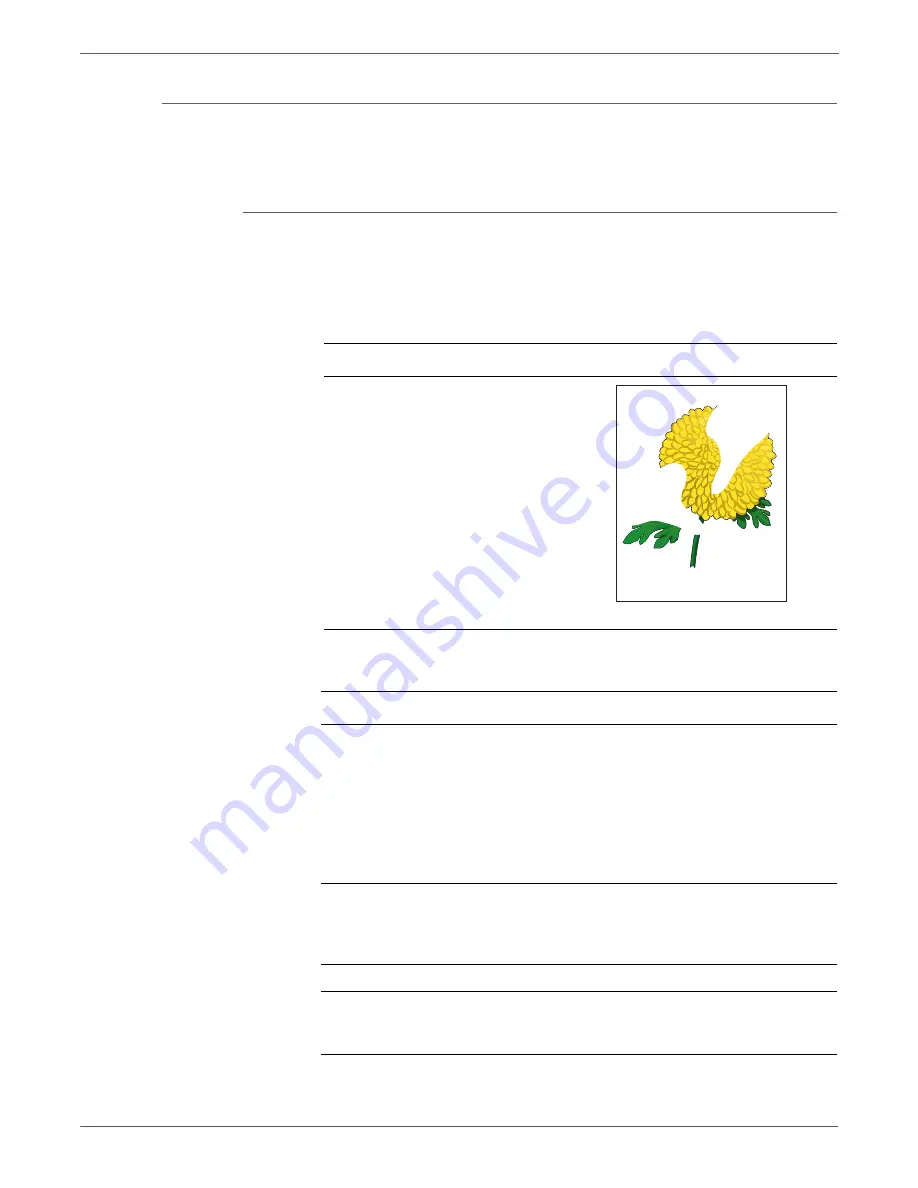
5-24
Phaser 6128MFP Service Manual
Print-Quality Troubleshooting
Partial Band
There are areas of the image that are extremely light or are missing in a limited
area on the paper.
Initial Actions
•
Check the paper transfer path.
•
Ensure there are no debris on the transfer path.
Troubleshooting Reference Table
Applicable Notes
Example Print
■
Laser Unit Kit (PL4.1.99)
■
Imaging Unit (PL4.1.21)
■
Transfer Belt (PL6.1.7)
■
IP Board (PL10.6.6)
■
MCU Board (PL10.7.7)
Troubleshooting Procedure Table
Step
Actions and Questions
Yes
No
1
1. Run the Contamination Check test
print:
Service Mode > Test Print >
Contamination Chk
2. Compare any blank areas with the
Pitch Chart (page 5-51).
Do any of the blank areas appear at
regular intervals, and do the
intervals match the chart?
Replace the
corresponding
parts.
Go to step 2.
2
Check the paper condition
Is the paper dry and approved for
use?
Go to step 4.
Replace with
dry, approved
paper, then go
to step 3.
3
Is the image printed correctly?
Complete
Go to step 4.
4
Inspect the transfer belt surface.
Is the transfer belt damaged?
Replace the
Transfer Belt
(page 8-103).
Go to step 5.
Partial Band
Summary of Contents for Phaser 6128 MFP
Page 1: ...Phaser 6128MFP Multi Function Printer Phaser 6128MFP Service Manual ...
Page 2: ......
Page 14: ...xii Phaser 6128MFP Service Manual Contents ...
Page 24: ...xxii Phaser 6128MFP Service Manual ...
Page 54: ...1 30 Phaser 6128MFP Service Manual General Information ...
Page 120: ...2 66 Phaser 6128MFP Service Manual Theory of Operation ...
Page 270: ...3 150 Phaser 6128MFP Service Manual Error Messages and Codes ...
Page 408: ...5 62 Phaser 6128MFP Service Manual Print Quality Troubleshooting ...
Page 420: ...6 12 Phaser 6128MFP Service Manual Adjustments and Calibrations ...
Page 424: ...7 4 Phaser 6128MFP Service Manual Cleaning and Maintenance ...
Page 604: ...I 6 Phaser 6128MFP Service Manual ...
Page 605: ......






























