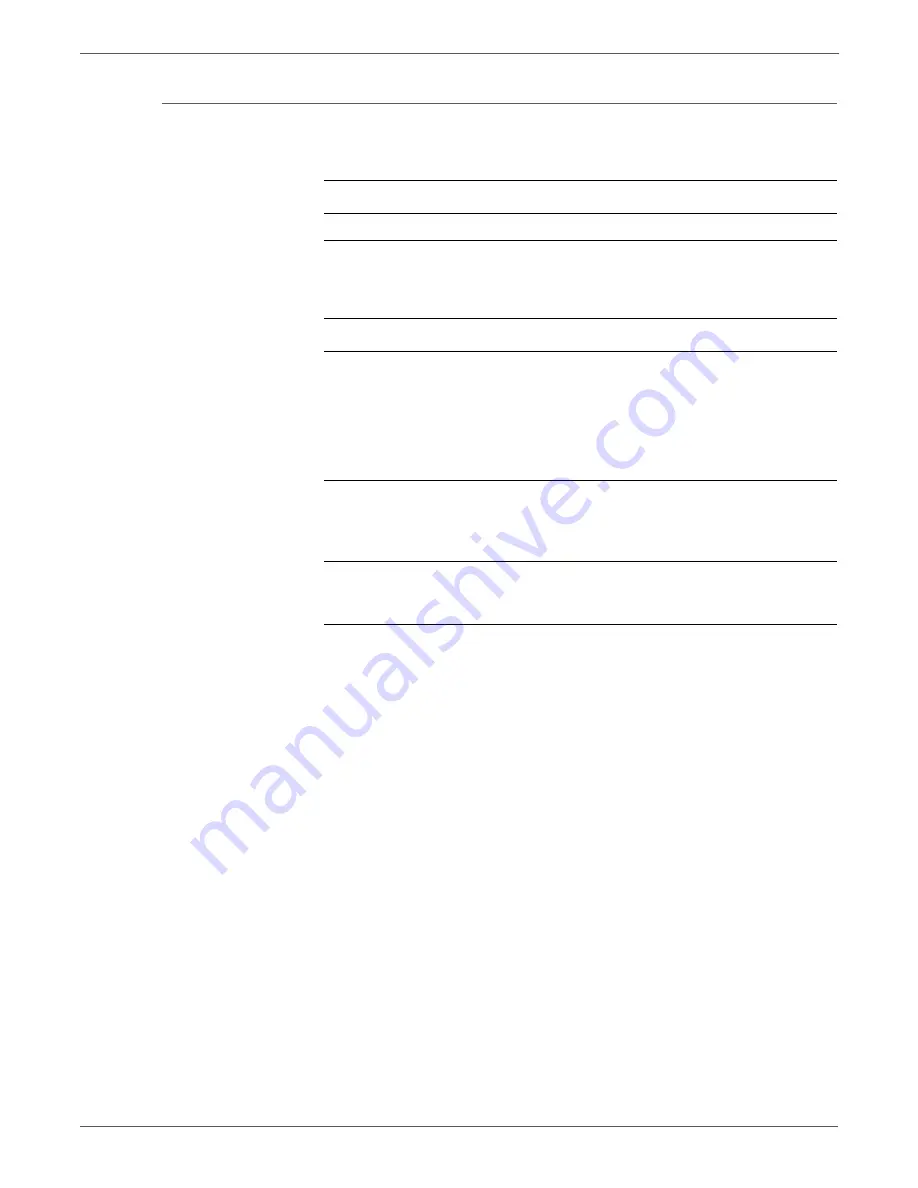
4-74
Phaser 6128MFP Service Manual
General Troubleshooting
DC Short
Troubleshooting Reference Table
Applicable Parts
Wiring and Plug/Jack Map References
■
LVPS, PL9.1.4
Troubleshooting Procedure Table
Step
Actions and Questions
Yes
No
1
1. Turn the printer power Off.
2. Disconnect the power cord and wait for
one minute.
3. Reseat the LVPS connectors.
4. Turn the printer power On.
Does the printer operate normally?
Complete
Go to step 2.
2
Check the Control Panel connection
Reconnect the Control Panel connector
(P/J220).
Does the Control Panel operate normally?
Complete
Go to step 3.
3
Reseat all MCU Board connectors.
Does the printer operate normally?
Complete
Replace the
LVPS.
(page 8-47).
Summary of Contents for Phaser 6128 MFP
Page 1: ...Phaser 6128MFP Multi Function Printer Phaser 6128MFP Service Manual ...
Page 2: ......
Page 14: ...xii Phaser 6128MFP Service Manual Contents ...
Page 24: ...xxii Phaser 6128MFP Service Manual ...
Page 54: ...1 30 Phaser 6128MFP Service Manual General Information ...
Page 120: ...2 66 Phaser 6128MFP Service Manual Theory of Operation ...
Page 270: ...3 150 Phaser 6128MFP Service Manual Error Messages and Codes ...
Page 408: ...5 62 Phaser 6128MFP Service Manual Print Quality Troubleshooting ...
Page 420: ...6 12 Phaser 6128MFP Service Manual Adjustments and Calibrations ...
Page 424: ...7 4 Phaser 6128MFP Service Manual Cleaning and Maintenance ...
Page 604: ...I 6 Phaser 6128MFP Service Manual ...
Page 605: ......






























