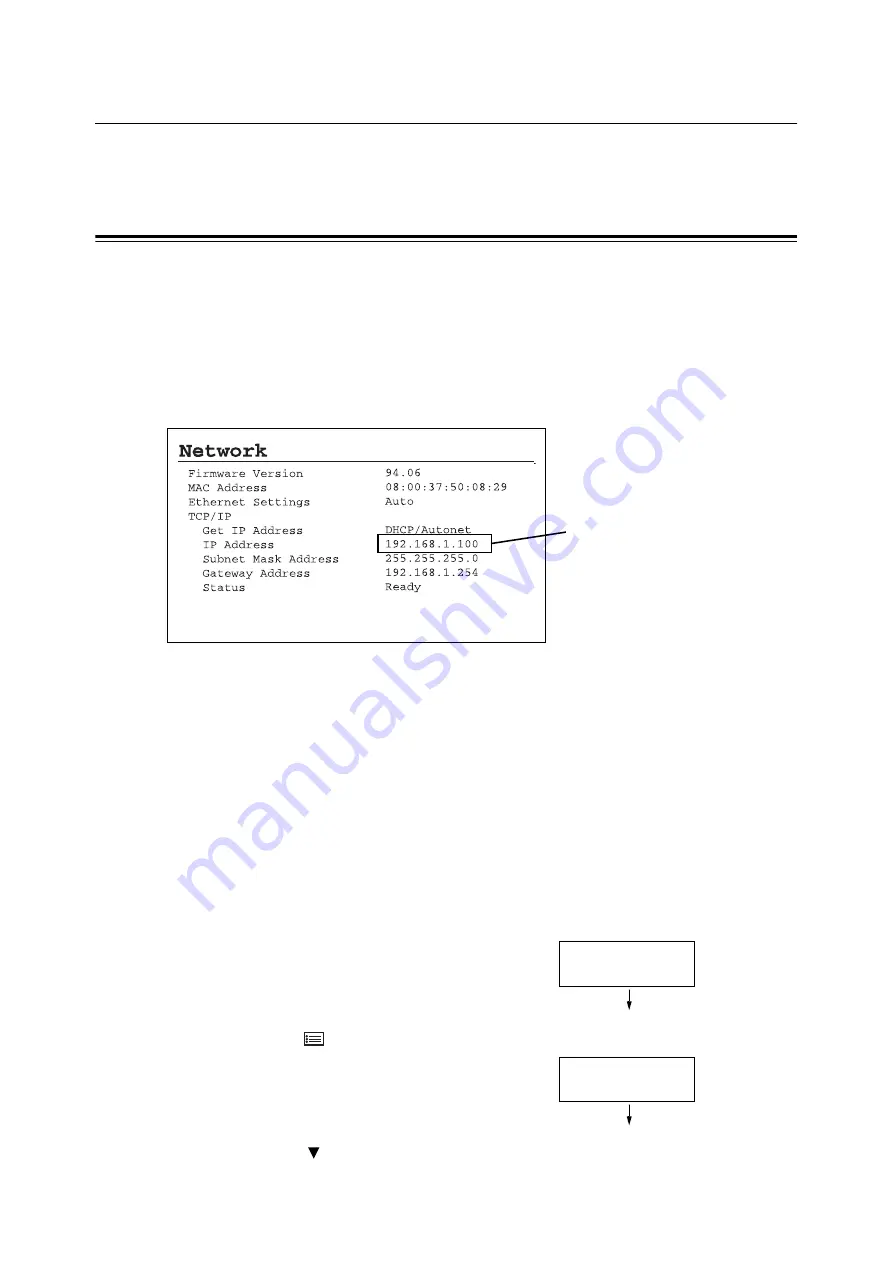
6
1 Printer Environment Settings
1.3
Setting the Network Environment
This section explains how to install your printer in a TCP/IP environment.
When installing the printer in a different environment, refer to the Documentaton CD-ROM.
Setting the IP Address
To use TCP/IP protocol, you must configure an IP address for the printer.
By default, the printer is set to obtain its IP address (via the [Get IP Address] setting on the
control panel) using [DHCP/Autonet]. Thus, when the printer is connected to a network that
has a DHCP server, the printer automatically obtains its IP address from the server.
Print the [Printer Settings] list to see if the printer already has an IP address.
If the printer does not have an IP address, set [Get IP Address] to [Panel] and configure the
address.
Note
• For information on how to print the [Printer Settings] list, refer to "7.2 Printing Reports / Lists" (P. 145).
• The printer can obtain its IP address also by using a BOOTP or RARP server. If using a BOOTP or
RARP server, set [Get IP Address] to [BOOTP] or [RARP].
• If using a DHCP server, the printer’s IP address may change without notice. Make sure to check the IP
address periodically.
• To use DHCP in a WINS (Windows Internet Name Service) environment, the network expansion card
(optional) must be installed.
Use the following procedure to configure the printer’s IP address on the control panel.
Depending on your network environment, your printer also needs a subnet mask and
gateway address. Consult your network administrator for the settings required for your
printer.
To Set the IP Address
1. Press the
<Menu> button on the control panel to display the menu screen.
2. Press the < > button until [Admin Menu] is displayed.
If an IP address is listed, skip the
following procedure.
If an IP address is not listed, or if
you want to change the current IP
address, configure the setting using
the following procedure.
Menu
Print Language
Menu
Admin Menu
Summary of Contents for Phaser 5335
Page 1: ...Phaser5335 User Guide Version 1 0 December 2007...
Page 6: ...vi Contents...
Page 48: ...30 2 Basic Operation...
Page 74: ...56 3 Print...
Page 90: ...72 4 Paper...
Page 130: ...112 5 Control Panel Menus...
Page 156: ...138 6 Troubleshooting...
Page 216: ...198 A Appendix...
Page 224: ......
Page 229: ......
Page 230: ......






























