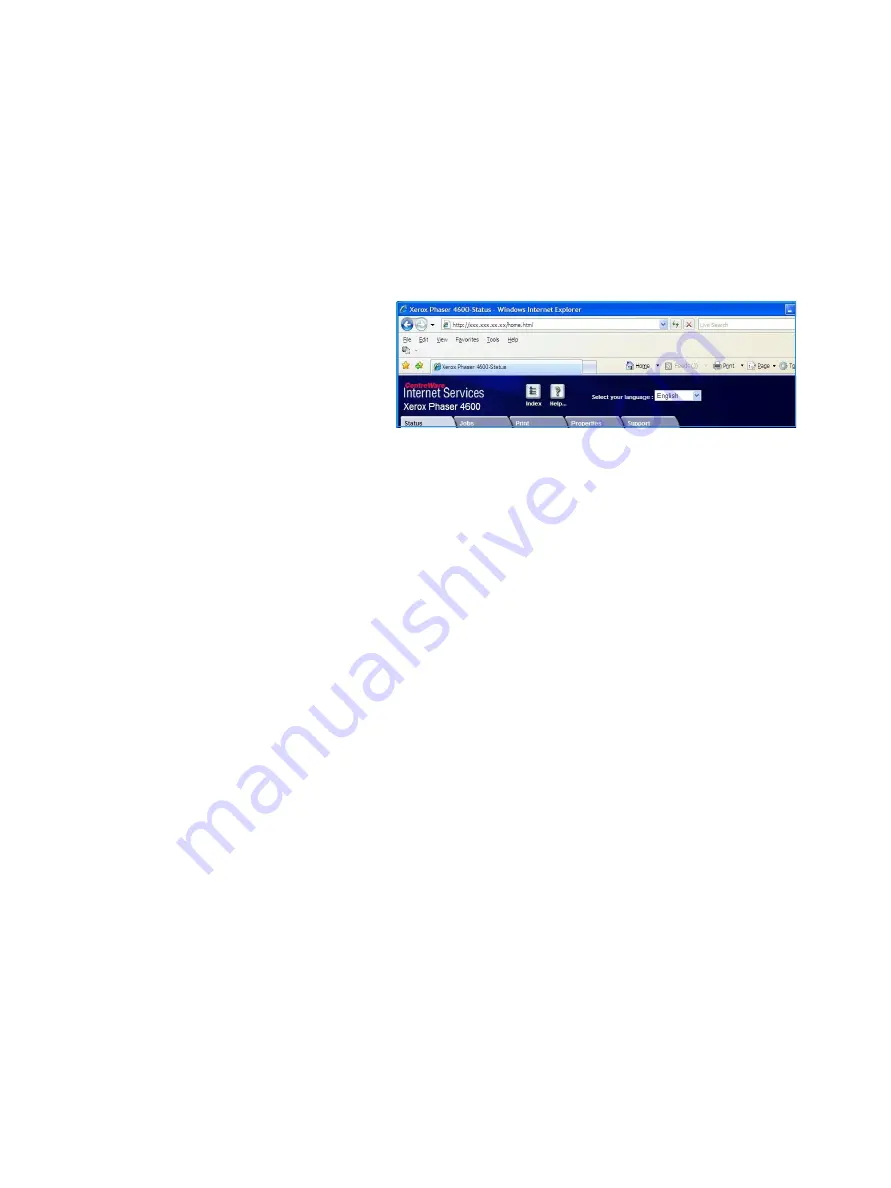
CentreWare Internet Services
Xerox Phaser 4622
User Guide
66
Using CentreWare Internet Services
Prior to connecting to CentreWare Internet Services the machine must be physically connected to the
network with TCP/IP and HTTP enabled. An operational workstation with
TCP/IP Internet
or
Intranet
accessibility is also required.
To access CentreWare Internet Services:
1.
Open the web browser from your workstation.
2.
In the URL field, enter http:// followed
by the IP Address of the machine. For
example: if the IP Address is
192.168.100.100, enter the following
into the URL field:
http://192.168.100.100
3.
Press
Enter
to view the
Status
page.
The CentreWare Internet Services options for your machine are displayed.
Note
To find the IP Address of your machine, print a configuration report. For instructions, refer to
Summary of Contents for Phaser 4622
Page 1: ...Version 1 0 February 2014 Xerox Phaser 4622 User Guide...
Page 26: ...Getting Started Xerox Phaser 4622 User Guide 26...
Page 44: ...Print Xerox Phaser 4622 User Guide 44...
Page 54: ...USB Flash Memory Xerox Phaser 4622 User Guide 54...
Page 64: ...Paper and Other Media Xerox Phaser 4622 User Guide 64...
Page 76: ...CentreWare Internet Services Xerox Phaser 4622 User Guide 76...
Page 120: ...General Care and Troubleshooting Xerox Phaser 4622 User Guide 120...
Page 128: ...Specifications Xerox Phaser 4622 User Guide 128...
Page 138: ...Safety Xerox Phaser 4622 User Guide 138 China RoHS Regulation...
Page 144: ...Safety Xerox Phaser 4622 User Guide 144...
Page 150: ...Xerox Phaser 4622 User Guide 150...






























