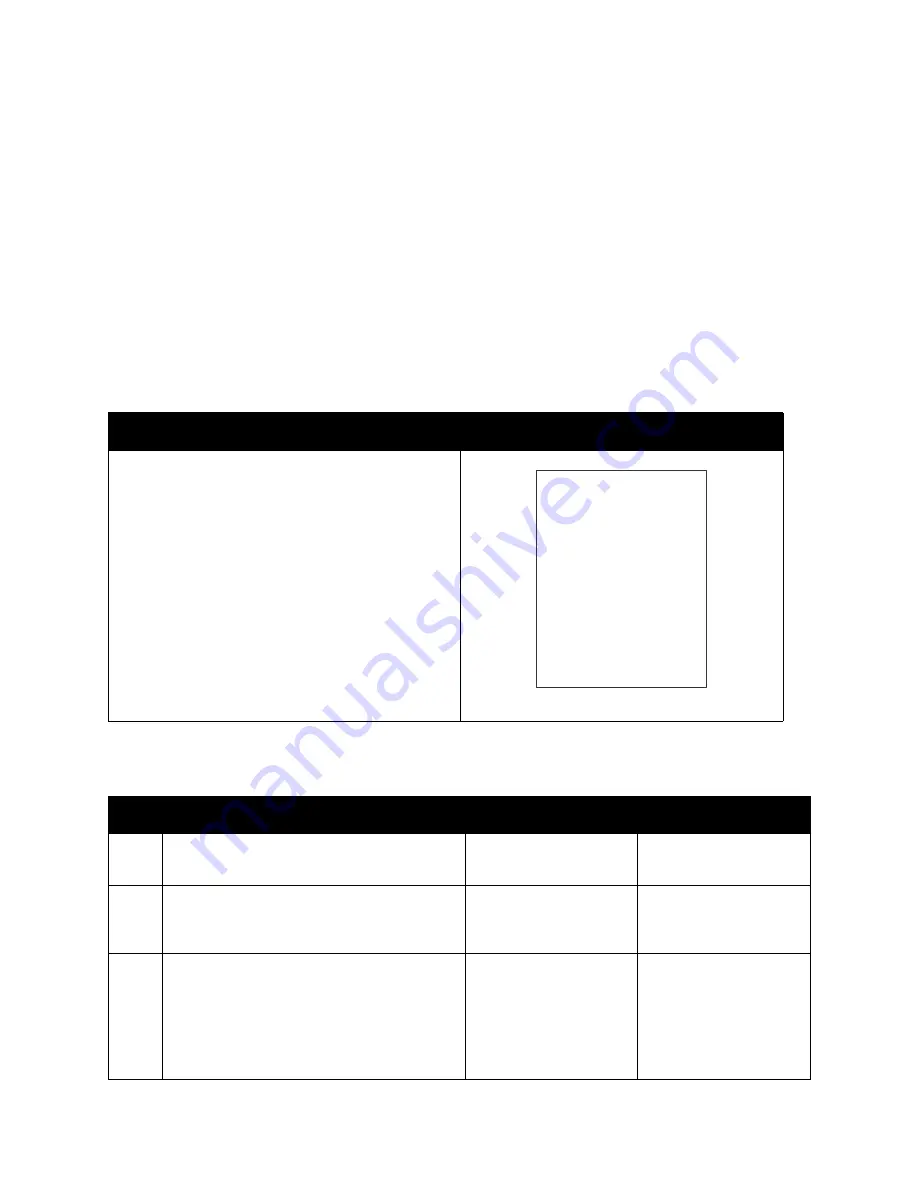
Image Quality
Phaser 3330 and WorkCentre 3335/3345
Xerox Internal Use Only
Service Manual
3-18
Blank Print
The entire image area is blank.
Initial Actions
•
Inspect the paper path for items, such as staples, paper clips, and paper scraps.
•
Check the life counters of the Toner Cartridge and Roller. Replace components at end of life.
•
Clear any obstructions in the Laser path.
•
Check for multi-sheet feeds.
•
Check the Toner Cartridge installation and condition.
Troubleshooting Reference Table
Troubleshooting Procedure Table
Applicable Parts
Example Print
• Toner Cartridge, Refer to
• Transfer Roller (PL 3.1A.40,
) or Main PWB (PL 6.1.7,
• HVPS (PL3.1A.33,
Parts List 3.1A Frame (2 of 2)
)
• Scanner Assembly (PL 7.1A,
• Scanner Assembly (PL 8.1,
WorkCentre 3345 SCANNER and DADF
Step
Actions and Questions
Yes
No
1.
Print a Test Print (see
).
Does the page print?
Go to step 2.
Go to step 3.
2.
Reseat the connection between the printer
and computer.
Does the error persist?
Go to step 3.
Complete.
3.
Remove the Toner Cartridge (
and Photoreceptor Drum Cartridge
) and
clean the high voltage contacts.
Replace the Toner Cartridge and reprint the
test print.
Does the error persist?
Go to step 4.
Complete.
Blank Print
Summary of Contents for Phaser 3330
Page 3: ...Phaser 3320 and WorkCentre 3315 3325 Xerox Internal Use Only Service Manual 1 2...
Page 11: ...Contents Phaser 3330 and WorkCentre 3335 3345 Xerox Internal Use Only Service Manual x...
Page 409: ...Parts Lists Phaser 3330 and WorkCentre 3335 3345 Xerox Internal Use Only Service Manual 5 64...
Page 425: ...Wiring Data Phaser 3330 and WorkCentre 3335 3345 Xerox Internal Use Only Service Manual 7 6...
Page 431: ...Wiring Data Phaser 3330 and WorkCentre 3335 3345 Xerox Internal Use Only Service Manual 7 12...
















































