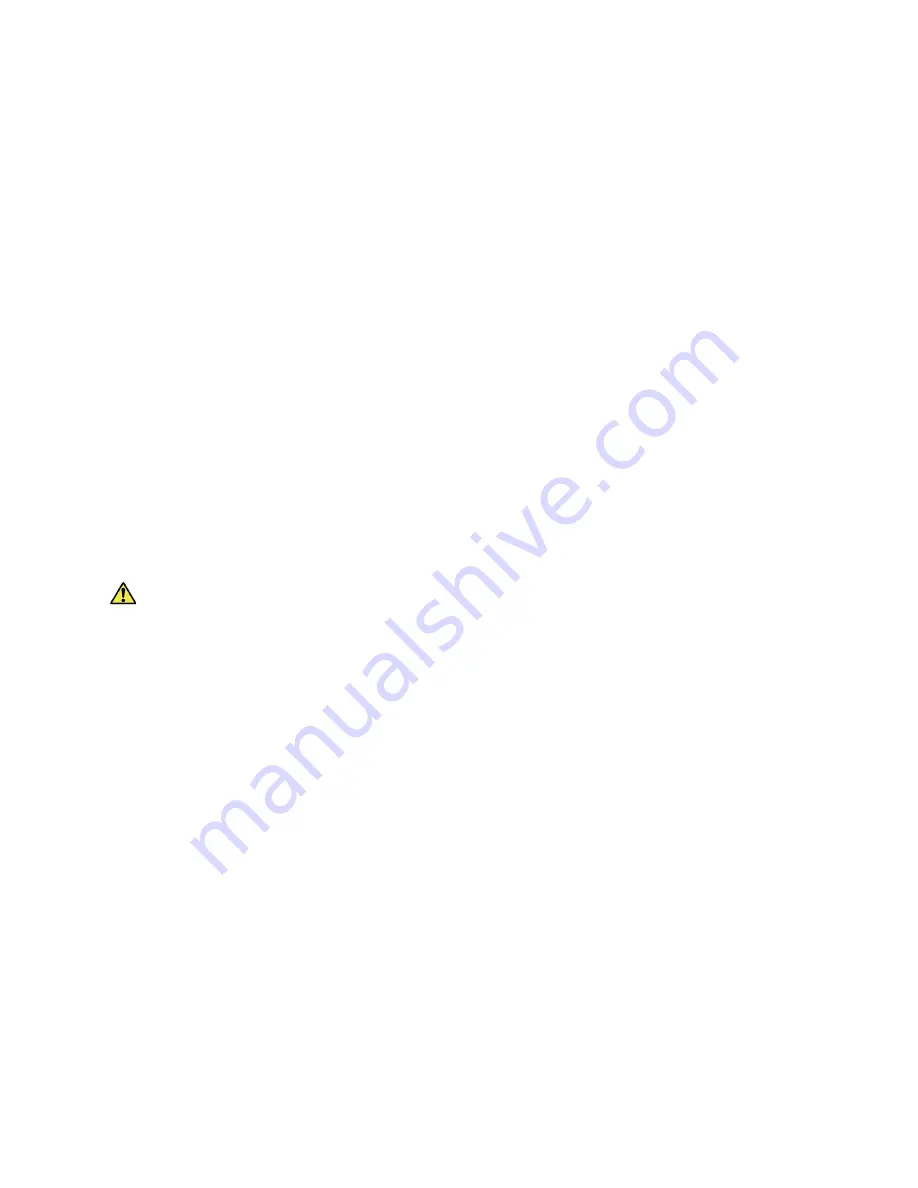
CentreWare® Internet Services
Xerox® Phaser® 3052/3260
User Guide
16
Change the Administrator Password
It is recommended that you change the default administrator password to a more secure password, so
this Xerox machine is not compromised.
To change the Administrator password:
1.
At your workstation, open the Web browser and enter the IP Address of the machine in the
Address Bar.
2.
Press
Enter
.
3.
Select the
Properties
icon.
4.
If prompted, enter
admin
for the ID and
1111
for the Password, and select
Login.
5.
Click
Properties.
6.
In the
Security
link on the left hand side, select
System
Security
.
7.
Select the
System
Administrator
link.
8.
In the
Access Control
area:
a.
Ensure the
Web UI Access Control Enable
check box is selected.
b.
In the
Login ID
field, enter a new login name.
c.
Select the
Change
password
box to change the password. In the
Password
field, enter a new
numeric password.
d.
Enter the password again in the
Confirm Password
field.
CAUTION:
Do not forget the password or you could be completely locked out of the system,
requiring a service call.
9.
Select
Apply
to save the changes.
10. Select
OK
when the acknowledgement message displays.
11. Select the
Advanced
button. The
Advanced Access Control
screen appears.
12. Select
Protect Login IPv4 Address
to enable this feature if required, and enter an
IPv4 Address
in
the box.
13. Select the required option for the
Login Failure Policy
, for users who fail to login several times. The
options are:
Off
,
3 times
or
5 times
.
14. Select the required option for
Auto Logout
. The options are
5, 10, 15
, or
30 minutes
.
15. Select
Security Settings Reset
if required.
16. Select
Save
to save your changes.
Summary of Contents for Phaser 3052NI
Page 1: ...July 2014 Xerox Phaser 3052NI Xerox Phaser 3260DI 3260DNI User Guide ...
Page 8: ...Contents Xerox Phaser 3052 3260 User Guide viii ...
Page 72: ...Media Output Locations Xerox Phaser 3052 3260 User Guide 64 ...
Page 120: ...Software Update Xerox Phaser 3052 3260 User Guide 128 ...
Page 150: ...Environmental Specifications Xerox Phaser 3052 3260 User Guide 158 ...
Page 166: ...Material Safety Data Xerox Phaser 3052 3260 User Guide 174 ...
Page 173: ......
Page 174: ......






























