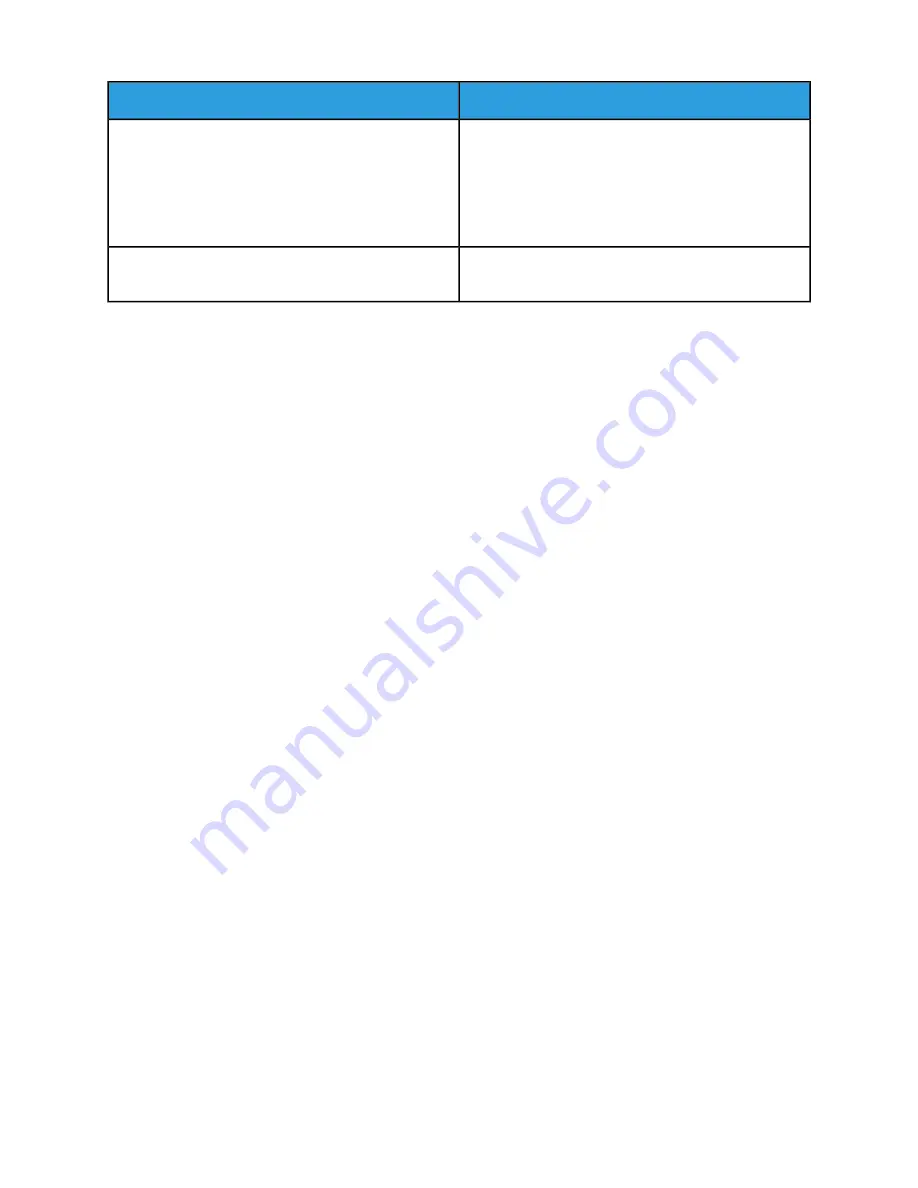
Hint/Tip Description
Subtopic
Performance may be slow for jobs requiring large
amounts of image data, especially when printing at 600
dpi.
User Action: Schedule extra print time for jobs that re-
quire many large images, or reduce the size and number
of images required for an application.
Slow performance
Spooling mode is not supported for IPDS jobs. Ensure
IPDS queues are set up for Streaming input.
Spooling mode not supported
Working with Queues
A printer queue is a list of print jobs that await an available printer, need further programming, or are
being held by an operator for some reason.
Note
Xerox Nuvera systems that do not have the Productivity Pack license enabled have one queue only. Once
you set the properties for this queue using the Printer Defaults selection from the System menu, all jobs
coming in simply pass through and are processed and completed. If your system has the Productivity
Pack license installed and enabled, the system offers multiple queues.
Three queues are pre-installed on Xerox Nuvera systems with the Productivity Pack license enabled:
• HostName_Print - Jobs submitted to this queue are automatically printed
• HostName_Save - Jobs submitted to this queue are saved in the Save directory
• HostName_Hold - default setting release=No. Jobs submitted to this queue are held until manually
set to release.
In the Xerox Nuvera user interface, Queue Manager is used to create numerous internal printer queues
that can be used to control the flow or handling of documents in different ways.
For example, you can configure one queue as a hold queue, where incoming jobs are saved to a locally
designated directory. This is useful when submitting jobs remotely, where the client submission tool
may not include all programming options, or the submitter may not know exactly which types of paper
stocks are available at the system. Jobs submitted to the Hold queue can be programmed directly at
the Xerox Nuvera user interface for final output. Queues can also be set up to allow print jobs to print
immediately.
For example, your work environment has 3 types of print jobs:
• Jobs submitted remotely. Set up a print queue to save received jobs to a specific location, to be
retrieved and programmed further at a later time
• Jobs with little or no job programming required. Set up another print queue to print jobs immediately
• Jobs that need a large amount of special programming, including insertion of special pages, covers,
etc. You could send them to the same queue used for jobs submitted remotely, or you could set up
a discrete queue for jobs that require special stock programming. This way, you can do all jobs that
require paper tray loading all at once
14-61
Xerox
®
Nuvera
®
User Guide and Training Aid (UGTA)
How Do I...
Summary of Contents for Nuvera
Page 2: ......
Page 20: ...Xerox Nuvera 1 2 User Guide and Training Aid UGTA Copyright and Trademark Declarations ...
Page 42: ...Xerox Nuvera 4 4 User Guide and Training Aid UGTA About ...
Page 66: ...Xerox Nuvera 7 8 User Guide and Training Aid UGTA Managing System Resources ...
Page 68: ...Xerox Nuvera 8 2 User Guide and Training Aid UGTA Managing System Software and Hardware ...
Page 82: ...Xerox Nuvera 10 12 User Guide and Training Aid UGTA Expected Paper Handling ...
Page 120: ...Xerox Nuvera 12 26 User Guide and Training Aid UGTA Setting Up Complex Jobs ...
Page 124: ...Xerox Nuvera 13 4 User Guide and Training Aid UGTA When to unload Stackers ...
Page 254: ...Xerox Nuvera 19 6 User Guide and Training Aid UGTA Clearing Paper Jams ...
Page 293: ......
Page 294: ......






























