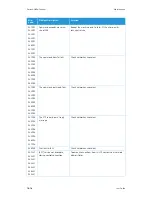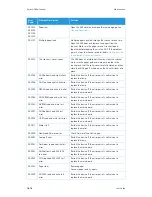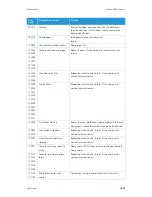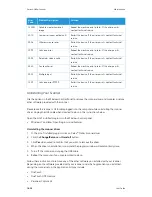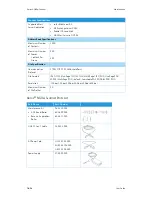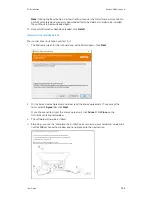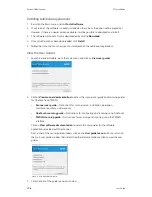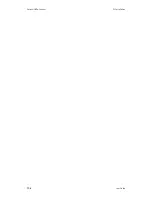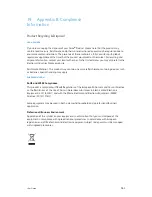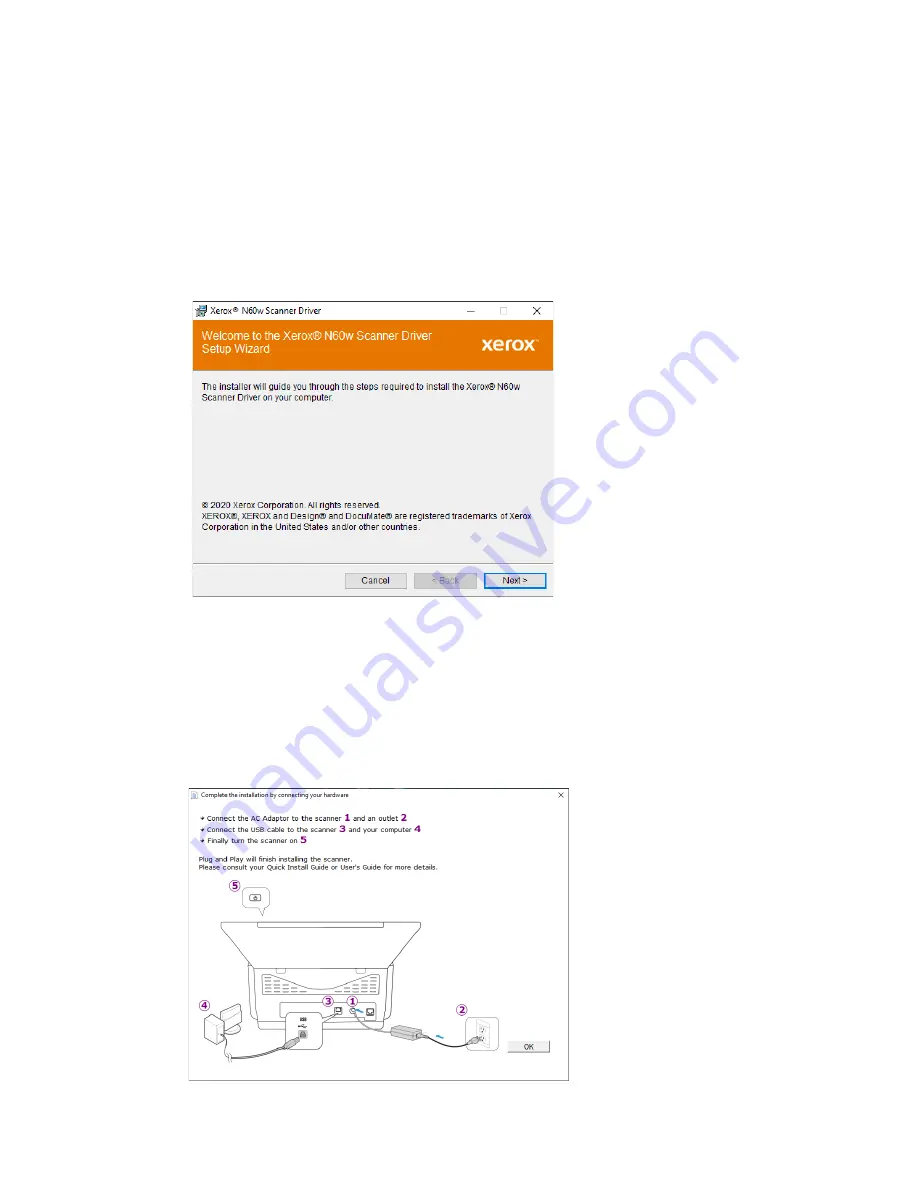
PC Installation
Xerox
®
N60w Scanner
User Guide
17-3
Note:
Clicking the Reset button in either the Main menu or the Install menu will cause both
partially completed and previously downloaded files to be deleted. In order to be installed
they will have to be downloaded again.
13. Once all software has been downloaded, click
Install
.
Installing the Scanner Driver
The scanner driver installation will start first.
1.
The Welcome screen for the scanner driver Setup Wizard opens. Click
Next
.
2.
On the Xerox License Agreement window, read the license agreement. If you accept the
terms, select
I Agree
then click
Next
.
If you choose not to accept the license agreement, click
Cancel
. Click
Close
on the
Installation Interrupted window.
3.
The software will now be installed.
4.
Stop
when you see the “Complete the installation by connecting your hardware” window. Do
not click
OK
yet. Leave the window open and proceed to the next section.
Summary of Contents for N60w
Page 1: ...Xerox N60w Scanner Scanner User Guide for Microsoft Windows AUGUST 2020 05 0987 000...
Page 14: ...Xerox N60w Scanner Welcome 2 4 User Guide...
Page 26: ...Xerox N60w Scanner LCD Buttons and Shortcuts 6 4 User Guide...
Page 28: ...Xerox N60w Scanner Cloud 7 2 User Guide...
Page 34: ...Xerox N60w Scanner Email 8 6 User Guide...
Page 36: ...Xerox N60w Scanner File 9 2 User Guide...
Page 40: ...Xerox N60w Scanner OneTouch 11 2 User Guide...
Page 42: ...Xerox N60w Scanner Hotspot 12 2 User Guide...
Page 84: ...Xerox N60w Scanner Maintenance 16 26 User Guide...
Page 92: ...Xerox N60w Scanner PC Installation 17 8 User Guide...