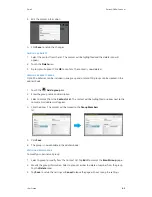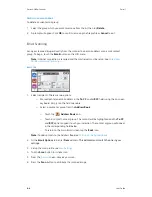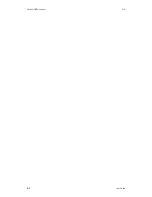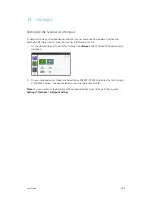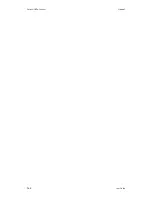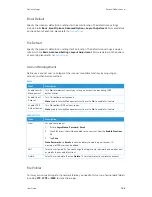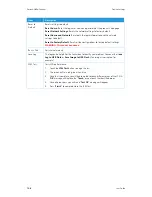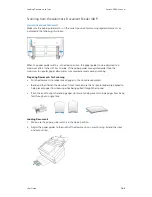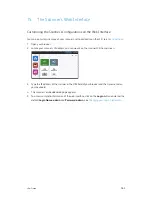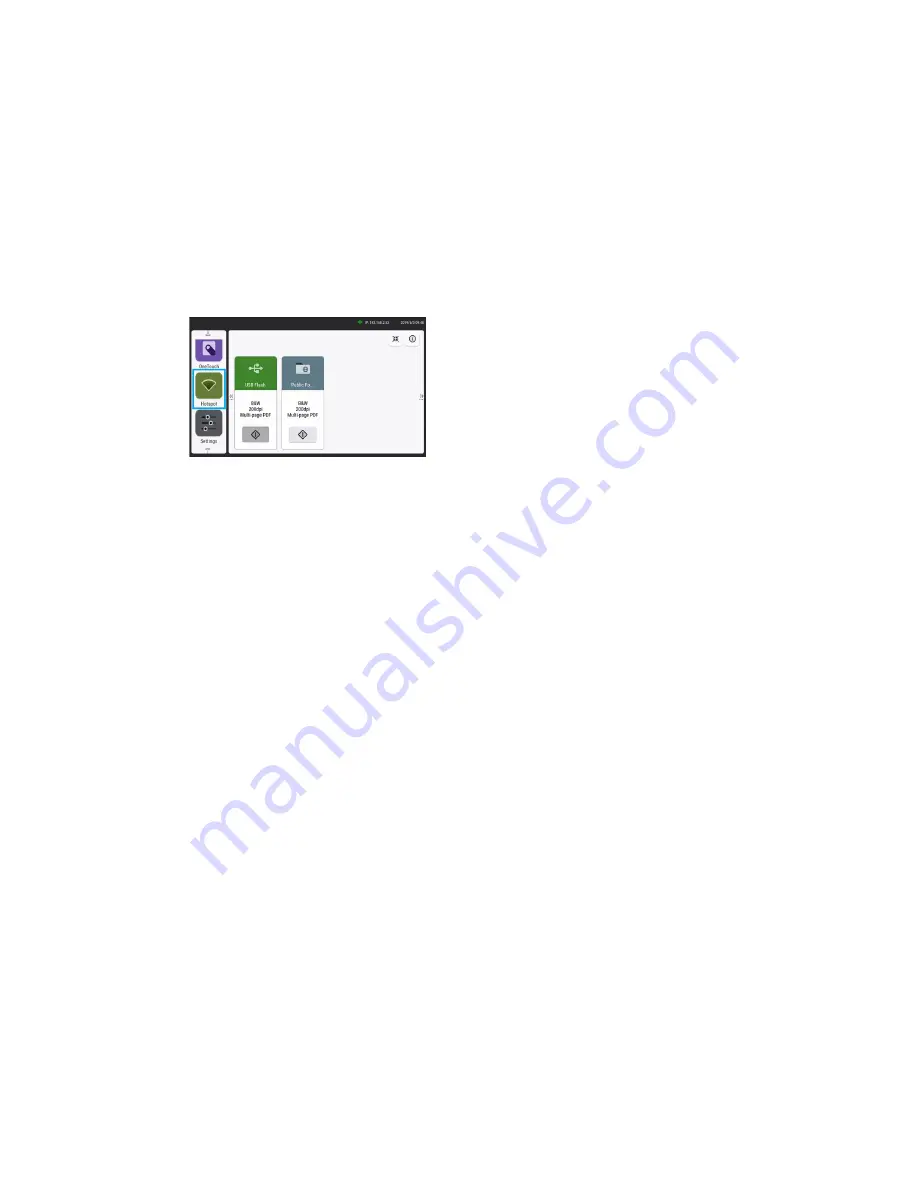
User Guide
12-1
12. Hotspot
Setting Up the Scanner as a Hotspot
In Hotspot mode, your mobile devices and the scanner are connected wirelessly without an
additional AP (Access Point) since the scanner itself works as an AP.
1.
On the Home Screen of the LCD Touch Panel, tap
Hotspot
.
The SSID and IP Address will be
displayed.
2.
On your mobile devices, make sure XeroxN60w–XXXXXX (XXXXXX indicates the last six digits
of the MAC Address) has been selected as your network name (SSID).
Note:
You can customize the Network SSID name and add security settings. To do so, go to
Settings
>
Network
>
Hotspot Settings
.
Summary of Contents for N60w
Page 1: ...Xerox N60w Scanner Scanner User Guide for Microsoft Windows AUGUST 2020 05 0987 000...
Page 14: ...Xerox N60w Scanner Welcome 2 4 User Guide...
Page 26: ...Xerox N60w Scanner LCD Buttons and Shortcuts 6 4 User Guide...
Page 28: ...Xerox N60w Scanner Cloud 7 2 User Guide...
Page 34: ...Xerox N60w Scanner Email 8 6 User Guide...
Page 36: ...Xerox N60w Scanner File 9 2 User Guide...
Page 40: ...Xerox N60w Scanner OneTouch 11 2 User Guide...
Page 42: ...Xerox N60w Scanner Hotspot 12 2 User Guide...
Page 84: ...Xerox N60w Scanner Maintenance 16 26 User Guide...
Page 92: ...Xerox N60w Scanner PC Installation 17 8 User Guide...