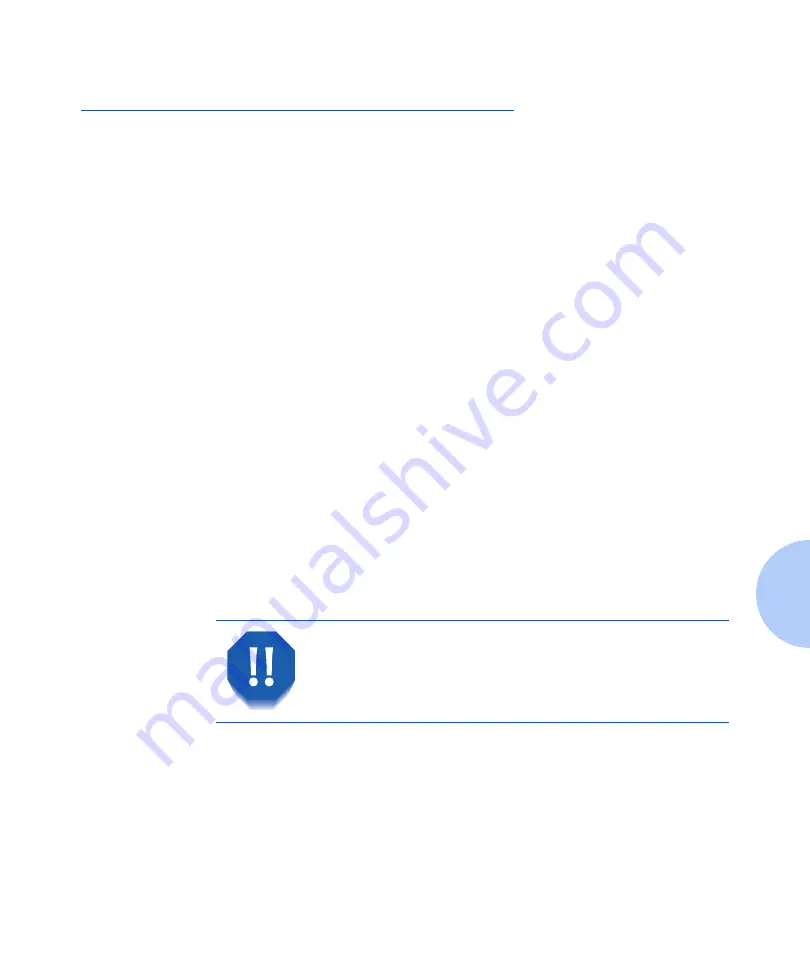
Paper Jams
Chapter 5: Troubleshooting
❖
5-5
Paper Jams
Your printer has been designed to provide reliable,
trouble-free operation. However, you may experience an
occasional paper jam.
When the printer detects a misfeed or a paper jam, it stops
printing and displays a Control Panel message.
After you clear the paper jam, the printer will resume
operation to complete the print job. The pages in the
print engine will be reprinted when the jam is cleared and
printing resumes.
What Causes a
Paper Jam?
Paper jams occur most often when:
• The paper stock does not meet specification. See
.
• The paper stock is in poor condition.
• The printer needs cleaning.
• Printer parts are worn and need to be replaced.
• A paper tray is not securely closed.
Paper Jam Messages
Table 5.1 lists the types of paper jams that may occur. If
you see a Control Panel message that indicates a paper
jam, find the message in the left-hand column and
perform the accompanying steps to clear the paper jam.
Be careful not to touch any of the components
inside the printer when removing jammed paper.
They may be very hot.
Summary of Contents for N2025/N2825
Page 1: ...The Xerox DocuPrint N2025 N2825 Network Laser Printer User Guide...
Page 28: ...Printer Documentation 1 12 User Guide...
Page 156: ...Additional Sources of Troubleshooting Assistance 5 40 User Guide...
Page 160: ...Printer Specifications A 4 User Guide...
Page 169: ...Appendix C Printer Options C 1 Printer Options A p p e n d i x C Optional Equipment C 2...
















































