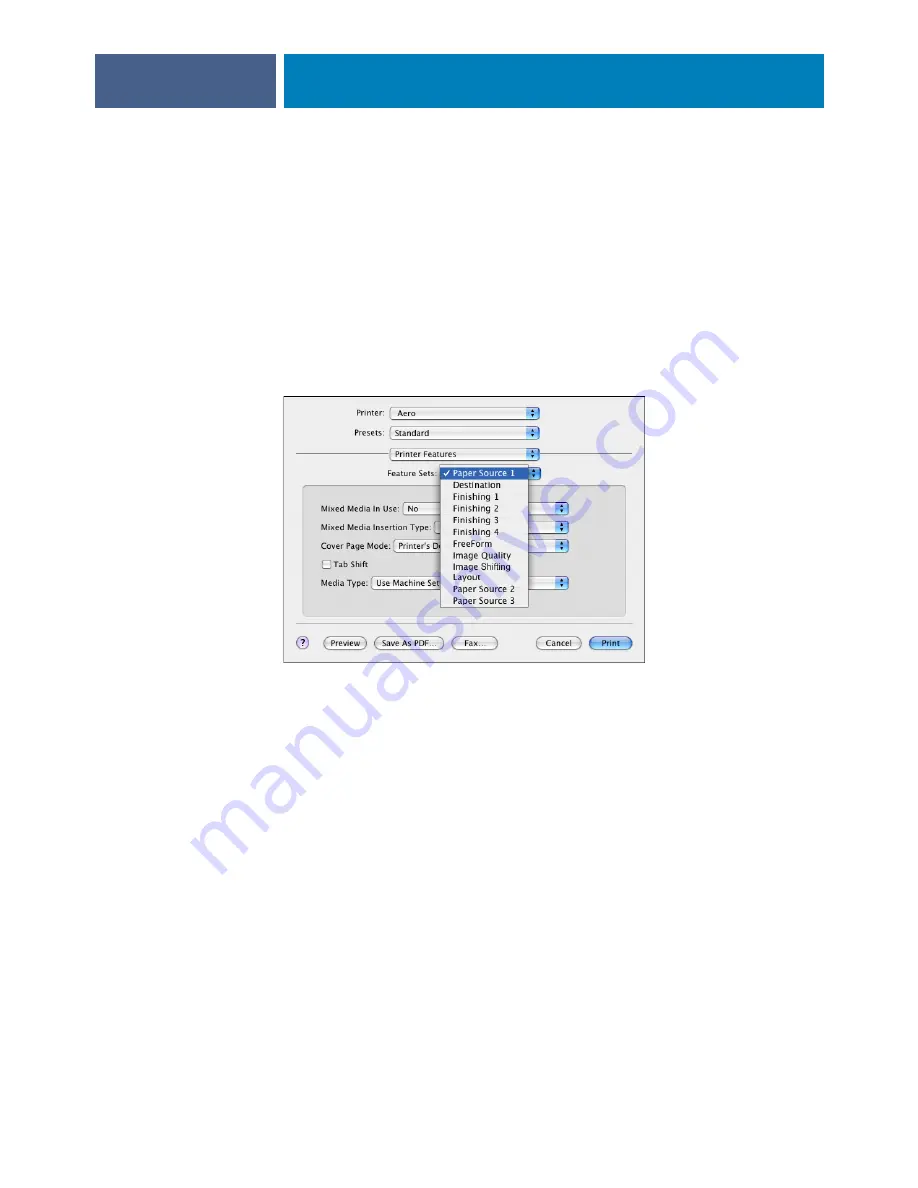
P
RINTING
FROM
M
AC
OS X
18
11 In the Instructions field, type instructions to the operator about the job.
These instructions can be displayed in Command WorkStation, but do not appear in the
Job Log. These instructions
can
be edited by the operator.
12 If you are sending a secure print job, type a password in the Secure Print field.
13 To shift the position of the print image on the page, choose Image Shift from the drop-down
list and specify the shift distances.
You might need to shift the print image to allow for binding, for example.
14 Choose Printer Features to specify printer-specific options. Specify settings for each
selection in the Feature Sets menu.
These print options are specific to the Fiery EXP4110 and the printer. You must choose each
Feature Set to see all the options. These options override settings in Fiery EXP4110 Printer
Setup, but can be changed from Command WorkStation.
If you choose Printer’s default, the job prints according to the settings specified in Setup.
For more information about these options and overrides, see
Some print options that are selectable from an application are similar to the print options that
are specific to the Fiery EXP4110 and the printer. In these cases, use the print options specific
to the Fiery EXP4110 and the printer, which appear in the Printer Features menu. The
application may not set up the file properly for printing on the Fiery EXP4110, resulting in
unexpected printing errors and longer processing time.
If you select an invalid setting or combination of settings when printing a document, no error
message appears. For example, you may be able to select duplex printing on transparency
media. Invalid settings and combinations are ignored by the Fiery EXP4110.
15 Click Print.
Summary of Contents for Legacy 4110
Page 1: ...SERVER CONTROLLER SOLUTIONS Fiery EXP4110 Printing from Mac OS...
Page 4: ......
Page 24: ......





















