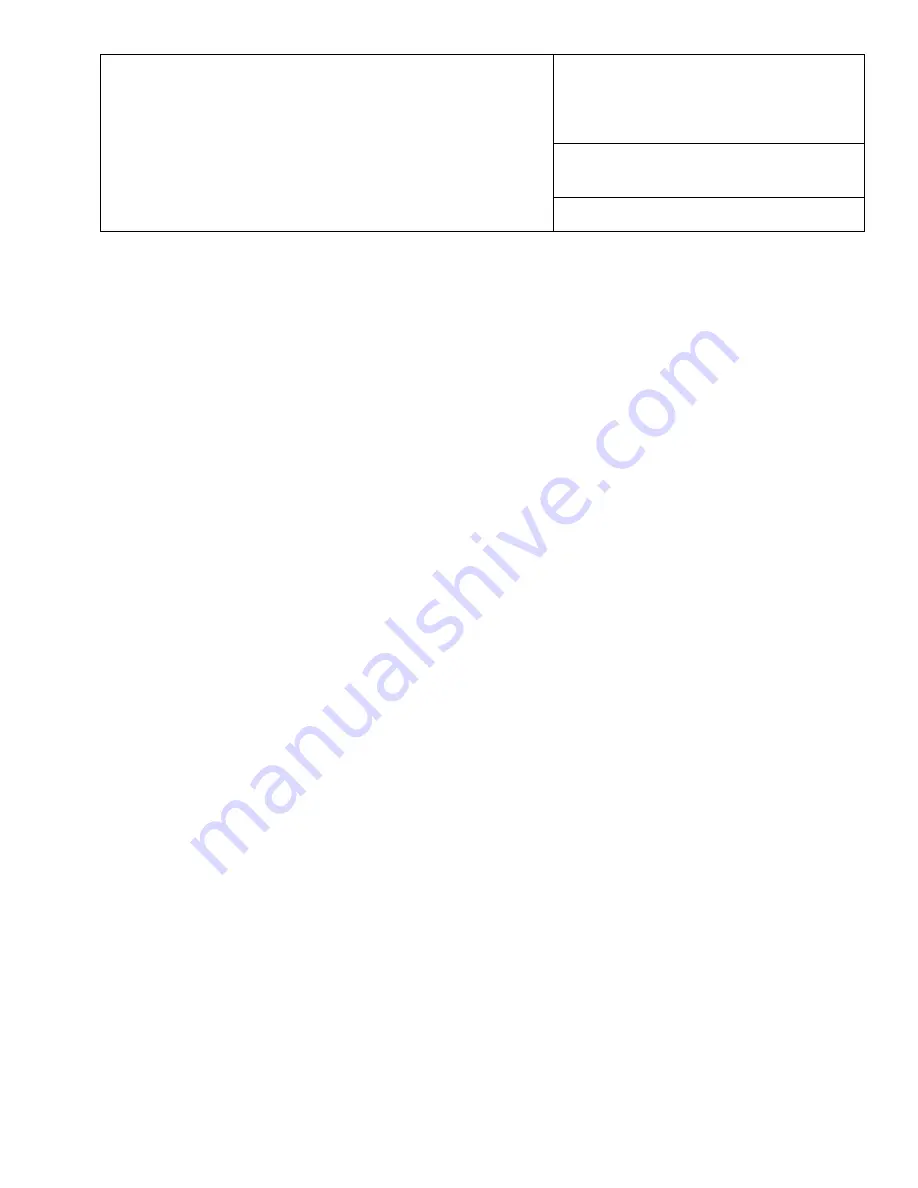
Title
Copier Basic
Operations Instructions
Date
May 2007
Product
Xerox 4110 / 4590 Copier Printer
“How Do I?” guide for Operators
Page 1 of 2
Copy Only
1. Load documents in document feeder or place a document on the document glass.
2. Press
All Services
button (if basic copy screen is not displayed).
3. Select
Copy
>
Copy Only
.
4. Select desired options.
5. Enter desired copy quantity.
6. Press
Start
.
Copy & Save
1. Load documents in document feeder or place a document on the document glass.
2. Press
All Services
button (if basic copy screen is not displayed).
3. Select
Copy
>
Copy & Save
.
4. Select desired mailbox where the data will be saved.
Tip:
If necessary, refer to Create Mailbox in the Users Guide.
NOTE
: Data saved in the internal Mailbox is not permanent – data will be deleted when software is reloaded.
5. Use the default document name or create a new one.
6. Select any other desired options.
7. Enter desired copy quantity.
8. Press
Start
.
Scan – definition for clarification
Scan and/or save documents over the network to specified destinations.
The scan modes are:
Scan to Mailbox
,
Network Scanning
, and
Scan to FTP/SMB
.
Tip:
Do not confuse the Scan modes with the Copy & Save or Save Only features which
only
scan and save
documents to the machine’s local disk.
Large Volume Copy Jobs
To copy a document larger than 50 pages:
1. Load up to 50 pages in the document feeder and press
All Services
>
Copy
.
2. Select the method to use (Copy Only, Copy & Save, Save Only).
3. Select the
Job Assembly
tab and then
Large Volume Document
.
4. Select
On
and then
Save
.
5. Press
Start
to begin.
6. Select
Next Original
to scan the next batch of pages in the document.
7. When all the pages in the document have been scanned select
Last Original
. The copy or save starts.
More?
In the
User Guide
, check the
Copy
chapter for
Large Volume Documents
.


