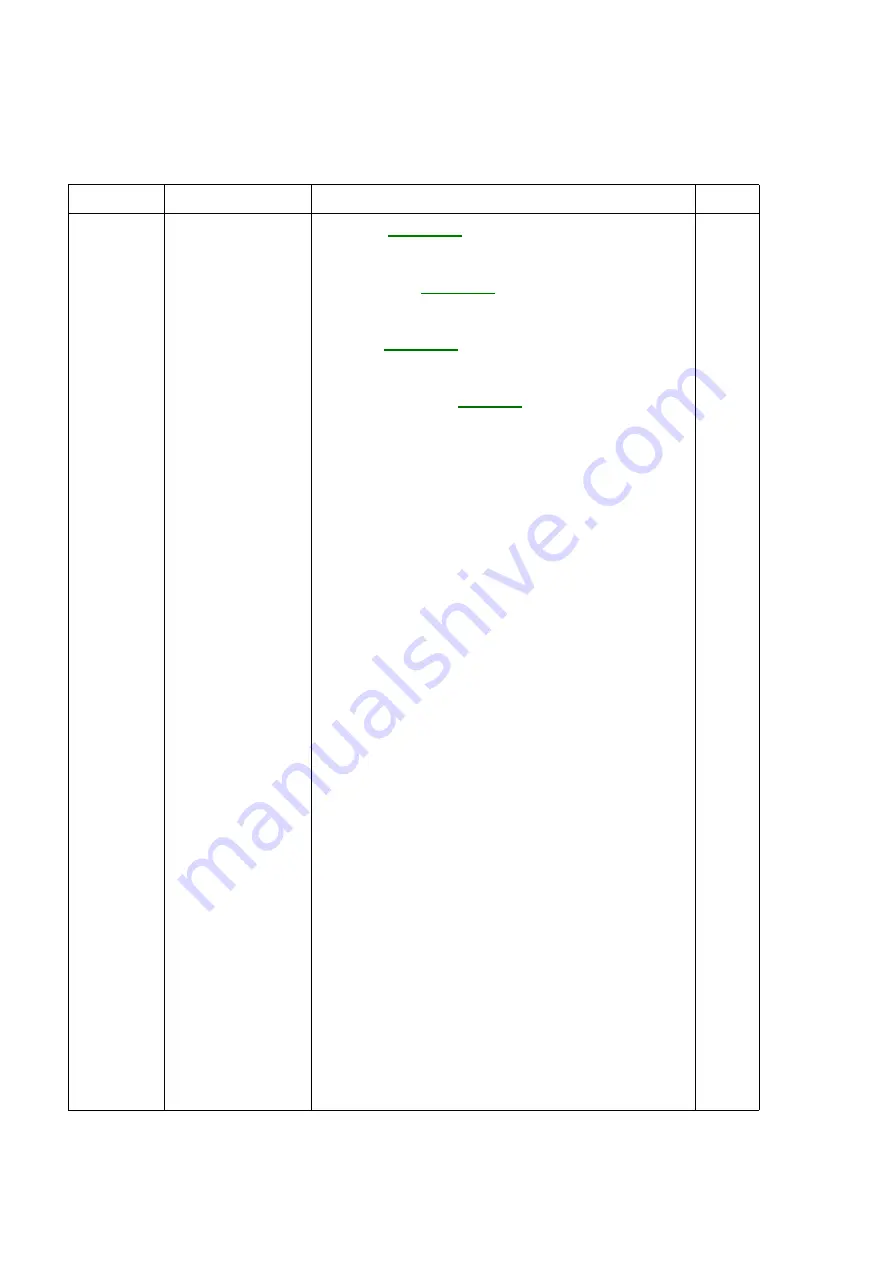
Parts List
5-24
9/04
FaxCentre F116/F116L
PL 11 - Electrical Components
ITEM No.
PART No.
DESCRIPTION
QTY
1
105N02040
HVPS,
Transformateur haut voltage
1
2
127N07329
Fuser Fan,
Ventilateur
1
3
105N02042
LVPS,
Alimentation
1
4
500N00110
Tête d’impression assemblé
1
5
140N62937
Print engine board
PNB assemblé
1
Summary of Contents for FaxCentre F116
Page 1: ...9 04 FaxCentre F116 F116L SERVICE MANUAL 708P87887 ...
Page 4: ...Introduction ii 9 04 FaxCentre F116 F116L Page intentionally blank ...
Page 22: ...Service Call Procedures 1 2 9 04 FaxCentre F116 F116L Page intentionally blank ...
Page 28: ...Repair Analysis Procedures 2 2 9 04 FaxCentre F116 F116L Page intentionally blank ...
Page 34: ...Repair Analysis Procedures 2 8 9 04 FaxCentre F116 F116L Page intentionally blank ...
Page 36: ...Image Quality 3 2 9 04 FaxCentre F116 F116L Page intentionally blank ...
Page 42: ...Repairs Adjustments 4 2 9 04 FaxCentre F116 F116L Page intentionally blank ...
Page 78: ...Repairs Adjustments 4 38 9 04 FaxCentre F116 F116L Page intentionally blank ...
Page 80: ...Parts List 5 2 9 04 FaxCentre F116 F116L Page intentionally blank ...
Page 83: ...Parts List FaxCentre F116 F116L 9 04 5 5 Figure 1 Planche 1 5 4 3 2 1 6 7 8 ...
Page 85: ...Parts List FaxCentre F116 F116L 9 04 5 7 Figure 2 Planche 2 2 1 ...
Page 87: ...Parts List FaxCentre F116 F116L 9 04 5 9 Figure 3 Planche 3 1 5 6 7 4 3 2 ...
Page 89: ...Parts List FaxCentre F116 F116L 9 04 5 11 Figure 4 Planche 4 1 2 3 4 5 6 7 8 ...
Page 91: ...Parts List FaxCentre F116 F116L 9 04 5 13 Figure 5 Planche 5 1 2 6 3 5 7 4 8 ...
Page 93: ...Parts List FaxCentre F116 F116L 9 04 5 15 Figure 6 Planche 6 3 1 2 5 4 6 7 ...
Page 95: ...Parts List FaxCentre F116 F116L 9 04 5 17 Figure 7 Planche 7 A B C ...
Page 97: ...Parts List FaxCentre F116 F116L 9 04 5 19 Figure 8 Planche 8 11 12 14 13 B A ...
Page 103: ...Parts List FaxCentre F116 F116L 9 04 5 25 Figure 11 Planche 11 ...
Page 106: ...General Procedures Information 6 2 9 04 FaxCentre F116 F116L Page intentionally blank ...
Page 174: ...Wiring Data 7 2 9 04 FaxCentre F116 F116L Page intentionally blank ...
Page 192: ...Wiring Data 7 20 9 04 FaxCentre F116 F116L Page intentionally blank ...
Page 196: ...XEROX EUROPE ...
















































